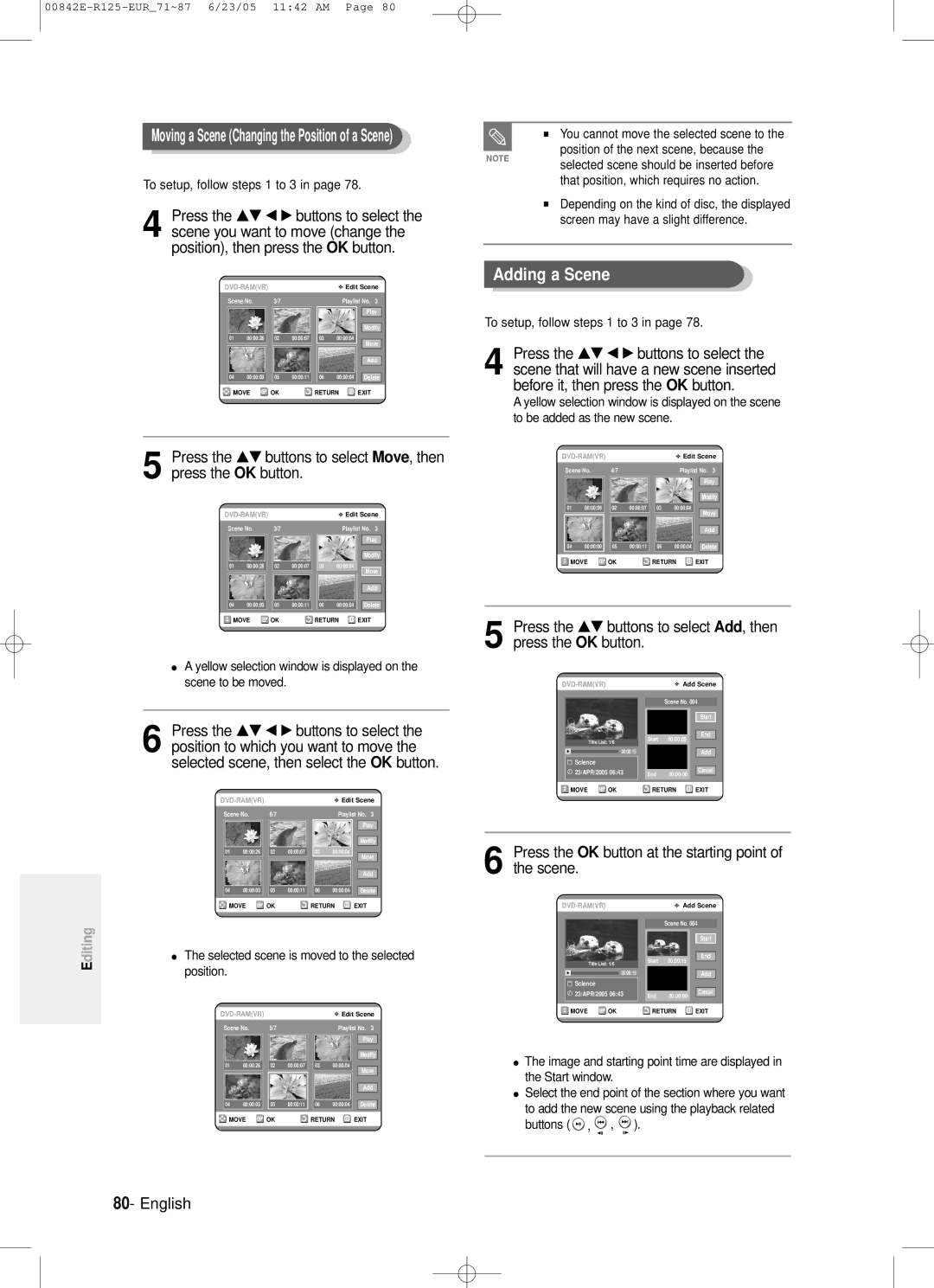DVD-R125
No rights are granted for commercial use
English
Rating must be used
Precaution
Important Safety Instructions
Maintenance of Cabinet
Handling Cautions
Using CD-R/RW
Using MPEG4 disc
DVD-RAM Disc Playback and Recording
Contents
Recording the current TV programme you are
Flexible Recording for Timer recording only
Recording from external equipment you are
General Features
Copyright
Icons that will be used in manual
About the use of this user’s manual
MON-SAT, MON-FRI, Every SAT, etc
When using a DVD-R disc
Finalising & Playing on other DVD components
Accessories
Setting the Remote Control
Preparing the Remote Control
Unpacking
Controllable TV Codes
To determine whether your television is
Compatible, follow the instructions below
Remote Control Reciever
Description
Front Panel
Front Panel Display
AV1TV Output Scart Connector AV2EXT Input Scart Connector
From aerial connector Out to TV connector
Rear Panel
Fan
Tour of the Remote Control
Connecting Setting Up
Quick Overview
Connecting the DVD- Recorder
DVD mode
TV mode
Additional connections
Video, Component video and Progressive Output Modes
Connect RF antenna cables as shown
To watch or record PAY-TV Canal Plus programmes
Progressive Scan Output 576p
You will enjoy high quality images
Case 2 Connecting to an S-Video output jack
See page 20 to
Case 1 Connecting to your TV
Case 3 Component Video output jacks
Case 2 Connecting to a stereo amplifier with AV output jacks
With DVI Jack
Connecting HDMI/DVI to a
Case 2 Connecting to a TV
Connecting to AV3 IN, DV input jack
On-Screen Menu
Navigation
Plug & Auto Setup
Start the auto setup
Auto clock setting, press
Plug the DVD Recorder into the mains
Setting the Clock
Check the date and time
√ button
On for
Menu button
Auto
√ button
√ buttons to select your Country
Manual
Swap
√ button
OK or
Setting up the Language Options
OK or √ button
Button
Language
EP Mode Time Setting Automatic Chapter Creation
EP Mode
System
OK or
Setting up the Front Display Options
OK or √ button
OK button
Press the Stop button to stop recording
Setting up Nicam Options
You can select the desired sound by setting Nicam on or off
Front
Display, then press
Setting up the Audio Options
On Nicam mode
DivXR Registration
Audio, then
Setting up Video Output Options
Audio Options
OK or
√ button
Setting up the Progressive scan
Canceling the Progressive scan
Message Please set your TV to
OK button
Interlace input. To deactivate, press Stop
DisplayVideo Options
Setting up the Parental Control
If you forgot your password
OK or √ button
Parental
About the Change Password
Password
About the Rating Level
Level
Compatibility between Samsung and Other Company’s Recorder
Before Recording
Recordable discs
Recording Mode
Concerning Copy Control Signals
Recording Formats
Unrecordable video
Before you start
About Info Key
OPEN/CLOSE button to close
Prog / or number
SP LP EP XP
REC button
To stop recording
To pause recording
Recording from external equipment you are watching
PR Number AV1 AV2 AV3 DV
Copying from a Camcorder
√ to select
Press the Input button to select DV
Starting position to copy
Making a One Touch Recording OTR
Prog
AV1 , AV2 , AV3 or
030 100 .. Off
Making a Timer Recording
Timer button
Using the Menu button
Timer Record
Timer recording you want to edit, then
Flexible Recording
Press OK button
Return button to close
Timer button
Using the Menu button
Timer Record
Delete
Using the ShowView Feature
ShowView Extended
ShowView
…† buttons to select ShowView
OK or √
Playback
Press the Stop button to stop playback
Playing a Disc
Press the OPEN/CLOSE button
Using the Search Functions
Searching through a Chapter or Track
Title List
For DVD-VIDEO discs
Moving to a scene directly using the Anykey
About Anykey
Slow Motion Play
Step Motion Play
Using the Repeat Function
Playing RepeatedlyRepeat Playback
Time
Press the Repeat button during playback
Repeat
Press the Repeat button repeatedly to select Off
Disc
Title or
Selecting the Subtitle
Subtitle
√ buttons to select
Desired subtitle language
Selecting the Audio language
Changing the Camera Angle
Press the Audio button during playback
Audio language
Using Bookmarks
Zooming-In
Using Markers
Press the Cancel button to delete the selected bookmark
Playing back a bookmark
Clearing a bookmark
Playing an Audio CD/MP3
Playing an Audio CD CD-DA/MP3
Insert an MP3 Disc into the disc tray
Disc
OK or √
Music
MP3 Screen Elements
Displays the current folder and play index
Track
Previous track will be played
Play Option Mode To Programme Tracks
…† buttons to select
Press the Play button to playback the playlist English
Play Option
Playing a Picture
Slide show screen will appear
Insert a Jpeg into the disc tray
Photo
Playing an MPEG4
Insert a MPEG4 Disc into the disc tray
Button
DivX,
Playing the Title List
Play
Stop button
Play, Rename, Delete, Edit, Protection See
Title List Screen Elements
Playback screen for recorded entries
Title list, then press
By pressing
Title List
Play List
Basic Editing Title List
RenamingLabeling a Title
LockingProtecting a Title
Deleting a Title
Title List , then
Protection
Delete
Deleting a Section of a Title
Edit, then
Press the OK button at the end point
Delete
Edit Title List Screen Elements
Yes, then press
Creating a Playlist
New
OK button at the start point
Press the OK button to select the Make
Playing Entries in the Playlist
Play List button
…† buttons to select
Edit Playlist
Renaming a Playlist Entry
√ buttons
…† buttons to select the title you
Rename , then
Editing a Scene for the Playlist
Playing a Selected Scene
Edit
Want to play, then press Button
Modifying a Scene Replacing a Scene
…† œ √ buttons to select
Modify
Scene
…† œ √ buttons to select
Add, then
Press OK button
Move, then
Copying a Playlist Entry to the Playlist
Deleting a Scene
Copy, then
Delete
Deleting a Playlist Entry from the Playlist
Some cases, this may be different
Actual numbers
Edit Playlist screen is displayed
Disc Manager
Editing the Disc Name
Save
Disc
Disc Protection
Formatting a Disc
Protected
Then
Delete All Title Lists
OK button Disc is formatted
Delete All
All title lists are deleted
Finalising a disc
Yes, then
Finalise, then press
Disc is finalised
Unfinalising a disc V/VR mode
Video mode
…† button to select
Disc is unfinalised
Recording
Troubleshooting
Power
Playback
Video
Disc
See pages 36~37
Timer Recording
Sound
Remote Control Unit
Remote control
Other
Your TV
Specifications
Ellas Greece
Sthn Samsung
AK68-00842E-00