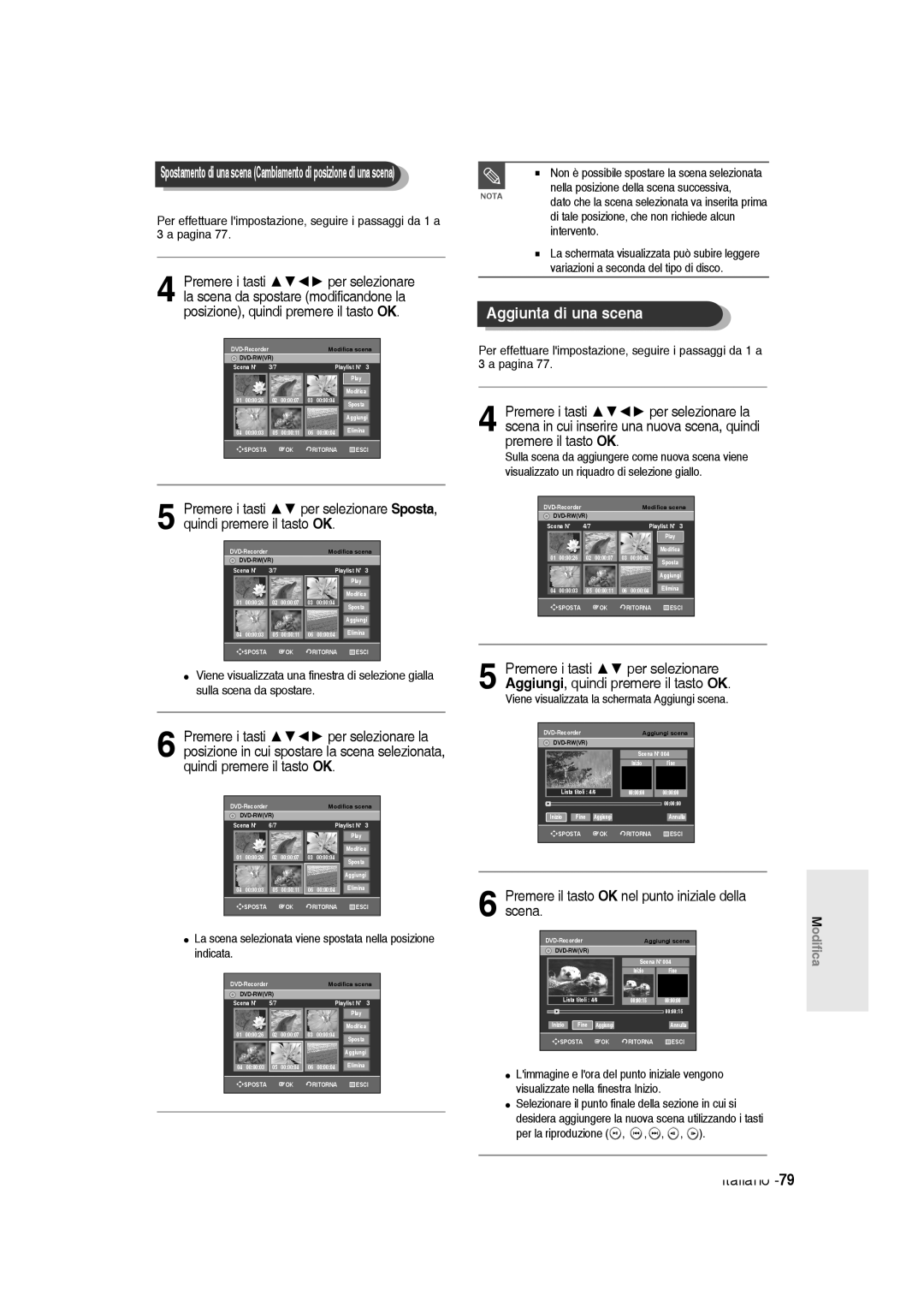DVD-R13520/R121 DVD-R136
Italiano
Avvertenza
Non sono concessi diritti per l’utilizzo commerciale
Maneggiamento dei dischi
Precauzione
Importanti istruzioni di sicurezza
Manutenzione della cassa esterna
Uso dei dischi MPEG4
Conservazione dei dischi
Specifiche dei dischi
Uso di CD-R/-RW
DVD-RW modalità Video
Non usare i seguenti tipi di dischi
Compatibilità dei dischi
DVD-RW modalità VR
Annullamento dell’impostazione
Sommario
Antenna + Registratore DVD +
Altri tipi di collegamenti del cavo di uscita
Impostazione del controllo famigliare
Cancellazione della lista di registrazioni
Registrazione da un apparecchio esterno
Registrazione flessibile solo per la
Hdmi High Definition Multimedia Interface
Caratteristiche generali
Scansione progressiva di alta qualità
Riproduzione di file MPEG4
Uso di un DVD-R
Uso del registratore DVD
Fase 1 Selezione del tipo di disco
Uso di un DVD-RW
Fase 4 Riproduzione
Fase 3 Registrazionea
Fase 5 Modifica di un disco registrato
Impostazione del telecomando
Accessori
Disimballaggio
Preparazione del telecomando
Codici TV controllabili
Pannello anteriore DVD-R135
Descrizione
Pannello anteriore DVD-R136
Si illumina in modalità di registrazione
Display del pannello anteriore
Pannello posteriore
Si illumina quando un disco è caricato
Panoramica del telecomando
Alle impostazioni iniziali
Guida rapida
Questa sezione illustra vari metodi per collegare
Il registratore DVD ad altri dispositivi esterni, oltre
Modalità TV
Altri collegamenti
Modalità DVD
Impostare la modalità Input Ingresso su AV2
Collegare i cavi dell’antenna RF, come mostra la figura
Modalità di uscita progressiva, S-Video e video Component
Caso 1 Collegamento a un jack di uscita Video Composite
Caso 2 Collegamento a un jack di uscita S-Video
Caso 1 Collegamento al televisore
Caso 3 Jack di uscita Component Video
Rosso Bianco
Caso 2 Collegamento a un televisore mediante un jack DVI
Collegamento HDMI/DVI al televisore
Caso 1 Collegamento a un
Televisore mediante un jack Hdmi
Caso 2 Collegamento di una videocamera al jack DV
Collegamento al jack di ingresso DV, AV3
Tasto Return
Navigazione nei menu a schermo
Tasto Menu
Tasto OK
Tasti oppure i tasti numerici
Collegare il cavo RF come indicato a pagina
La scansione automatica dei canali viene avviata
Controllare la data e l’ora
Premere i tasti
Impostazione dell’orologio
Si apre la schermata Selezione paese
Verrà avviata la scansione automatica dei canali
CH Consente di sintonizzare il canale utilizzando i tasti
OK o
Verrà visualizzato il menu di impostazione della lingua
Impostazione delle opzioni della lingua
Verrà visualizzato il menu di sistema
Modalità EP
Verrà visualizzato il menu dei capitoli
Creazione automatica dei capitoli
Con lunità in modalità Arresto, premere il tasto Menu
Premere il tasto Stop per terminare la registrazione
Impostazione registrazione veloce
Impostazione delle opzioni audio
No Non genera alcun segnale DTS
Opzioni Audio
Verrà visualizzato il menu di impostazione dell’audio
Uscita digitale
Un jack Component
Verrà visualizzato il menu di configurazione video
Impostazione delle opzioni
Jack di uscita video disponibili
Non supporta la modalità Progressiva, è
Registratore DVD
Quindi premere il tasto OK
Impostare il televisore per la scansione
Aspetto TV
Opzioni dello schermo video
Riduzione rumore 3D
576p 720 x 720p 1280 x 1080i 1920 x
Registrazione DivXR
Selezione delluscita
Risoluzione HDMI/DVI
Premere i tasti per selezionare Livelli di blocco
Se si dimentica la password
Premere il tasto OK o per selezionare Password
Informazioni sui livelli di regolazione
Premere i tasti per selezionare
Informazioni sulla modifica della password
Cambia Password
Se si dimentica la password, seguire la
Dischi DVD-R non possono essere definalizzati
Prima della registrazione
Dischi registrabili
Questa sezione descrive i vari metodi di registrazione
Informazioni sui segnali di controllo copia
Formati di registrazione
Modo Registrazione
Video non registrabile
Premere il tasto OPEN/CLOSE per chiudere il cassetto
Registrazione del
Quel momento
Tasto Info
Interruzione della registrazione
Premere il tasto REC
Non utilizzare dischi di authoring DVD-R con questa unità
PR Numero AV1 AV2 AV3 DV
Copia da una videocamera
Sospensione della registrazione
Programmi TV da 1 a
Premere il tasto Input SEL. per selezionare DV
030 100 .. 500 .. normale
Premere il tasto o
Uso del tasto Menu
Registrazione con timer di tipo standard
Con l’unità in modalità Arresto, premere il tasto Timer
Impostare l’opzione della registrazione con timer
Per ritornare al menu precedente
Premere il tasto OK
Velocità Modo registrazione
Uscire senza salvare l’impostazione corrente
Premere il tasto OK o Italiano
Premere il tasto OK o
Vengono visualizzate le voci Modifica ed Elimina
Elimina
Vengono visualizzate le voci Modifica ed
La voce selezionata verrà eliminata dall’elenco
Codice regionale solo per i DVD-Video
Prima della riproduzione
Dischi che non possono essere riprodotti
Non inserire materiali estranei nel cassetto
Riproduzione di un disco
Premere il tasto OPEN/CLOSE
Per interrompere la riproduzione premere il tasto Stop
Dischi DVD-VIDEO
Uso delle funzioni di ricerca
Ricerca all’interno di un capitolo o di un track
Premere il tasto Title List per portarsi sulla Lista titoli
Informazioni sulla funzione
Riproduzione rallentata
Salto di capitoli o tracce
Riproduzione Ripetuta Playback Ripetuto
Uso della funzione Ripetizione
Uso del tasto Repeat
Uso del tasto Anykey
Selezionare No sulla voce Ripeti o premere il tasto Cancel
Selezione della lingua per l’audio
Selezione del sottotitolo
Uso del tasto Subtitle
Uso del tasto Audio
Modifica dell’angolazione della telecamera
Dimensione normale 2X 4X 2X Dimensione normale
Zoom in avanti
Premere il tasto Marker durante la riproduzione
Cancellazione di un segnalibro
Uso dei segnalibri
Riproduzione di un segnalibro
Modo VR
Uso degli indicatori
Riproduzione di un indicatore
Cancellazione di un indicatore
Oppure
Riproduzione di un CD/ MP3 audio
Riproduzione di un CD audio CD-DA
Riproduzione di un CD audio CD-DA/MP3
Elementi della schermata MP3
Riproduzione di un disco MP3
Inserire un disco MP3 nel cassetto
Riproduzione ripetuta Ripeti Playback
Viene visualizzata la finestra Modo Play
Modalità Opzione Riproduzione
Premere il tasto Anykey nella modalità Stop
Premere i tasti per selezionare la voce
Riproduzione di una immagine
Programmazione di track
Inserire un disco MPEG4 nel vassoio del disco
Riproduzione di un file MPEG4
Descrizione delle funzioni MPEG4
Riproduzione della lista titoli
Uso del tasto Title List
Uso del tasto Menu
Il menu Modifica viene visualizzato sulla destra
Rinomina, Elimina, Modifica, Protezione vedere le pagine
Elementi della schermata Lista titoli
Playlist
Lista Titoli
Viene visualizzata la schermata Rinomina
Modifica di base Lista Titoli
Rinominare etichettare un titolo
Uso del tasto Menu
Eliminazione di un titolo
Blocco protezione di un titolo
Lucchetto chiuso
Gli elementi protetti non possono essere
Eliminazione della sezione di un titolo
Viene visualizzata la schermata Modifica lista titoli
La sezione selezionata viene eliminata
Premere il tasto OK per eseguire la funzione Elimina
Elementi della schermata Modifica lista titoli
Tasti per la riproduzione
Premere il tasto OK nel punto finale
Creazione di una playlist
Con lunità in modalità di arresto, premere il tasto Menu
Premere il tasto OK nel punto iniziale
Con lunità in modalità Arresto, premere il tasto Menu
Riproduzione delle voci della
Playlist
Con lunità in modalità Arresto, premere il tasto Play List
Digitare i caratteri desiderati utilizzando i tasti
Rinominare una voce della playlist
La scena selezionata viene riprodotta
Riproduzione della scena selezionata
Viene visualizzata la schermata Modifica scena
Viene selezionata la voce della playlist da riprodurre
Premere il tasto OK nel punto finale della scena
Premere il tasto OK nel punto iniziale della scena
La scena viene sostituita dalla sezione selezionata
Viene visualizzata la schermata Aggiungi scena
Aggiunta di una scena
La playlist selezionata verrà copiata
Copiare una voce nella playlist
Eliminazione di una scena
Uso del tasto Play List
Uso del tasto Playlist
Eliminazione di una voce dalla playlist
Modifica del nome del disco
Gestione Dischi
Immettere i caratteri desiderati utilizzando i tasti
Formattazione di un disco
Protezione disco
Il disco viene formattato
Eliminazione di tutte le liste titoli
Tutte le liste titoli saranno eliminate
Viene visualizzato il messaggio Finalizzare il disco?
Finalizzazione di un disco
Il disco viene finalizzato
Definalizzati nella modalità VR
Definalizzazione di un disco modalità V/VR
Alimentazione
Risoluzione dei problemi
Registrazione
Riproduzione
Video
Registrazione con timer
Suono
Varie
Telecomando
Tremolio uscita Hdmi
Specifiche
Italia Italy
Region Country Customer Care Centre Web Site
AK68-01085J-00