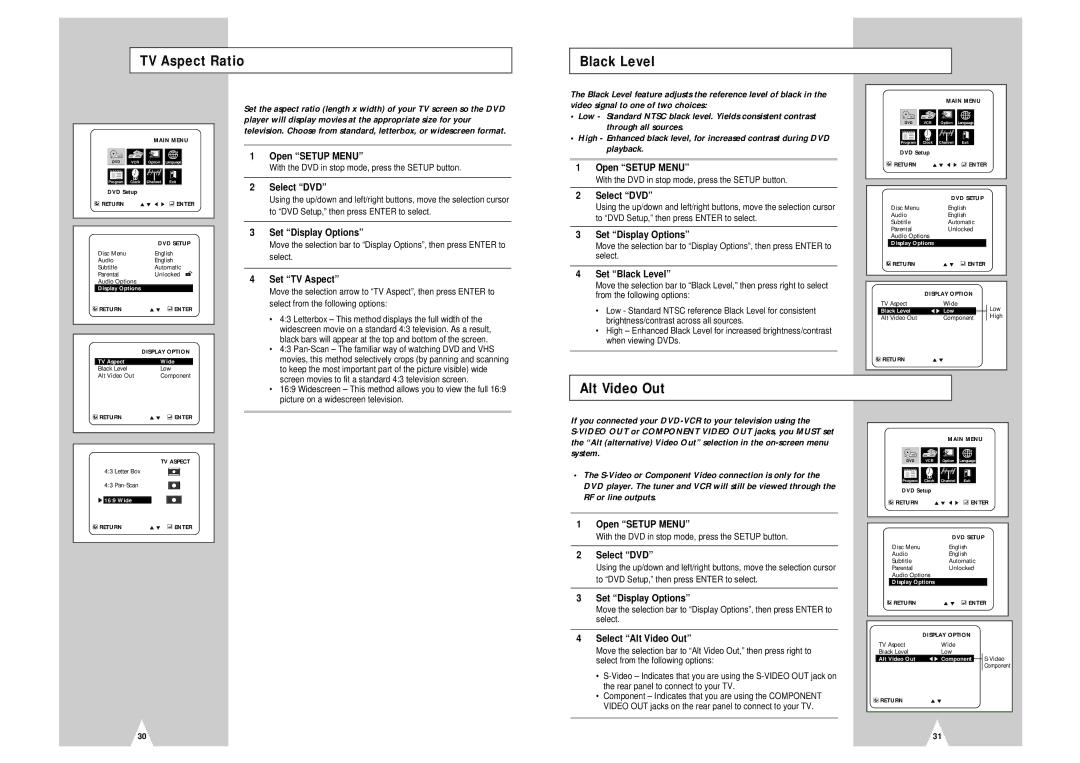TV Aspect Ratio
Black Level
MAIN MENU
DVD | VCR | Option | Language |
Program Clock Channel Exit
DVD Setup
![]() RETURN #❷!!➛!!!❿
RETURN #❷!!➛!!!❿ ![]() ENTER
ENTER
|
| DVD SETUP | ||
| Disc Menu | English | ||
| Audio | English | ||
| Subtitle | Automatic | ||
| Parental | Unlocked |
|
|
|
| |||
| Audio Options |
|
|
|
| Display Options |
|
|
|
| RETURN | #❷!!!!!!!!!!ENTER | ||
|
|
|
|
|
|
|
|
|
|
|
| DISPLAY OPTION | ||
|
|
|
|
|
| TV Aspect | Wide |
| |
| Black Level | Low | ||
| Alt Video Out | Component | ||
Set the aspect ratio (length x width) of your TV screen so the DVD player will display movies at the appropriate size for your television. Choose from standard, letterbox, or widescreen format.
1 | Open “SETUP MENU” |
| With the DVD in stop mode, press the SETUP button. |
|
|
2 | Select “DVD” |
| Using the up/down and left/right buttons, move the selection cursor |
| to “DVD Setup,” then press ENTER to select. |
|
|
3 | Set “Display Options” |
| Move the selection bar to “Display Options”, then press ENTER to |
| select. |
|
|
4 | Set “TV Aspect” |
| Move the selection arrow to “TV Aspect”, then press ENTER to |
| select from the following options: |
| • 4:3 Letterbox – This method displays the full width of the |
| widescreen movie on a standard 4:3 television. As a result, |
| black bars will appear at the top and bottom of the screen. |
| • 4:3 |
| movies, this method selectively crops (by panning and scanning |
| to keep the most important part of the picture visible) wide |
| screen movies to fit a standard 4:3 television screen. |
The Black Level feature adjusts the reference level of black in the video signal to one of two choices:
•Low - Standard NTSC black level. Yields consistent contrast through all sources.
•High - Enhanced black level, for increased contrast during DVD playback.
1Open “SETUP MENU”
With the DVD in stop mode, press the SETUP button.
2Select “DVD”
Using the up/down and left/right buttons, move the selection cursor to “DVD Setup,” then press ENTER to select.
3Set “Display Options”
Move the selection bar to “Display Options”, then press ENTER to select.
4Set “Black Level”
Move the selection bar to “Black Level,” then press right to select from the following options:
•Low - Standard NTSC reference Black Level for consistent brightness/contrast across all sources.
•High – Enhanced Black Level for increased brightness/contrast when viewing DVDs.
MAIN MENU
DVDDVD | VCR | Option | Language |
Program Clock Channel Exit
DVD Setup
![]() RETURN #❷!!➛!!!❿
RETURN #❷!!➛!!!❿ ![]() ENTER
ENTER
|
|
|
| DVD SETUP |
| |
|
| Disc Menu |
| English |
| |
|
| Audio |
| English |
| |
|
| Subtitle |
| Automatic |
| |
|
| Parental |
| Unlocked |
| |
|
| Audio Options |
|
|
| |
|
| Display Options |
|
|
| |
|
| RETURN |
| #❷!!!!!!!!!!ENTER |
| |
|
|
|
|
|
| |
|
|
|
|
|
| |
|
|
| DISPLAY OPTION |
| ||
| TV Aspect |
| Wide | Low | ||
| Black Level | ➛ ❿ | Low |
| High | |
|
| |||||
| Alt Video Out |
| Component | |||
| RETURN | #❷! |
| |||
|
|
|
|
|
|
|
• 16:9 Widescreen – This method allows you to view the full 16:9 |
picture on a widescreen television. |
Alt Video Out
RETURN | #❷!!!!!!!!!!ENTER | |||
|
|
|
|
|
|
|
|
|
|
|
| TV ASPECT | ||
| 4:3 Letter Box |
|
|
|
| 4:3 |
|
|
|
|
|
|
| |
❿!! |
|
|
|
|
16:9 Wide |
|
|
| |
If you connected your
• | The |
| DVD player. The tuner and VCR will still be viewed through the |
| RF or line outputs. |
|
|
1 | Open “SETUP MENU” |
|
| MAIN MENU |
DVDDVD | VCR | Option Language |
Program Clock Channel Exit
DVD Setup
![]() RETURN #❷!!➛!!!❿
RETURN #❷!!➛!!!❿ ![]() ENTER
ENTER
![]() RETURN #❷!!!!!!!!!!ENTER
RETURN #❷!!!!!!!!!!ENTER
| With the DVD in stop mode, press the SETUP button. | |
|
| |
2 | Select “DVD” | |
| Using the up/down and left/right buttons, move the selection cursor | |
| to “DVD Setup,” then press ENTER to select. | |
|
| |
3 | Set “Display Options” | |
| Move the selection bar to “Display Options”, then press ENTER to | |
| select. | |
|
| |
4 | Select “Alt Video Out” | |
| Move the selection bar to “Alt Video Out,” then press right to | |
| select from the following options: | |
| • | |
|
| the rear panel to connect to your TV. |
| • | Component – Indicates that you are using the COMPONENT |
|
| VIDEO OUT jacks on the rear panel to connect to your TV. |
|
|
|
|
|
| DVD SETUP | ||||
|
| Disc Menu | English |
|
|
| |
|
| Audio | English |
|
|
| |
|
| Subtitle | Automatic |
|
|
| |
|
| Parental | Unlocked |
|
|
| |
|
| Audio Options |
|
|
| ||
|
| Display Options |
|
|
| ||
|
| RETURN | #❷!!!!!!!!!!ENTER | ||||
|
|
|
|
|
|
|
|
|
|
|
|
|
|
|
|
|
|
| DISPLAY OPTION |
|
|
| |
| TV Aspect | Wide |
|
|
| ||
| Black Level | Low | |||||
| Alt Video Out | ➛ ❿ Component |
| ||||
|
| ||||||
|
|
|
|
| Component | ||
| RETURN | #❷! |
|
|
| ||
|
|
|
|
|
|
|
|
30
31