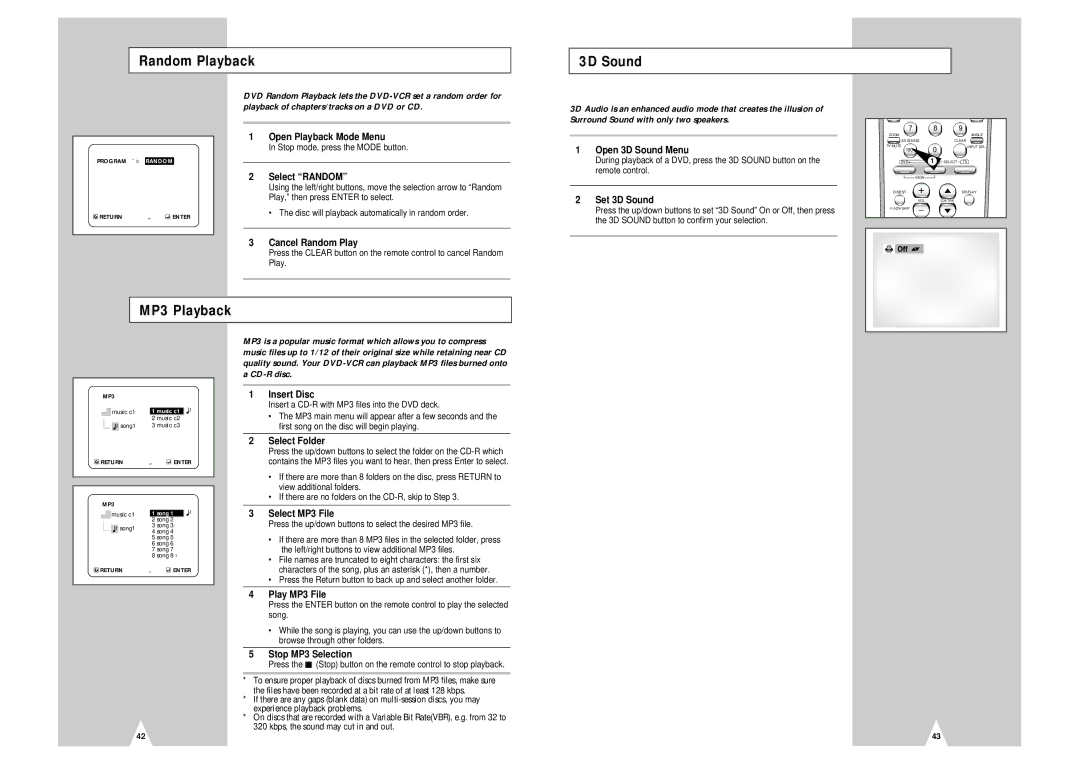Random Playback
3D Sound
PROGRAM ˆ ¤ RANDOM
![]() RETURN „
RETURN „ ![]() ENTER
ENTER
DVD Random Playback lets the
1Open Playback Mode Menu
In Stop mode, press the MODE button.
2Select “RANDOM”
Using the left/right buttons, move the selection arrow to “Random Play,” then press ENTER to select.
• The disc will playback automatically in random order.
3Cancel Random Play
Press the CLEAR button on the remote control to cancel Random Play.
3D Audio is an enhanced audio mode that creates the illusion of Surround Sound with only two speakers.
1Open 3D Sound Menu
During playback of a DVD, press the 3D SOUND button on the remote control.
2Set 3D Sound
Press the up/down buttons to set “3D Sound” On or Off, then press the 3D SOUND button to confirm your selection.
7 |
| 8 | 9 |
ZOOM |
|
| ANGLE |
3D SOUND |
| CLEAR | |
TV MUTE |
| 0 | INPUT SEL. |
100+ |
|
| |
DVD |
| 1VCR | SELECT TV |
| VIEW |
|
|
DIGEST | + |
| DISPLAY |
| VOL |
| CH/TRK |
F.ADV/SKIP | - |
|
|
MP3 Playback
MP3
|
| music c1 |
| 1 music c1 |
|
| ~ | |||
|
|
|
|
|
| |||||
|
|
|
|
|
| 2 music c2 |
|
|
| |
|
| ~ | song1 |
| 3 music c3 |
|
|
| ||
RETURN | „ | ENTER | ||||||||
|
|
|
|
|
|
|
|
|
|
|
|
|
|
|
|
|
|
|
|
|
|
MP3 |
|
|
|
|
| ~ | ||||
|
|
|
|
|
|
|
|
|
| |
|
| music c1 |
| 1 song 1 |
| |||||
|
|
|
|
|
| |||||
|
|
|
|
|
| 2 song 2 |
|
|
| |
|
| ~ | song1 |
| 3 song 3 |
|
|
| ||
|
|
|
|
|
| 4 song 4 |
|
|
| |
|
|
|
|
|
| 5 song 5 |
|
|
| |
|
|
|
|
|
| 6 song 6 |
|
|
| |
|
|
|
|
|
| 7 song 7 |
|
|
| |
|
|
|
|
|
| 8 song 8 ¤ |
|
|
| |
RETURN | „ | ENTER | ||||||||
|
|
|
|
|
|
|
|
|
|
|
42
MP3 is a popular music format which allows you to compress music files up to 1/12 of their original size while retaining near CD quality sound. Your
1Insert Disc
Insert a
•The MP3 main menu will appear after a few seconds and the first song on the disc will begin playing.
2Select Folder
Press the up/down buttons to select the folder on the
•If there are more than 8 folders on the disc, press RETURN to view additional folders.
•If there are no folders on the
3Select MP3 File
Press the up/down buttons to select the desired MP3 file.
•If there are more than 8 MP3 files in the selected folder, press the left/right buttons to view additional MP3 files.
•File names are truncated to eight characters: the first six characters of the song, plus an asterisk (*), then a number.
•Press the Return button to back up and select another folder.
4Play MP3 File
Press the ENTER button on the remote control to play the selected song.
•While the song is playing, you can use the up/down buttons to browse through other folders.
5Stop MP3 Selection
Press the ■ (Stop) button on the remote control to stop playback.
*To ensure proper playback of discs burned from MP3 files, make sure the files have been recorded at a bit rate of at least 128 kbps.
*If there are any gaps (blank data) on
*On discs that are recorded with a Variable Bit Rate(VBR), e.g. from 32 to 320 kbps, the sound may cut in and out.
43