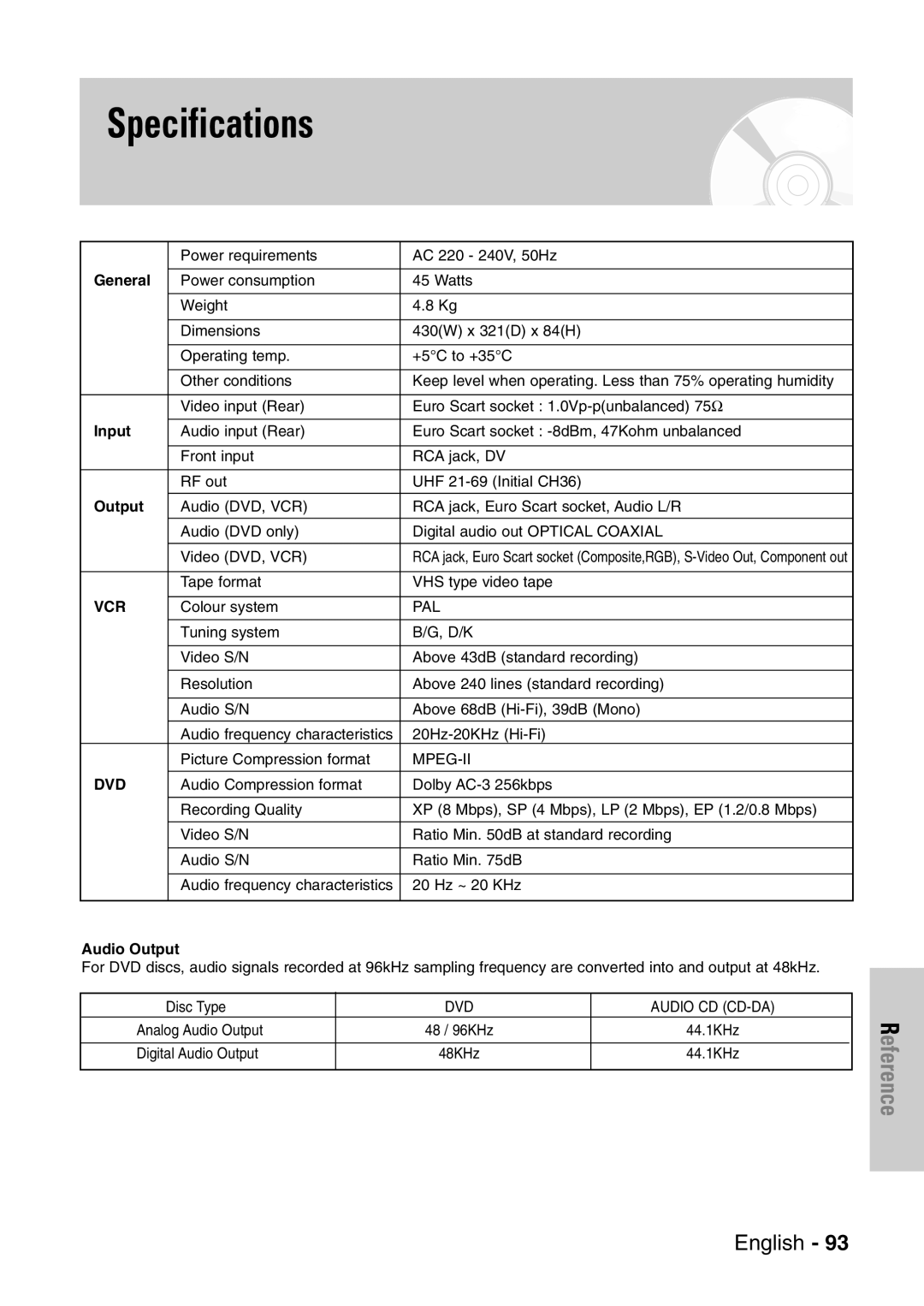DVD-VR320
Getting Started
Precaution
Holding discs
DVD-Video, Audio-CD
Audio CD
DVD-Video
DVD-R Disc Playback and Recording
DVD-RW Disc Playback and Recording
Protection
Do not use the following discs
Contents
Playing Titles in the Playlist
VCR Playback
Before Reading User’s Manual
General Features
Classified as a Date Once, Daily or Weekly
Recording mode XP high quality mode, SP
Accessories
If the remote control does not operate properly
Unpacking
Button Function
Setting the Remote Control
Description
Front Panel
Front Panel Display
Fan
Rear Panel
Tour of the Remote Control
Quick Overview
Connecting & Setting Up
Cable
Connecting DVD
AV1 TV By means of 21-pin Scart Cable
By means of RF Cable
AV2 in EXT By means of 21-pin Scart Cable
Video Cable
Connecting
Audio/Video Cable
Video output jack on the rear of the DVD
Progressive Scan
Connect Component video cables between
Component Video OUT jacks on the rear
AV Receiver Connections
Connecting an External Devices
On-Screen Menu Navigation
Press this button on the remote control to open
… / †, œ / √ Buttons
OK Button
Language Set menu is displayed
Plug & Auto Setup
Press the …† buttons select desired language
Then press the OK button
Press the …† buttons to select Setup, then press
Setting the Date and Time
With the unit in Stop mode/No Disc mode, press
Menu button
Press the …† buttons to select Auto Setup
Auto Setup
Then press the OK or √ button
Continue, Menu to exit. is displayed
Manual Setup
Press the …† buttons to select Decoder
Clearing a Preset Station
Press the œ √ buttons to select On or Off
Or Off
Station press the OK button on the remote control
Press the …† buttons to select Manual Setup
Press the …† buttons to select Swap
To change the programme number assigned to a
Press the …† buttons to select Video Output
Video Output CH
CH, then press the OK or √ button
Press the …† buttons to select the desired Video
Press the …† buttons to select Language, then
Setting Up Language Options
Setting Up the Audio Options
Digital Output
Dynamic Compression
TV Aspect
DivXR Registration
3D Noise Reduction
Motion adaptive noise reduction
About the Rating Level
Setting Up the Parental Control
Or √ button
Press the …† buttons to select On, then press
VCR Setting
About the Change Level
Press the …† buttons to select Change
Auto Play
Tape Length
Auto Repeat
IPC Intelligent Picture Control
Creator
Automatic Chapter
Press the …† buttons to select System, then
Press the …† buttons to select 6 Hours or
Front Display
Video Output
Component mode
Setting up Progressive scan
Scan will appear
Video Out is set to Component
Message Video Output Mode Interlace Scan will appear
Canceling
Do not press the P.SCAN button if you are
Progressive mode. Nothing will be
Region code DVD-Video only
Before Playing
Disc types that can be played
Discs that cannot be played
Playing a Disc
This DVD Recorder & VCR can only operate
Until the DVD Recorder & VCR operates
Using the Search & Skip Functions
About Anykey
Moving to a scene directly using the Anykey
Slow Motion Play Step Motion Play
Slow Motion Play
Repeat Play
Playing Repeatedly Repeat Playback
Enter the time in the sequence of hours, minutes
To return to normal playback
Press the Anykey button during playback
Repeat is highlighted
Using the Anykey button
Using the Subtitle button
Selecting the Subtitle language
Selecting the Audio language
Using the Angle button
Zooming-In
Angle
Clearing a Bookmark
Playing back a Bookmark
Using the Markers
Playing back a Marker
Clearing a Marker
Playing back an Audio CD CD-DA
Buttons on the Remote Control used for CD playback
Audio CD CD-DA Screen Elements
Each disc has a variety of menu functions available
Playing back an MP3 Disc
Playing back an MP3 Disc
MP3 Screen Elements
…†, 0~9 Selects a track song
Repeat mode will be highlighted
Playing back a Picture Disc
Playing back an MPEG4 Disc
Press the …† buttons to select DivX, then press
OK or √ button
Tracking
Tape VCR Features
Go To 00000 Stop
Variable Search System
End Search
Forward/Reverse Intro Scan
Before Recording
Recordable discs
Compatibility between Samsung Other Company’s Recorder
DVD-RAM/-RWVR mode
Recording Mode
Recording Formats
Unrecordable video
Content Protection for Recordable Media Cprm
Pausing / Resuming
Recording From External Devices
Making a Timer
Recording OTR
To stop recording
If the timer settings overlap
Recording Speed DVD
Recording Speed VCR
Press the OK button to confirm the edited setting
Press the …† buttons to select Standard Timer
Press the …† buttons to select the number
OK or √ button Edit and Delete items are displayed
You can not delete programmes that are currently recording
Deleting the Scheduled Record List
Button to activate the timer recoding setting
Turn the power off by pressing the STANDBY/ON
Check whether the timer Recording has set
Refer to pages 63~64 if you want to
Before starting
ShowView Extended
Maximum Recording Time SP vs. LP
Special Recording Features
Watch a Different Channel
Add Recording Time
Copy to DVD or VCR
To copy from DVD to VCR
Direct copy DVD to VCR
Direct copy VCR to DVD
To copy from VCR to DVD
Using the Title List button
Using the Menu button
Playing the Title List
Press the …† buttons to select Play to play
Title List Screen Elements
Title list, then press the OK button
Selected title will be played back
Renaming Labeling a Title
Deleting a Title
Locking Protecting a Title
Deleting a Section of a Title
Edit Title List Screen Elements
Playlist
Advanced Editing
Creating a Playlist
To make a new playlist
Using the Menu button
Playing Titles in the Playlist
Edit Playlist screen is displayed
Selected playlist title
Renaming a Playlist Title
Follow these instructions to edit scenes for a playlist
Editing a Scene for the Playlist
Press the …† buttons to select the title you want
Press the OK button again
Press the OK button
To setup, follow steps 1 to 3
Press the …† œ √ buttons to select the scene
OK button
OK button Add Scene screen is displayed
Scene
To setup, follow the steps 1 to 3
Copying a Playlist to the VCR
Want to delete, and then press the OK button
Deleting a Playlist from the Playlist
Disc Manager
Editing the Disc Name
OK or √ button Edit Name screen is displayed
Formatting a Disc
Disc Protection
With the unit in Stop mode, press the Menu
Button
Their recording format
Finalising a Disc
Unfinalising a Disc V/VR mode
Finalise Unfinalise
Want to unfinalise disc?’
Lists, then press the OK or √ button
Delete All Title Lists
Reference
Timer recording does
Power turns on Cannot record TV
No response Forgot the password
Input is displayed
Troubleshooting DVD
Check if the safety tab is intact on the cassette
Troubleshooting VCR
Check the DVD Recorder & VCR antenna connections
Is the DVD Recorder & VCR tuner properly set?
General
Specifications
Input
Audio Output
Ellas Greece