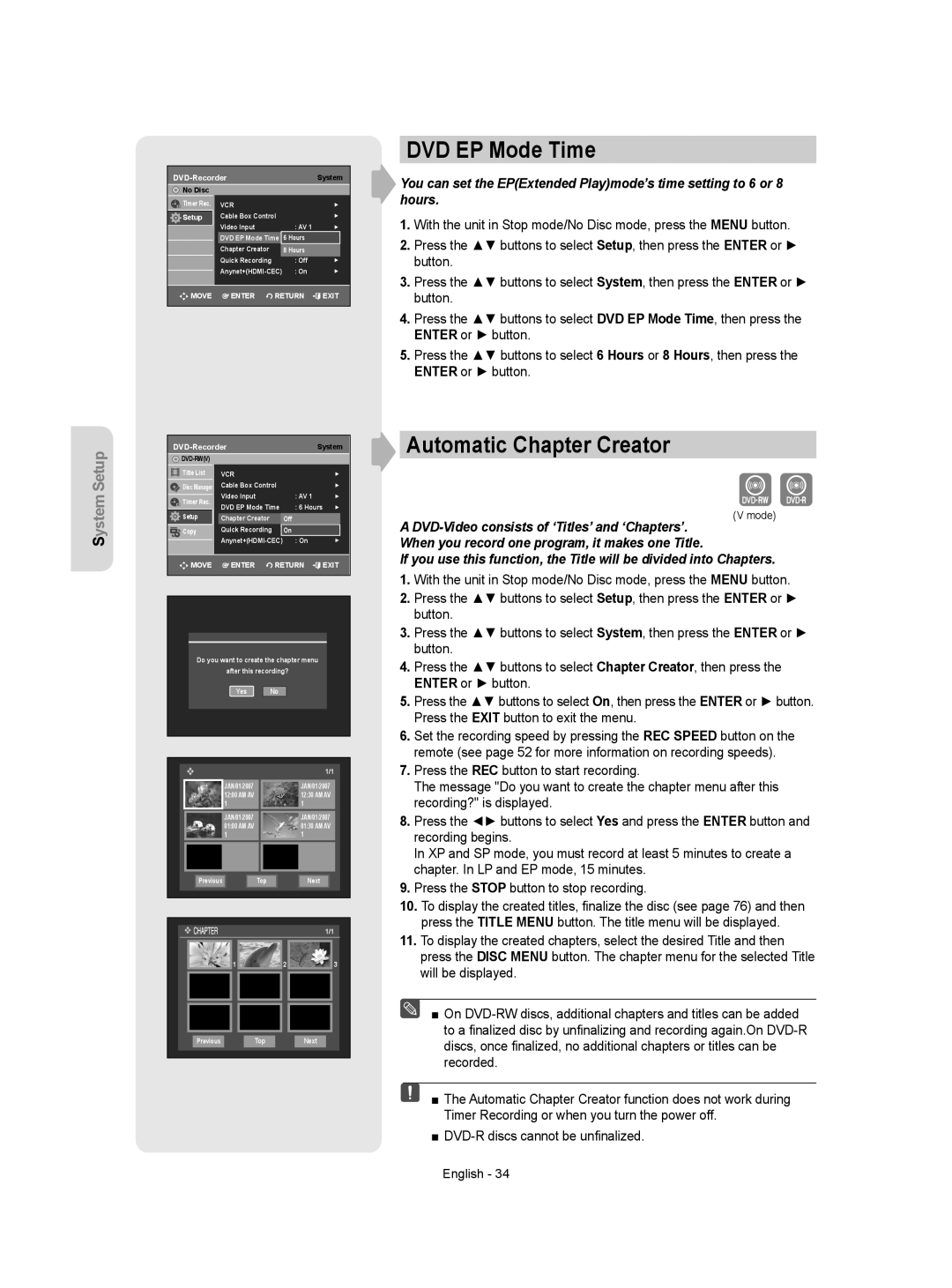DVD-VR357 specifications
The Samsung DVD-VR357 is a versatile and modern combination DVD recorder and VCR that integrates the best of both worlds for consumers who still value VHS tapes while transitioning to DVD technology. This device reflects Samsung's commitment to innovation, offering a user-friendly platform with a host of features that appeal to home entertainment enthusiasts.One of the standout features of the DVD-VR357 is its ability to record directly from a broadcast signal onto DVD. It supports both DVD-R and DVD-RW formats, allowing users to create their own DVD compilations of their favorite shows or home videos. Additionally, the unit incorporates a built-in high-quality tuner, which facilitates recording directly from cable or antenna sources, ensuring users can capture their preferred programming effortlessly.
Another notable feature is the ease of dubbing from VHS to DVD. The integrated VCR makes it convenient for users to transfer their cherished VHS collections to a more durable and accessible format. This function is especially valuable for those who want to preserve family memories or rare recordings, ensuring they last for years to come.
The Samsung DVD-VR357 also showcases progressive scan technology, enhancing the playback quality of DVDs. This technology reduces motion blur during fast-paced scenes, providing a smoother and more enjoyable viewing experience. With multiple audio options, including Dolby Digital output, the device ensures users enjoy rich, high-fidelity sound.
Connectivity options are abundant with the DVD-VR357. The unit features composite video outputs as well as S-Video and audio jacks, enabling users to connect it easily to various televisions and home theater systems. Furthermore, the inclusion of a built-in timer and programming features allows for scheduled recordings, providing convenience for users with busy lifestyles.
User-friendliness is a key characteristic of the Samsung DVD-VR357. Its intuitive on-screen menus and control layout ensure that even those who are less tech-savvy can navigate its functionalities with ease. The lightweight design, combined with a compact form factor, makes it easy to integrate into any entertainment setup.
In conclusion, the Samsung DVD-VR357 is an ideal choice for anyone looking to embrace the DVD format while still utilizing existing VHS tapes. With its recording capabilities, superior playback quality, and ease of use, it bridges the gap between old and new technology, making it a worthwhile addition to any home entertainment system.