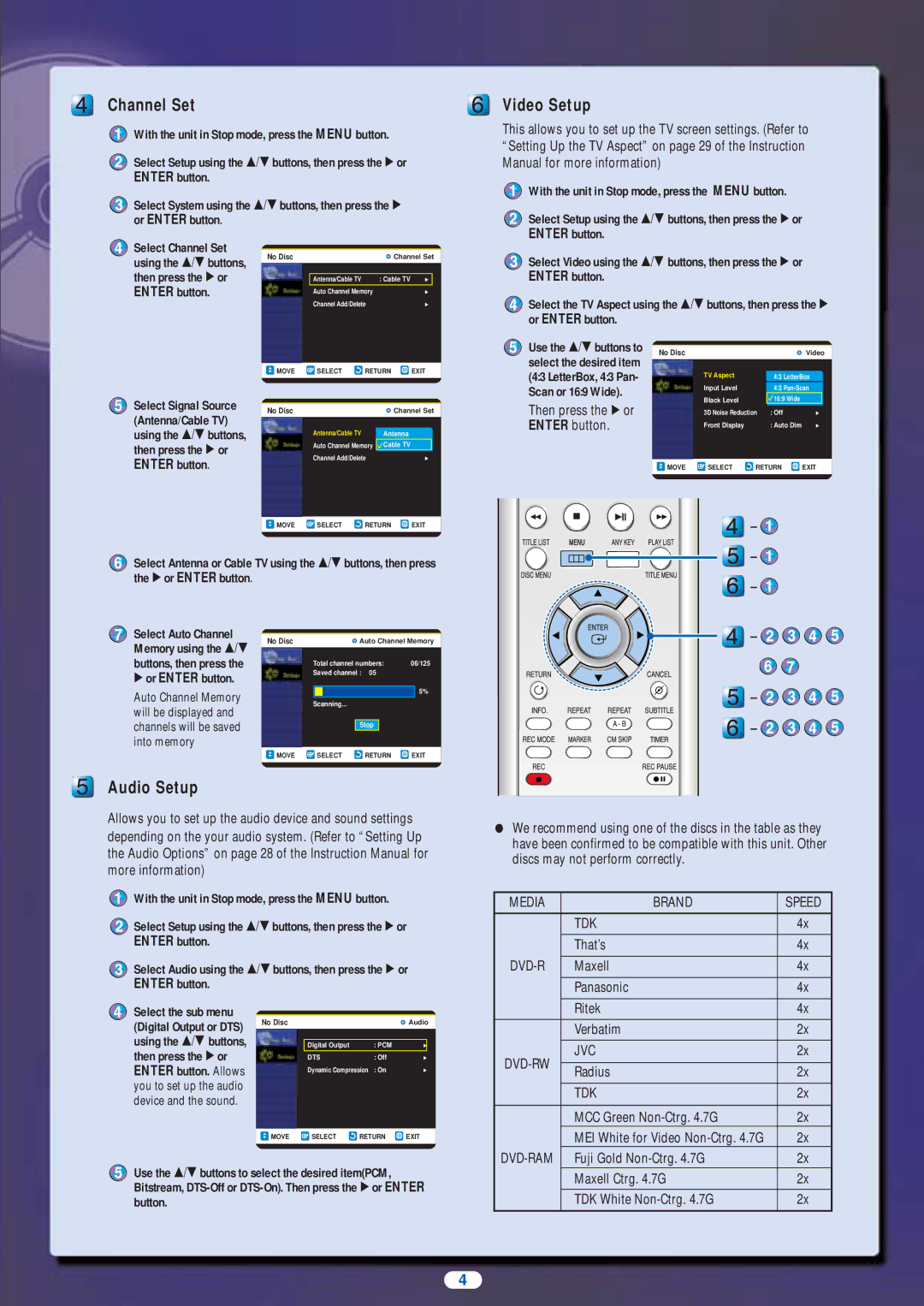Channel Set
With the unit in Stop mode, press the MENU button.
Select Setup using the …/† buttons, then press the √ or
ENTER button.
Select System using the …/† buttons, then press the √ or ENTER button.
Video Setup
This allows you to set up the TV screen settings. (Refer to “Setting Up the TV Aspect” on page 29 of the Instruction Manual for more information)
With the unit in Stop mode, press the MENU button.
Select Setup using the …/† buttons, then press the √ or
ENTER button.
![]() Select Channel Set using the …/† buttons, then press the √ or
Select Channel Set using the …/† buttons, then press the √ or
ENTER button.
Select Signal Source (Antenna/Cable TV) using the …/† buttons, then press the √ or ENTER button.
No Disc |
|
| Channel Set |
| ||
|
|
|
|
|
| |
| Antenna/Cable TV |
| : Cable TV | √ |
| |
| Auto Channel Memory |
| √ | |||
| Channel Add/Delete |
| √ | |||
|
|
|
|
| ||
MOVE | SELECT | RETURN | EXIT |
| ||
|
|
|
|
|
| |
|
|
|
|
|
|
|
|
|
|
| |||
No Disc |
|
| Channel Set |
| ||
|
|
|
|
|
| |
| Antenna/Cable TV |
| : CableAntennaTV | √ | ||
| Auto Channel Memory | Cable TV | √ | |||
| Channel Add/Delete |
| √ | |||
Select Video using the …/† buttons, then press the √ or
ENTER button.
![]() Select the TV Aspect using the …/† buttons, then press the √ or ENTER button.
Select the TV Aspect using the …/† buttons, then press the √ or ENTER button.
Use the …/† buttons to |
|
|
|
|
|
| No Disc |
|
| Video | |
select the desired item |
|
|
|
|
|
|
|
|
|
| |
(4:3 LetterBox, 4:3 Pan- |
| TV Aspect | : 16:94:3 LetterBoxWide √ | ||
Scan or 16:9 Wide). |
| Input Level | : | ||
| Black Level | 16:9 Wide | √ | ||
Then press the √ or |
| : 7.5 IRE | |||
| 3D Noise Reduction : Off | √ | |||
ENTER button. |
| Front Display | : Auto Dim | √ | |
|
|
|
|
|
|
|
| MOVE | SELECT | RETURN | EXIT |
|
|
|
|
|
|
|
|
|
|
|
|
MOVE | SELECT | RETURN | EXIT |
|
|
|
|
Select Antenna or Cable TV using the …/† buttons, then press the √ or ENTER button.
![]()
![]()
![]()
![]()
![]()
![]()
Select Auto Channel Memory using the …/† buttons, then press the
√or ENTER button.
Auto Channel Memory will be displayed and channels will be saved into memory
No Disc |
|
| Auto Channel Memory | |||
| Total channel numbers: | 06/125 | ||||
| Saved channel : | 05 |
|
| ||
|
|
|
|
|
| 5% |
|
|
|
|
|
| |
| Scanning... |
|
|
| ||
|
|
|
|
|
| |
|
|
| Stop |
|
| |
|
|
|
|
|
|
|
MOVE | SELECT | RETURN | EXIT | |||
|
|
|
|
|
|
|
|
|
|
|
|
|
|
![]()
![]()
![]() -
- ![]()
![]()
![]()
![]()
![]() -
- ![]()
![]()
![]()
![]()
![]() -
- ![]()
![]()
![]()
![]()
Audio Setup
Allows you to set up the audio device and sound settings depending on the your audio system. (Refer to “Setting Up the Audio Options” on page 28 of the Instruction Manual for more information)
With the unit in Stop mode, press the MENU button.
![]() Select Setup using the …/† buttons, then press the √ or
Select Setup using the …/† buttons, then press the √ or
ENTER button.
Select Audio using the …/† buttons, then press the √ or
ENTER button.
●We recommend using one of the discs in the table as they have been confirmed to be compatible with this unit. Other discs may not perform correctly.
MEDIA |
| BRAND | SPEED |
| TDK |
| 4x |
|
|
|
|
| That’s |
| 4x |
|
|
|
|
| Maxell |
| 4x |
|
|
|
|
| Panasonic |
| 4x |
Select the sub menu (Digital Output or DTS) using the …/† buttons, then press the √ or ENTER button. Allows you to set up the audio device and the sound.
No Disc |
|
| Audio |
|
|
|
|
|
|
|
|
| Digital Output | : PCM | √ |
| DTS | : Off | √ |
| Dynamic Compression : On | √ | |
|
|
|
|
MOVE | SELECT | RETURN | EXIT |
|
|
|
|
|
|
|
|
| Ritek | 4x | |
| Verbatim | 2x | |
|
|
| |
JVC | 2x | ||
|
| ||
Radius | 2x | ||
| |||
|
|
| |
| TDK | 2x | |
|
|
| |
| MCC Green | 2x | |
| MEI White for Video | 2x | |
2x | |||
Use the …/† buttons to select the desired item(PCM, Bitstream,
Maxell Ctrg. 4.7G | 2x |
TDK White | 2x |
4