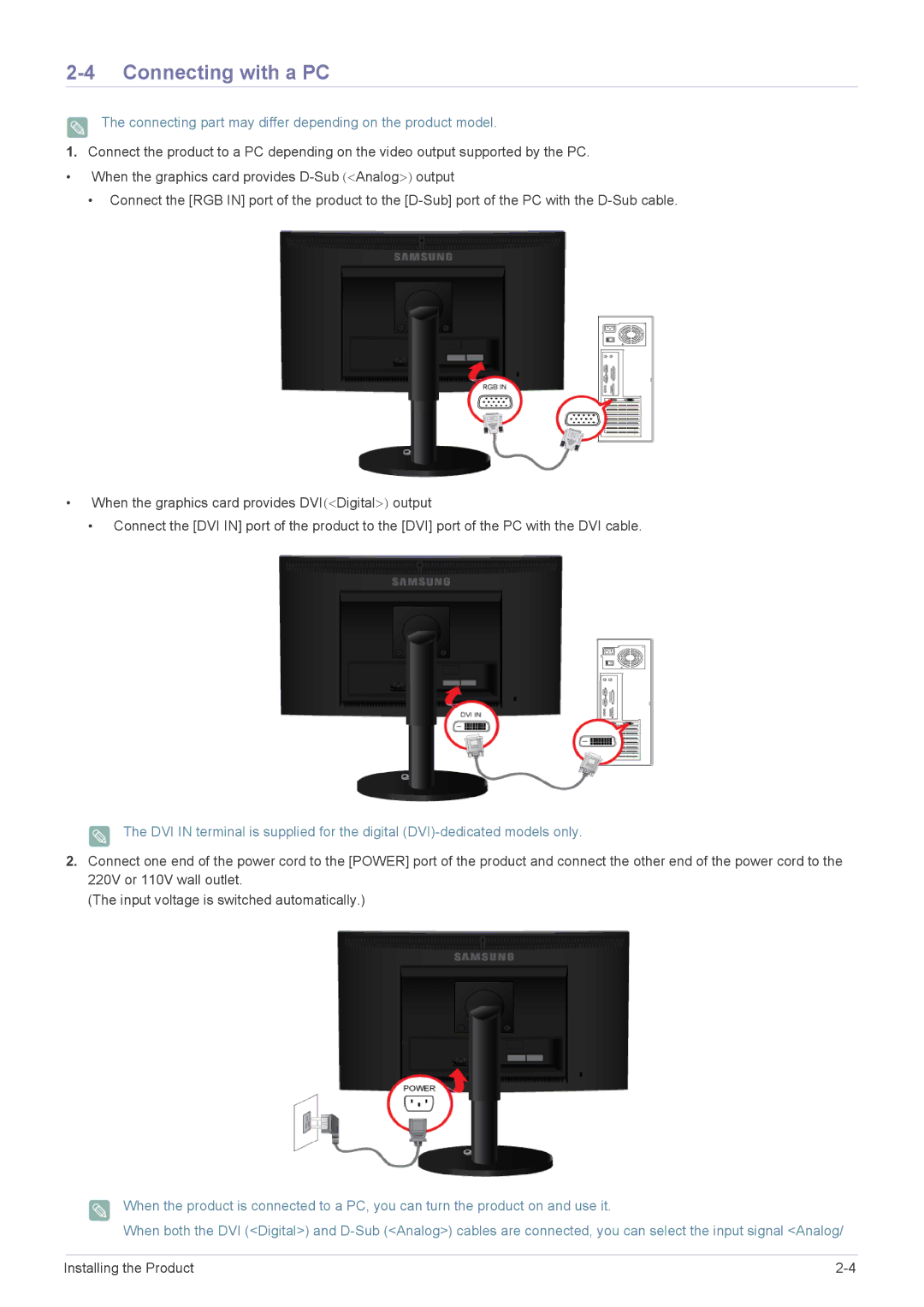E1920WX, B1740RX, BX2440X, B2240WX, E2220W specifications
Samsung's B1940 series of monitors, including the B1940M, B1940R, B1940W, B1940RX, and B1940MX, reflects the company's commitment to delivering top-tier display technology to meet various consumer needs. The B1940 series is designed for productivity, comfort, and efficiency, making it a valuable addition to both home and office settings.One of the standout features of the B1940 series is its 19-inch screen size, which strikes a balance between compactness and usability. The monitors provide a crisp and vibrant display with a resolution of 1280 x 1024, ideal for a multitude of tasks ranging from document editing to graphic design. The screens incorporate advanced LED backlight technology, enhancing brightness while reducing power consumption, making them environmentally friendly options.
The B1940 monitors are equipped with a fast response time, typically around 5 milliseconds, which ensures that users experience smooth motion during fast-paced video playback and gaming scenarios. The wide viewing angles, often reaching up to 170 degrees, allow for comfortable viewing from various positions, making them suitable for collaborative work or presentations.
Another key characteristic of the B1940 series is its ergonomic design. Many models feature adjustable stands, allowing users to tilt the monitor for optimum viewing angles, thus reducing neck strain during long hours of use. This focus on ergonomics is complemented by a flicker-free technology that minimizes eye strain, promoting long-lasting comfort during extended work sessions.
Connectivity options are robust across the B1940 line, with multiple input ports, including VGA and DVI, ensuring compatibility with a wide range of devices. This versatility allows users to easily connect to computers, laptops, or even gaming consoles, making the monitors flexible solutions for various environments.
In terms of aesthetics, the B1940 series sports a sleek and modern design, with thin bezels and a minimalist stand that complements any workspace. The monitors typically come with energy-efficient certifications, providing consumers with peace of mind regarding their energy consumption.
With a focus on reliability, performance, and user comfort, the Samsung B1940 series of monitors exemplifies the company's dedication to creating technology that enhances the digital experience, catering to both casual users and professionals alike.