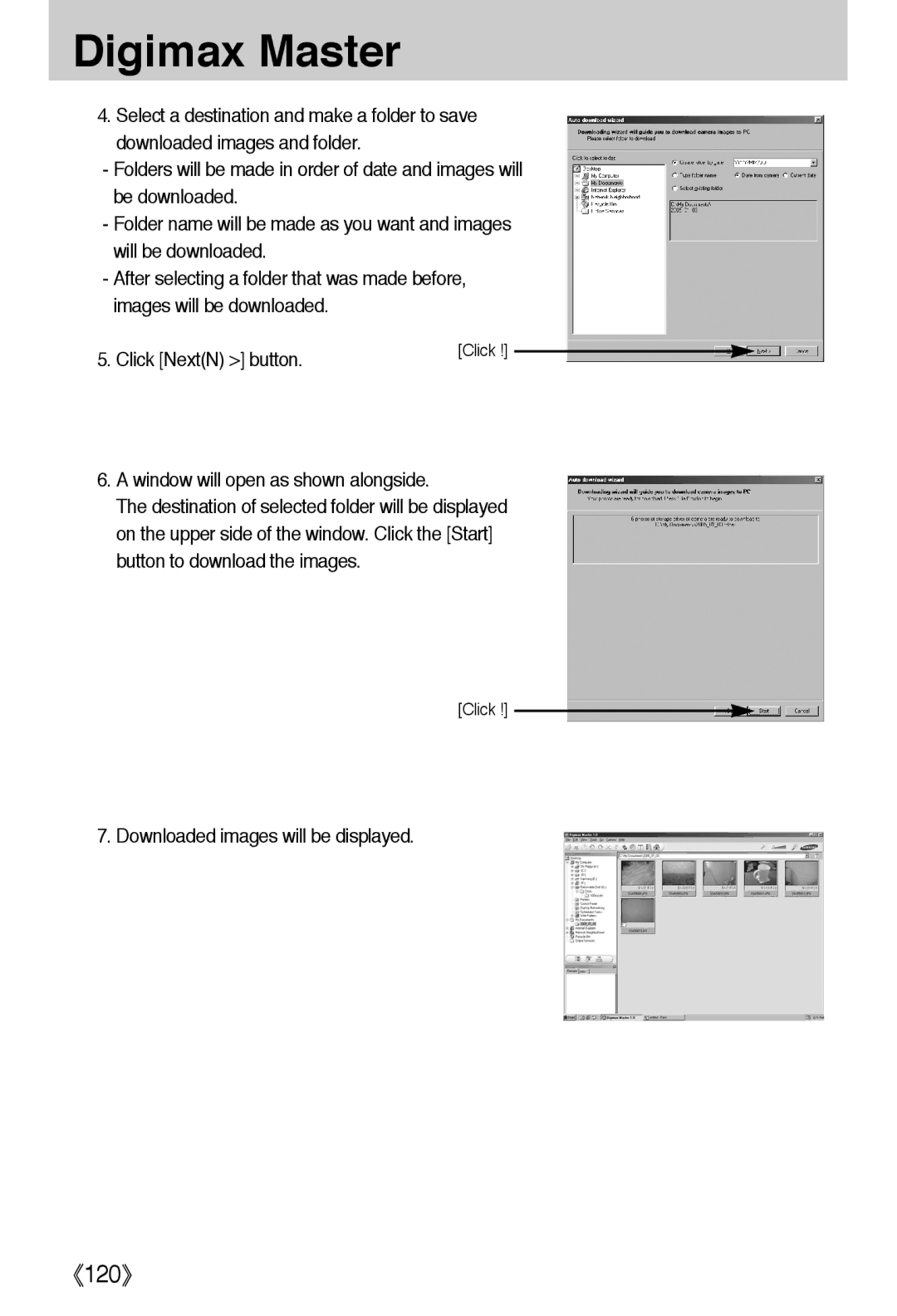User’s Manual
Instructions
Contents
Contents
Getting to know your camera
Page
An FCC warning
Camera strap
AC cord
System chart
Identification of features
Front & Top
Back & Side
MMode/Album button
Flash SELF-TIMER
Bottom/ 5-function button
Voice memo/ Voice recording/ UP button
Menu
Mode Movie Clip
Icon Mode Scene Night Portrait Children
Icon Mode Sunset
Close UP
Connecting to a Power Source
CR-V3 type Lithium Ion battery
To close the battery chamber cover, push it until it clicks
Polarity +
Instructions on how to use the memory card
Instructions on how to use the memory card
Fine Normal 30FPS 15FPS
Inserting the memory card
Removing the memory card
LCD monitor indicator
LCD monitor indicator
Changing the recording mode
000130
Changing the recording mode
Mode selection menu Pressing the Left button
Starting the recording mode
Press the Pause button To pause recording
Landscape
Dawn
Fireworks
Press the Pause button
Things to Watch Out for When Taking Pictures
Pressing the shutter button down half way
Using the camera buttons to adjust the camera
Zoom W/ T button
Zoom W/ T button
Information
Voice recording / Voice memo / UP button
Macro / Down button
Focus lock
Flash Left button
ISO
Wide Tele
Flash / Left button
Self-timer / Right button
Before the image is taken
Mode button
MENU/ OK button
Menu button
Custom
Mode button
Pressing the Right button Pressing the Left button
Program mode
Effect button
Special Effect Colour
You can select the colour and stabilizer menus
Special Effect Preset focus frames
Special Effect Colour
Special Effect Composite shooting
Press the shutter button to capture a new image
Special Effect Photo Frame
Movie Clip frame stabilizer
+/- button
RGB
Auto
Daylight
Cloudy
Tungsten
White paper
Using the LCD monitor to adjust the camera settings
Children Mode SET
Size
Fine
Menu tab Main menu Sub menu Camera working mode
Information Save Mode
Metering Multi Spot
Single
How to use the menu
Mode SET menu
Mode
Modes can be selected
Program
Movie
Backlight
Size
640 320 160
Quality/ Frame rate
Avi
Metering
Continuous Shooting
Sharpness
OSDOn Screen Display information
Soft
Vivid
Starting play mode
Starting play mode
Cancel
Cancels the extracting movie clip
Trim
Extracted file will be saved
Starting play mode
100-0009
Size 2592X1944 F2.8
100
Flash Off
Thumbnail display mode
Monitor Cancel The trimming menu will disappear
Voice memo/ Up button
1600 1024 640
X7.1
Pause mode Resumes playback
Voice memo/ Up button
Play & Pause / Down button
Temporarily stops playback
Delete button
Left/ Right/ Menu/ OK button
To the left of the cursor
Right button
Display
Album button
Cancels the inserting image
Cancels the removing image
YES
Selected image will be removed
Slide show is repeated until the OK button is
Pressed
Setting up the play back function using the LCD monitor
Resize
Protect Select
Dpof Index
Letter
Reset
Menu tab Main menu Sub menu Secondary menu
Print
Dpof Print
Rotating an image
Horizontal
Vertical
Image Resize Types
VGA User
Protecting images
ALL
Unlock
Lock
Deleting all images
Deleting all images
Press the LEFT/ Right button and select
Press the LEFT/ Right button and select the Dpof Menu tab
Select the Standard menu by pressing
UP/ Down button and press the Right button
Use the UP and Down buttons to select ONE PIC or
Setting the Print Size
Select the Cancel menu by pressing the UP/ Down
If Index is selected Cancels the index print setting
Screen will return to play mode
Select the Copy to Card menu tab by pressing
Printer Setup
PictBridge
Images
Dpof Auto Print
PictBridge Picture Selection
Select pictures to print
Printer.See p.79
Submenu value, and then press the OK button
PictBridge Print Setting
Type
AUTO, DRAFT, NORMAL, Fine
AUTO, OFF, on
PictBridge Printing
Standard
PictBridge Reset
Setup menu
Setup menu
File name
LCD
Bright
Auto power off
File name
100SSCAM 101SSCAM ~ 999SSCAM
OFF
Language
Formatting a memory card
Setting up the Date/ Time/ Date type
Changes the setting value
Imprinting the recording date
Date
Auto Focus lamp
Sound
LCD brightness
Quick view
Select the Reset menu by pressing the UP/ Down
Initialisation
Initialising the Camera
Setting up the Mycam menu
Start up image
Shutter sound
Start up sound
Important notes
Important notes
File Error
LOW Battery
Card Locked
Card FULL!/ Memory Full
Before contacting a service centre
LOW Light
OUT of Number
Before contacting a service centre
Before contacting a service centre
Specifications
Conditions and camera settings
Power Source
Dimensions WxHxD
File Format
Software Notes
About the software
Setting up the application software
Do not accept the agreement and click Cancel Button
Installation program will be cancelled
Install XviD codec is installed Cancel
Window will open. Click the Next button
Condition
106
XviD information window will display. Click the Next button
XviD codec is ready to install. Click the Install button
For information on application software, please refer to
Click InstallI button and Digimax Master starts installing
Digimax Master installation is successfully completed
If your OS is Windows XP, an image viewer program will open
111
Starting PC mode
Cut
114
Removing the USB Driver for Windows 98SE
Removable Disk
Click Removable Disk under My Computer or Windows Explorer
Removing the removable disk
Setting up the USB Driver for MAC
Using the USB Driver for MAC
Digimax Master
Click NextN button
Window will open as shown alongside
Downloaded images will be displayed
Image viewer You can view the stored images
122
Movie clip edit functions are listed below
Specification
Use a USB cable with the correct specification
Install the camera driver correctly
Case Camera is not recognized by your PC
Check the USB port in your computer or keyboard
2000, ME .XP
Win 98/ME
Win XP
Settings Control
127
6806-2861