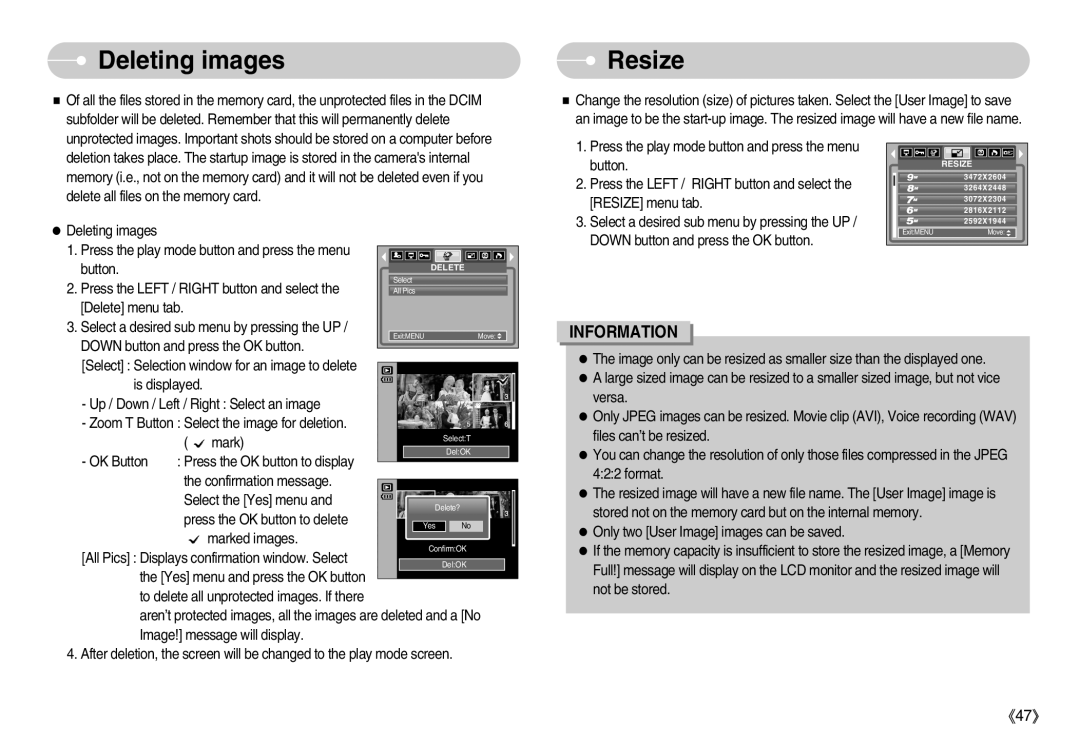EC-D1030BBF/E1, EC-D1030SBF/E1 specifications
The Samsung EC-D1030SBF/E1 and EC-D1030BBF/E1 are compact digital cameras designed for photography enthusiasts seeking reliability and versatility in a portable form. Both models share an array of impressive features that enhance user experience and image quality.A standout specification of these cameras is the 10.2-megapixel resolution. This level of detail allows users to capture strikingly clear images, making it easy to produce high-quality prints or share photographs online. Coupled with a high-performance Samsung lens, users can enjoy sharp images from wide-angle to zoom settings.
These cameras are designed with a 3x optical zoom capability, providing versatility for various shooting scenarios. Whether photographing picturesque landscapes or intimate portraits, the zoom feature allows users to get closer to their subject without compromising image quality. Additionally, the 2.7-inch LCD display offers a user-friendly interface for composing shots and reviewing images, ensuring that photographers can easily frame their subjects.
One of the key technologies incorporated in the EC-D1030 series is the Smart Auto mode. This intelligent feature automatically analyzes the shooting environment and selects the appropriate settings for optimal results. With 16 scene modes available, users can effortlessly switch between settings such as night portrait, macro, and landscape, ensuring they capture the best shot every time.
Additionally, these cameras come equipped with face detection technology, enhancing portrait photography. The camera identifies and focuses on human faces, adjusting exposure and focus to ensure that subjects are captured clearly and beautifully. This feature is particularly beneficial for group photos and spontaneous moments.
The ergonomic design of the EC-D1030 models ensures a comfortable grip, making it easy to handle during extended photo sessions. Lightweight yet durable, they are ideal for users on the go, whether traveling or simply enjoying a day out with friends and family.
Battery life is another essential characteristic, as both models boast the ability to capture hundreds of images on a single charge. This longevity means users can explore their environments without the anxiety of running out of power.
In conclusion, the Samsung EC-D1030SBF/E1 and EC-D1030BBF/E1 cameras stand out for their blend of compact design, ease of use, and advanced technology, making them an excellent choice for anyone looking to enhance their photography experience.