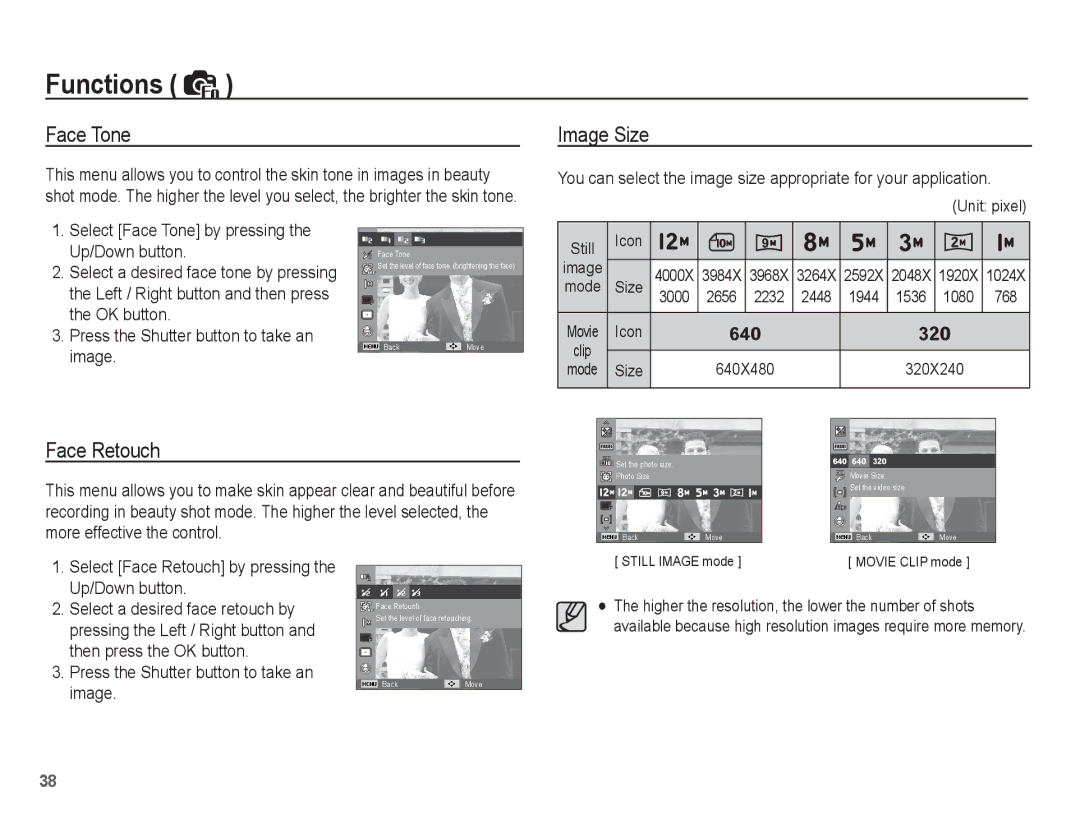EC-ES17ZZBASVN, EC-ES17ZZBAPSA, EC-ES17ZZBAWE2, EC-ES17ZZBABSA, EC-ES17ZZBABCO specifications
Samsung EC-ES17ZZBASRU, EC-ES17ZZBABRU, EC-ES17ZZBAWRU, and EC-ES17ZZBAPRU are part of Samsung's impressive line of compact digital cameras that cater to photography enthusiasts and beginners alike. Each model combines powerful features with user-friendly functionality, ensuring that users can capture high-quality images effortlessly.One of the standout features of these cameras is their 16.2-megapixel CCD sensors, which deliver stunning image clarity and vibrant colors. The sensors are designed to perform exceptionally well in various lighting conditions, making it easier to take great shots whether in bright sunlight or dim indoors. Coupled with a 5x optical zoom lens, these cameras provide versatility for both wide-angle shots and close-ups, allowing users to capture detail from a distance.
The EC-ES17 series incorporates advanced technology such as Smart Auto mode. This feature automatically analyzes scenes and optimizes settings for the best possible shot. With 16 different scene modes, photographers can easily tailor their camera settings to match various environments, from landscapes to portraits. Additionally, the cameras come equipped with a range of filters that enhance creativity, allowing users to apply artistic effects to their images post-capture.
Another impressive characteristic is the inclusion of Samsung's innovative Smart Filter technology. Users can add fun effects like miniature, retro, and vignetting directly from the camera without the need for editing software. This empowers users to express their creativity and make every shot unique.
Built with a sleek design, these cameras are not only aesthetically pleasing but also lightweight and compact, making them perfect for travel. The 2.7-inch LCD screen provides clear visibility for framing and reviewing shots, while also being user-friendly for navigating the camera’s features.
Battery life is another advantage of the EC-ES17 series. They are designed to last, ensuring that you can capture memories throughout the day without constantly worrying about recharging. With multiple color options available, users can also select a style that suits their personality.
In summary, the Samsung EC-ES17ZZBASRU, EC-ES17ZZBABRU, EC-ES17ZZBAWRU, and EC-ES17ZZBAPRU cameras combine high-resolution imaging, advanced shooting technologies, and stylish designs. They are perfect for anyone looking to improve their photography skills or simply capture beautiful moments with ease and confidence.