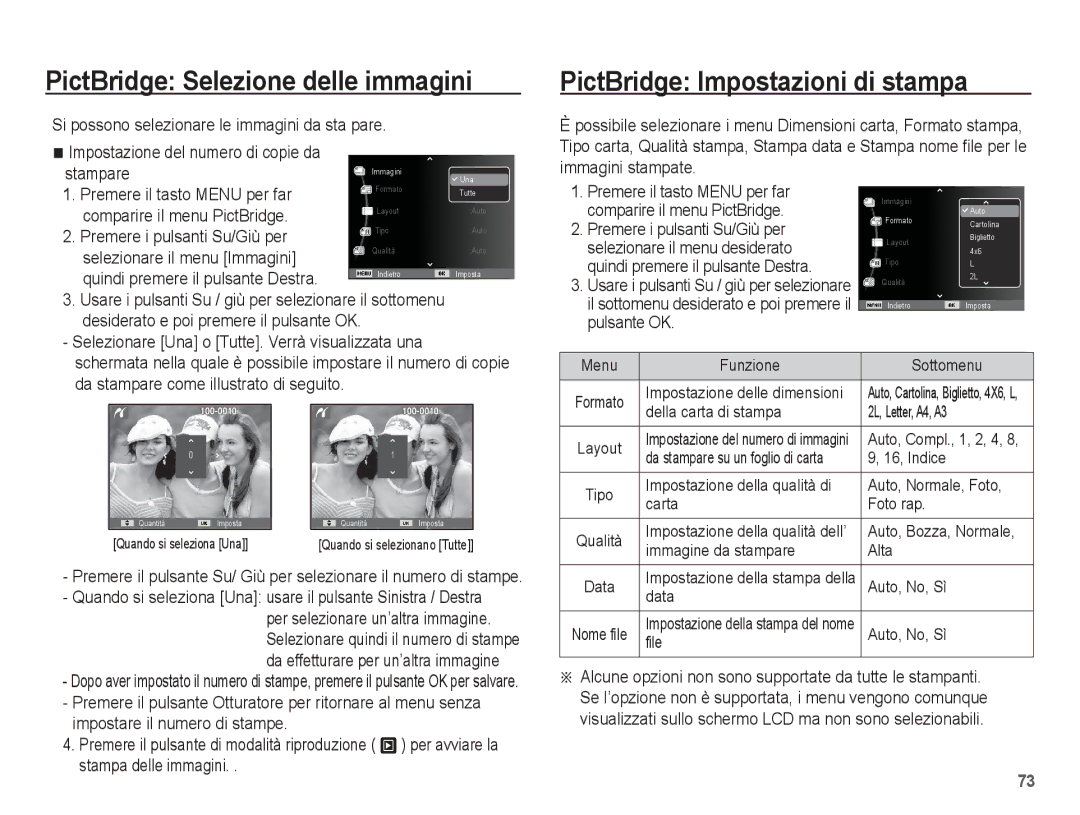EC-ES60ZZBPRIT, EC-ES60ZZBPPE1, EC-ES60ZZBPPIT, EC-ES60ZZBPBIT, EC-ES60ZZBPBE1 specifications
The Samsung EC-ES60ZZBPAIT, EC-ES60ZZBPARU, EC-ES60ZZBPBE1, EC-ES60ZZBPBIT, and EC-ES60ZZBPRSA are part of Samsung's Compact Digital Camera series, presenting a balance of style, performance, and advanced features. These models are designed for both photography enthusiasts and casual users who seek quality images without the complexity of professional cameras.One of the standout features of the EC-ES60 series is its 16.2-megapixel resolution, which allows for detailed and vibrant images. This high resolution is complemented by a powerful 5x optical zoom lens that provides versatility in capturing a wide range of subjects, from expansive landscapes to close-up portraits. With the addition of optical image stabilization, users can benefit from clearer shots, particularly in low-light conditions or when zoomed in.
These cameras exhibit superior image quality through the use of Samsung's proprietary imaging technology. The ISOCELL sensor technology enhances light sensitivity, ensuring that images retain clarity and detail even in challenging lighting environments. The advanced processing capabilities also ensure accurate color reproduction, creating lifelike images with enhanced depth.
In terms of user interface, the EC-ES60 models are designed for ease of use. They feature a user-friendly layout with a clear LCD display, enabling users to navigate settings effortlessly. The cameras also come equipped with various scene modes that automatically optimize settings based on the shooting environment, making it easier for users to achieve great results regardless of their skill level.
Another remarkable aspect is the camera's ability to capture HD video. The recording capabilities allow users to document life’s moments in full high definition, creating lasting memories in motion. The inclusion of creative filters and effects further enhances the photographic experience, enabling users to add artistic touches to their imagery.
Battery life is another crucial factor in digital photography, and the EC-ES60 series excels in this area, providing ample shooting time before needing a recharge. This is ideal for travel and events where charging options may be limited.
Overall, the Samsung EC-ES60ZZBPAIT, EC-ES60ZZBPARU, EC-ES60ZZBPBE1, EC-ES60ZZBPBIT, and EC-ES60ZZBPRSA digital cameras combine cutting-edge technology and user-oriented design to offer an exceptional snapshot experience. These cameras stand out for their impressive image quality, ease of use, and versatility, making them an excellent choice for anyone looking to elevate their photography skills.