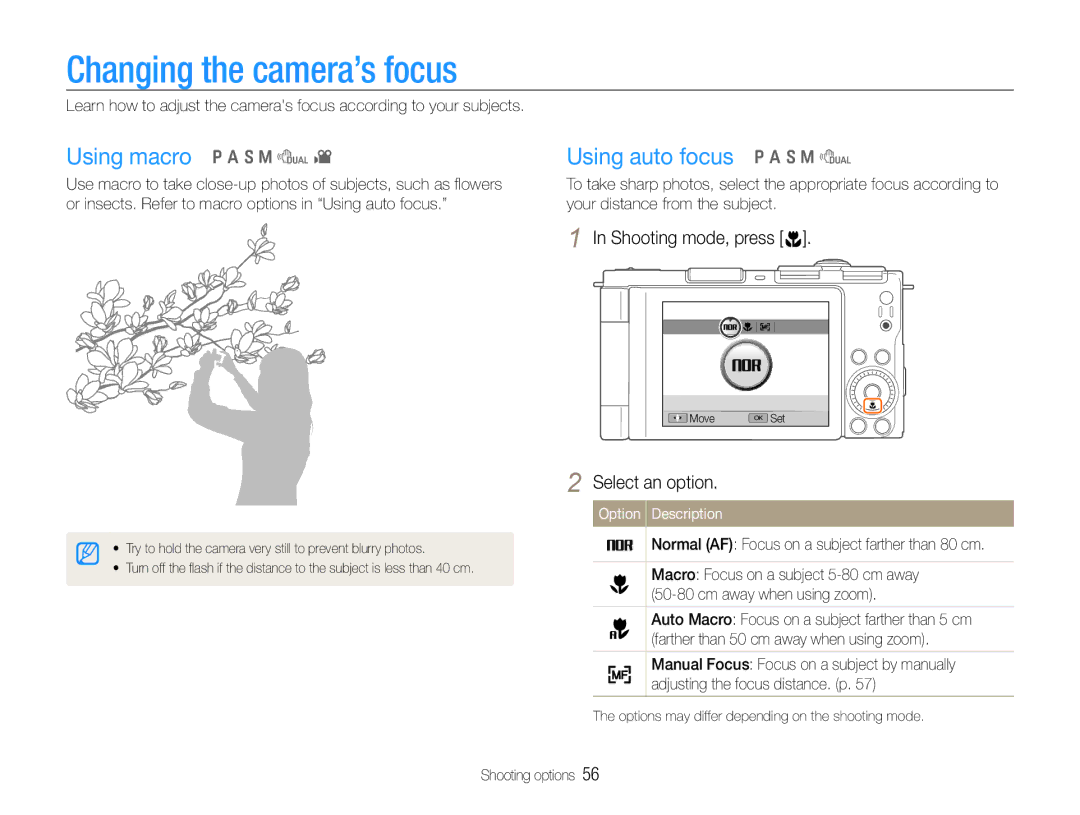EC-EX1ZZZFPAE3, EC-EX1ZZZBPBIT, EC-EX1ZZZFPBRU, EC-EX1ZZZBPBIL, EC-EX1ZZZBPARU specifications
The Samsung EC-EX1ZZZBPBRU is a compact digital camera designed for photography enthusiasts seeking high-quality images in a portable form factor. Featuring a sleek design and user-friendly interface, this model stands out with its impressive specifications and advanced technology, ensuring that users can capture stunning pictures and videos with ease.One of the main features of the Samsung EC-EX1ZZZBPBRU is its 10-megapixel CCD sensor, which delivers vibrant colors and sharp details. This resolution is ideal for both printing and sharing images online, capturing every moment with clarity. The camera also boasts a versatile 3.3x optical zoom lens, allowing users to get close to their subjects without sacrificing image quality. This feature is especially beneficial for nature photography and other situations where distance might pose a challenge.
The EC-EX1ZZZBPBRU incorporates Samsung's innovative Smart Filter technology, which adds creative effects to images. Users can experiment with various filter options, such as miniature, vignette, and sketch effects, allowing for personalized and artistic photographs. Additionally, the camera supports a wide array of shooting modes, including a Smart Auto mode that automatically selects the best settings based on the shooting environment, facilitating excellent results regardless of the user's experience level.
In terms of performance, the EC-EX1ZZZBPBRU is equipped with advanced image stabilization technology. This feature minimizes the effects of camera shake, ensuring that photos remain sharp and clear, even in low-light settings or while capturing moving subjects. Coupled with a fast autofocus system, the camera provides quick and accurate focusing, making it easier to capture fleeting moments without delay.
For video enthusiasts, the EC-EX1ZZZBPBRU offers HD video recording capabilities, allowing users to shoot high-definition videos with ease. The built-in microphone captures audio, ensuring that video content is as engaging as possible.
The camera's compact size makes it travel-friendly, fitting easily into bags or pockets, making it an excellent companion for adventures. The vibrant 2.7-inch LCD screen provides clear playback and easy navigation through menus.
Overall, the Samsung EC-EX1ZZZBPBRU is an exceptional choice for those seeking a compact camera that does not compromise on quality or features. Its combination of advanced technology, user-friendly design, and creative options makes it a strong player in the compact camera market, appealing to both beginners and seasoned photographers alike.