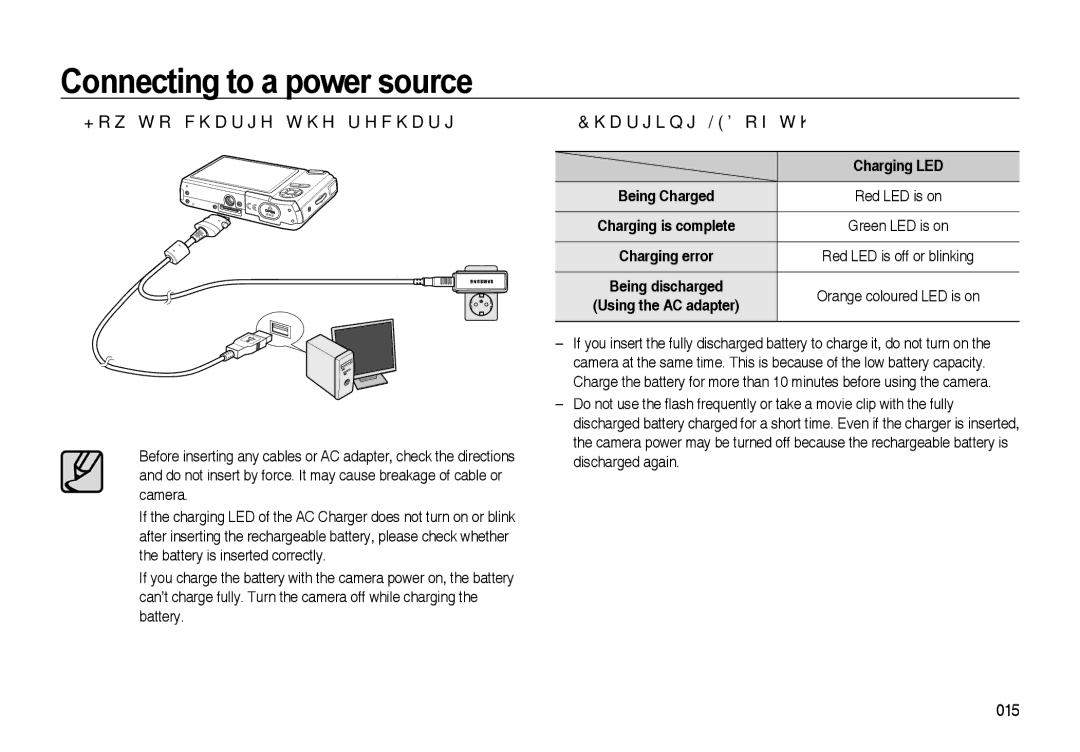Page
Use this camera in the following order
Check the camera’s power Check Removable Disk
Instructions
Getting to know your camera
Sit idle for a few Nutes to allow it time to cool
Crease the risk of explosion
Contents
Photo Frame
055 Volume
Effect button Colour Mask Effect button Saturation
Cartoon
Setting Background Music Playback
Quick view Auto power off
Preset focus frames
Setting play interval
099 Setting slide show interval
091 Downloading fi les 102 World Tour Guide mode
095 Volume button Play & Pause / Seeking button
098 Play mode
System chart
Package Contents
Sold Separately
Front & Top
Identification of features
Shutter button Speaker Power button Microphone AF sensor
Self-timer lamp
Back
Camera strap Effect button Function button 010
FR Face Recognition button / MP3, PMP hold button
Terminal
Tripod socket USB/AV connection Battery holder
Battery chamber Cover 011
Bottom
Camera Status Lamp
Self-timer lamp
Connecting to a power source
SLB-1137D rechargeable battery Specifi cation
Number of images and battery life Using the SLB-1137D
014
Charging LED of the AC Adapter
How to charge the rechargeable battery SLB-1137D
Inserting the memory card
Battery Indicator
Instructions on how to use the memory card
Normal 30FPS
Label SD Secure Digital memory card
Up/Down button
When using the camera for the first time
Setting up the language
Setting up the date, time and date type
No. Description
LCD monitor indicator
Image & Full Status
Icons
Selecting modes
Starting the Recording mode
How to use the Auto mode
Insert the battery p.16 taking note Correct polarity +
How to use the ASR mode
How to use the Program mode
You can record the movie clip without sound
How to use the Movie clip mode
Recording the movie clip without sound
Movie clip can be recorded for up to 2hours
Icons Scene modes
How to use the Scene modes
Pressing the Shutter button down half way
Things to watch out for when taking pictures
Recompose
Power button
Focus lock
Shutter button
Press the Shutter button fully to take a
FR Face Recognition button
Subject i.e. the subject will appear nearer
Zoom W / T button
Tele Zoom
Wide Zoom
Info / Up button
Macro / Down button
Auto
Super macro
Normal Macro Auto macro
Available focusing method, by Recording mode
Flash / Left button
Mode
Icon Flash mode
Flash mode indicator
Self-timer / Right button
OK button
Selecting the self-timer
Menu / OK button
Menu button
Fn button
How to use the Fn menu
This menu is only available in the Night scene mode
Press the Fn button in an available mode
Icon
Still image Mode
Size
Quality / Frame rate
How to use the wise shot
Drive mode
Available light in the image area. However,
Metering
Regardless of the back lighting
Exposure will be calculated based on an average
Using the Custom White Balance
White balance
Icon White balance Description
Compensating Exposure
Exposure compensation
Long time shutter
Movie clip frame stabiliser
If the image size is or , the FUN menu can’t be selected
Effect button
Values of the image
Still image mode
Effect button Colour
Red, G Green and B Blue
Will be displayed on the LCD monitor
Effect button Colour Mask
Saturation will be displayed
Effect button Saturation
Cartoon
Effect button FUN
To take a new image, press the Shutter button
Changing the cartoon image before taking the last shot
Photo Frame
Pre-set focus frame
Moving and changing the focus frame
You can change the focus frame after selecting a Range menu
Shutter button
Composite shooting
Press the OK button again to save the captured image
Press the Shutter button to capture a new image
SharpnessDescription
Using the LCD monitor to adjust the camera settings
Sub menu Available mode
Sharpness
Contrast is normal
Contrast
Focus Area
Image contrast is high
Recording
Voice Memo Voice recording
Press the Pause
Button to pause
Mode Menu
Sound menu
Sound Sound
Sound
Menus are subject to change without prior notice
Setup menu
Sub menu
Menu tab Main menu Sub menu
File name
SETUP1
Setting up the Date / Time / Date type
Language setting will be preserved
World time
Imprinting the recording date
LCD brightness
Start up image
SETUP2
Auto focus lamp
Quick view
Selecting video out type
Auto power off
To prevent unnecessary battery drainage
Connecting to an external monitor
Be sure to run Format on
Formatting a memory
Playing back a still image
Starting play mode
Select the Play mode by pressing Play mode button
Initialisation
Pause
Playing back a movie clip
Movie clip capture function
Select the recorded movie clip that
Press the Play & Pause
On camera movie trimming Playing back a recorded voice
Select a still image that has the voice memo
Playing back a voice memo
Using the camera buttons to set the camera
Play mode button
Thumbnail / Enlargement button
Enlargement rate
Image enlargement
Image size Maximum
X12.8 X12.4 X12.8 X10.1 X8.0
·In Stop mode
Play & Pause / Down button
Play mode, the play & pause / down button works as follows
Left/Right/MENU/OK button activate the following
Left / Right / Menu / OK button
Delete button
Print button
Effect button Resize
Icon Effect Mode
Effect button Rotating an image
You can rotate the stored images by various degrees
Colour Filter
Custom colour
Select
Effect button Special colour
Colour mask
Final image
Effect button Image editing
The cartoon image is saved as 1M image size
Photo Frame image is saved as under 5M image size
Saved
Press the OK button and the image is
Composite image
You can combine 2 4 different shots in a still image
Press the OK button
Press the OK button and you can select an image again
Part of composite image
During the composite image editing, press the Fn button
Image will be deleted again
Sticker
Setting up the play back function using the LCD monitor
Play mode functions can be changed by using the LCD monitor
Mode button or Shutter button
081
Slide show can start only in the Show Start menu
Starting the slide show
Start the slide show
Selecting Images
Set the slide show play interval
Setting play interval Setting Background Music
Configure slide show effects
Set the slide show music
Deleting images
Playback
Voice memo
Protecting images
Dpof
Les
Cancel Cancel the print setup
Up/Down/Left/Right button Select an image to print
Zoom W/T button Select the number of prints
Copy To Card
Print size
Up/Down/Left/Right button Select an image
Setting up the camera for connection to the printer
Connecting the Camera to a Printer 088
PictBridge
Easy printing
When you connect the camera to printer
With the printer’s default setting
PictBridge Picture Selection
Press the Menu button PictBridge menu will be displayed
PictBridge Print Setting
PictBridge Reset
Initialises user-changed confi gurations
Downloading files
MP3 / PMP / Text Viewer mode
Starting the MP3 / PMP / Text Viewer mode
MP3 mode Plays back from Beginning of the fi le
Stopped frame
VBR icon will be displayed instead of the Bit rate icon
MP3 mode
PMP mode
Text Viewer mode
LCD monitor indicator for MP3 / PMP / Text Viewer mode
PMP mode
Equalizer p.96
Delete button
Using the camera buttons to adjust the camera
Volume button
Play & Pause / Seeking button
Hold / Equalizer button
The user can select appropriate sound with this setting
MP3 Mode
PMP Mode
Menu tab
Setting up the playback function using the LCD monitor
You can set the playback type
Play mode
Resume
Skin of MP3 player
Delete all
Setting slide show interval
You can set the slide show play interval of MP3 mode
Playing back the slide show
Display setting
Auto Scroll
You can set the play back function display on the LCD
Download the tour guide information
MP3 BGM Setting
Language setting
You can play MP3 fi les when you are playing the text
You can fi nd the detail information and pictures
World Tour Guide mode
Select the World Tour Guide mode
Starting the world tour guide
Select the Bookmark
You can select desired function
Adding the Bookmark
Language
Important notes
Be sure to observe the following precautions
Extremes in temperature may cause problems
DCF Full Error
Card Error
File Error
Low Battery
Please check the following
Before contacting a service centre
Incorrect memory card format Re-format the memory card
Exposure is excessive Reset exposure compensation
Specifications
Image Adjust Saturation
SD up to 2GB guaranteed
Sdhc Card up to 4GB guaranteed
MMC Plus Up to 1GB, guaranteed
Audio Mono
DC Adapter 24 pin connector
Power Source
Interface
Mac ANSI, Unicode UTF-16
Software notes
Use
File TXT extension name, up to 99999 pages File format
For Macintosh
System requirements About the software
For Windows
USB port CD-ROM drive
Setting up the application software
Samsung Converter Multimedia converting program
You can visit the Saung web-site through the internet
115
Computer will recognise the camera
Starting PC mode
Disconnecting the camera and PC
Refer to page 119 Removing the removable disk
An image fi le is transferred from the camera to your PC
Downloading stored images
Connect the camera to your PC with the USB cable
Select an image and press the right mouse button
Removing the removable disk
Windows 98SE
Windows 2000/ME/XP/Vista
Using the USB Driver for MAC
Setting up the USB Driver for MAC
Removing the USB Driver for Windows 98SE
Samsung Converter
To remove the USB driver, refer to the process shown below
Install a latest Windows Media Player
Connect the camera to your PC
Samsung Master
Image viewer You can view the stored images
125
Are other USB cables connected to the PC?
When using the USB hub
When I open the Device Manager by clicking Start Settings
Case
Install the codec as listed below
When the movie clip doesn’t play back on the PC
When codec for play back the movie clip isn’t installed
When the DirectX 9.0 or later is not installed
Its working life
Correct Disposal of This Product
Note
FCC notice
Technische Service Hotline