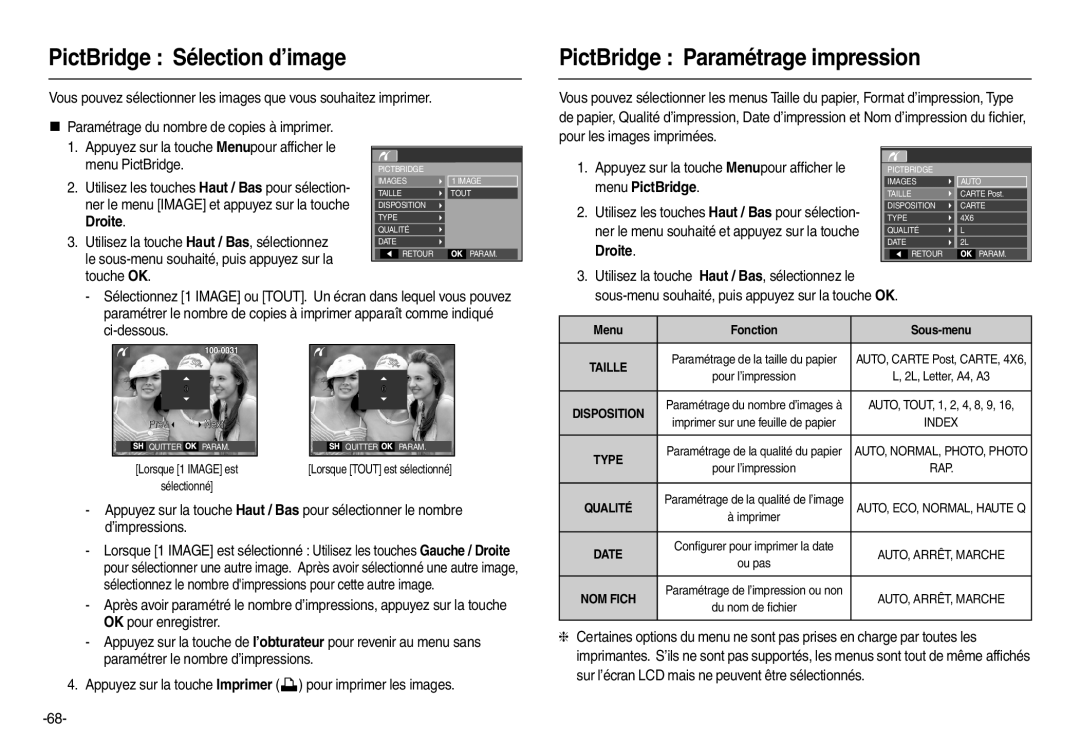Page
Instructions
Avertissement
Contenu
Mise EN Garde
ISO
Mesure Expo
ACB
Mémo Vocal
Lecture
Diaporama
Dpof
SON Démarrage
Contenu
Éléments inclus
Tableau du système
Éléments en option
Appareil photo
Avant & Haut
Caractéristiques techniques
Retour
Bas
Touche 5 fonctions
Touche Retarda
Voyant retardateur
Icône de mode
Voyant détat de lappareil photo
Icône État Description
Image fixe
Connexion à une source d’alimentation
Avec un câble USB
Utilisation dun câble dalimentation
„ Voyant de chargement de ladaptateur de CA
„ Comment charger la batterie rechargeable SLB-10A
Voyant de chargement
Voyant de chargement
Introduction de la carte mémoire
Insertion de la batterie
„ Insérez la batterie comme indiqué
Faites attention de ne pas insérer
Instructions sur l’utilisation de la carte mémoire
fixe
Broches de la carte
Paramétrage de la langue
Paramétrage de la date, de l’heure et du type de date
Heure MONDIALE/ANNÉE/MOIS/JOUR/HEURE/MI
NUTE/TYPE DE Date
Indicateur moniteur LCD en mode enregistrement
Comment utiliser le mode Auto
Démarrage du mode enregistrement
Comment utiliser le mode Programme
Celle-ci Fermez le couvercle du compartiment à batteries
Comment utiliser le mode Dual is
Comment utiliser le mode Manuel
Le zoom numérique ne fonctionne pas en mode
Dual is
Appuyer sur la touché
Utilisation du mode Guide Aide Photo
Appuyer sur la touche Gauche/ Droite
Appuyer sur la touche Haut/Bas
Comment utiliser le mode Scène Scene
Comment utiliser le mode Portrait
Sélectionnez le mode Scène en tournant le sélecteur de mode
Mode Icône Description
Enregistrer la séquence vidéo sans son
Comment utiliser le mode Vidéo
Vidéo
Appuyez sur la touche Menu
Lorsque l’environnement est sombre
Points importants lorsque vous prenez des photos
En mode Image Fixe
Touche Power
Touche de l’OBTURATEUR
Touche Zoom W/ T
Zoom numérique
Processus de se dérouler
Optique et appuyez de nouveau sur la touche Zoom T
Modes Dual IS, Vidéo et Reconnaissance de visages
Touche Macro / Bas
Touche Description de fonction / Info / Haut
„ Description de fonctions
Ecran de prises de vue Écran d’informations
Angle, T Téléobjectif
Mode Macro auto
Unité cm
Auto Programme
Verrouillage de la mise au point
„ Sélection du mode Flash
Touche Flash / Gauche
Sur l’onglet de gauche
Icône Mode flash Description
„ Indicateur de mode Flash
Touche Retardateur / Droite
„ Sélectionner le retardateur
„ Indicateur du mode Retardateur
„ Minuterie de mouvements
En contre-jour
OIS Stabilisation optique de l’image
Touche MENU/ OK
„ Touche OK
Activée
Touche E Effet
Touche OK
Touche E Effet Couleur
Touche Haut/Bas
Touche Gauche/Droite Permet de modifier les valeurs
Touche E Effet Finesse Touche E Effet Saturation
Touche E Effet Contraste
Gauche/Droite
Ce menu est uniquement disponible en mode scène Enfants
Touche Fn
Comment utiliser le menu Fn
Mode Mode Image Fixe Mode Clip Vidéo
Mode Icône Image
Qualité/ Vitesse
Vidéo
Continu
Mode PR. DE Vues
Lobturateur
Centré
Équilibre des blancs
ISO 80, 100, 200, 400, 800, 1600
Icône Description
Compensation dexposition
Apparaît comme indiqué
De l’exposition que vous souhaitez
Configuration du mode denregistrement à laide de lécran LCD
Menu Sous-menu Mode disponible
Comment utiliser le menu
Zone de mise au point
Configuration du son Voir p.69
Lorsque le visage n’est pas au centre de l’écran
Macro
Si l’option Auto Portrait est activée, il est impossible de
„ Mise au point multiple
Arrêt
Marche
Heures
Enregistrement de voix
Enregistrer une voix
Touche de l’obturateur
Enregistrer la séquence vidéo sans voix
Mode Scene
Mettre sur pause lors dun enregistrement vocal
Appuyez de nouveau sur la touche
Démarrage du mode lecture
Visionnage d’une séquence vidéo
Lecture d’une image fixe
Fonction capture séquence vidéo
Ecoute d’une voix enregistrée
Et Pause
Lecture dun mémo vocal
Indicateur de lécran LCD en mode lecture
Non
/
„ Agrandissement d’image
Touche Vignette / Agrandissement
Appuyer sur la Vignette
Surbrillance
MENU/OK et un message saffichera
Touche Info / Haut
X9.1
X8.1 X6.4
Touche Lecture et Pause / Bas
Touche GAUCHE/ DROITE/ MENU/ OK
Touche Imprimante
Touche Supprimer Touche E Effet Redimensionner
Touche E Effet Rotation d’une image
Gauche/Droite Permet de modifier les valeurs
Touche E Effet Edition dimage
Commande de saturation
Commande du contraste
Commande de la luminosité
Suppression de l’effet Yeux Rouges
Configuration du mode de lecture à laide de lécran LCD
Onglet de
Sous-menu Menu secondaire
Le diaporama peut uniquement démarrer dans le menu Afficher
Permet de démarrer le diaporama
Après un cycle
Onglet de menu Menu principal
Sélectionner des images Configurer les effets du diaporama
Paramétrage de l’intervalle de lecture
Mémo vocal
Paramétrage de la musique darrière-plan
Protection des images
Suppression d’images
Haut / Bas / Gauche / Droite
„ Standard
Des fichiers vidéo et vocaux
Annuler Permet dannuler le paramétrage de l’impression
„ Taille DE L’IMPRESSION
„ Index
’impression
Et le menu va disparaître
Nest pas insérée
Copier
NON Annule la fonction Copier
Dernier nom de fichier enregistré
„ Facilité d’impression
PictBridge
Câble USB
Facilement imprimer une image
PictBridge Paramétrage impression
PictBridge Sélection d’image
Pour les images imprimées Menu PictBridge
Droite
Menu Son
PictBridge Réinit
Son de lobturateur
Son
Vous pouvez choisir le son de lobturateur
Sous-menu SON Obtu ARRÊT, SON1, SON2, SON3
Menu de configuration
Heure Monde
ɊɍɋɋɄɂɃ
„ Heure mondiale Villes disponibles
Paramétrage de la date, de l’heure et du type de la date
LONDRES, CAP VERT, MID-ATLANTIC
Buenos AIRES, Terre Neuve
Vue rapide
Image de demarrage
Luminosité LCD
Peut pas être activée
Réinitialisation
Formater une mémoire
Impression de la date d’enregistrement
Nom de fichier
Le fichier image
Le nombre maximal de fichiers dans un répertoire est de
Sélection d’un type de sortie vidéo
Hors Tension
’appareil moniteur, téléviseur, etc. auquel vous
Ne fonctionne pas
Ntsc
Voyant de la mise au point automatique
Du Sud, à Taïwan et au Mexique
PAL
Remarques concernant le logiciel
Configuration système requise
Pour Windows Pour Macintosh
Propos du logiciel
Configuration de l’application
Installez le pilote de lappareil photo
Configuration de l’application
USB sur le CD fourni
Démarrage du mode PC
Adobe Reader fourni sur le CD-ROM
La touche Haut/Bas, puis appuyez sur la touche OK
„ Connexion de l’appareil au PC
Démarrage du mode PC
„ Windows 98SE
Retrait du disque amovible
De tâches Cliquez deux fois ici
Débranchez le câble USB
Utilisation du pilote USB sur MAC
Paramétrer le pilote USB pour MAC
Samsung Master
Samsung Master
Edit Clip
Séquence vidéo
Couleur et la saturation
Sous un nouveau nom de fichier
Caractéristiques
Touche « E »
Stockage
NANCE, CONTRASTE, Saturation
Interface
Poids
Dimensions L x H x P
Températures de fonctionnement
Humidité de fonctionnement
Assurez-vous de respecter les précautions suivantes
Remarques importantes
Précautions lors de l’utilisation de l’objectif
Des températures extrêmes peuvent causer des problèmes
La carte mémoire est verrouillée
Voyant davertissement
’appareil photo ne se met pas sous tension
Avant de contacter un centre de service à la clientèle
La batterie se vide rapidement
’appareil photo s’arrête soudain en cours d’utilisation
’affichage de la date et de l’heure est incorrect
Le flash ne se déclenche pas
Les touches de l’appareil photo ne réagissent pas
Les images ne sont pas lues
Foire aux questions
Lorsque la séquence vidéo ne saffiche pas sur le PC
Symbole Eco de Samsung
Elimination correcte de ce produit
Elimination des batteries de ce produit
101