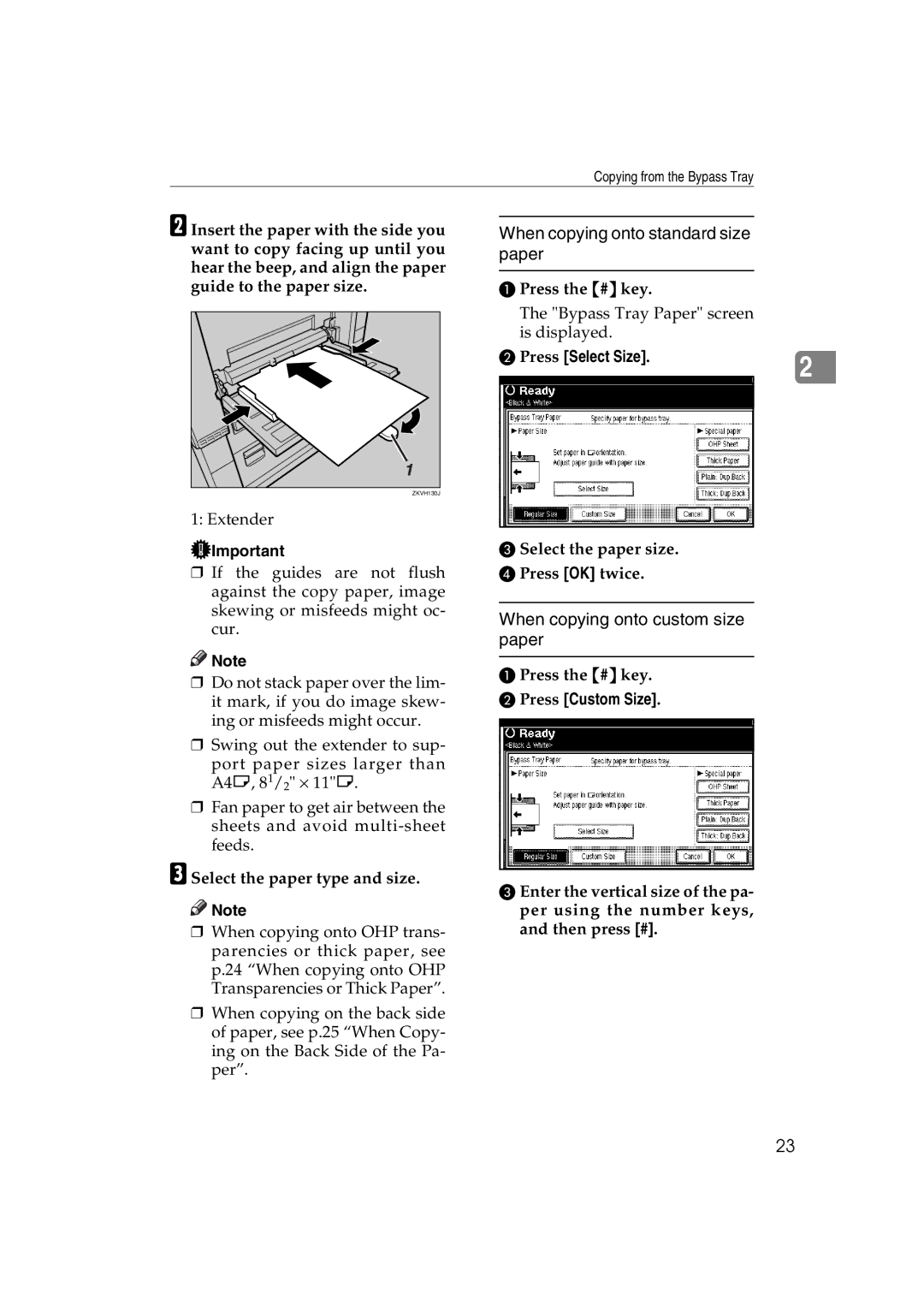Copy Reference
Introduction
Manuals for This Machine
Manuals for ScanRouter V2 Lite
Manuals for DeskTopBinder V2 Lite
Other manuals
Iii
Color Copying see p.29
Convert Colors see p.31
Adjusting Colors see p.87
Types of Duplex Copies
What You Can Do with This Machine
Copying Book Originals
Vii
See p.60 Series Copies
Copying Originals Such as Books
Sided
Viii
Table of Contents
Image Adjustment User Color
Color Adjustment Color Balance
Copier Functions
Storing Data in the Document Server Programs
139
Xii
Page
Symbols
How to Read This Manual
Preparation
Limitation
Type
Machine Types
Sadf
Functions Requiring Optional Configurations
Control Panel
Interrupt key
Energy Saver key
Sample Copy key
Start key
Initial copy display
Display Panel
Page
Where original is Placed Original size Original weight
Sizes and Weights of Recommended Originals
Originals
Metric version
Originals not recommended for the Auto Document Feeder ADF
Exposure glass
Sizes Detectable by Auto Paper Select
Sizes difficult to detect
Missing Image Area
4.0 mm, 0 5.0 mm, 0.06
Original Orientation
Placing Originals
Standard orientation
Turn
Standard orientation
Placing Originals on the Exposure Glass
Turn
Press Special Original
Placing Originals in the Auto Document Feeder
When placing originals consisting of more than 80 pages
Batch
Limit mark Document guide
Press Batch, and then press OK
Sadf
Placing custom size originals
Placing originals of mixed sizes
Press Special Original Press Custm Size Origi
Clear or the Clear/Stop key, and then enter the value again
How to operate
Basic Procedure
When clearing entered values
To check the settings
When the machine continues copying
When scanning is interrupted
Interrupt Copy
Left Original Beeper
Job Preset
Press To Printing
Open the bypass tray
Copying from the Bypass Tray
When copying onto custom size paper
When copying onto standard size paper
Press Select Size
Press Custom Size
Press OK Place the originals, and then press the Start key
When copying onto OHP Transparencies or Thick Paper
Original and paper orientations
When Copying on the Back Side of the Paper
Top to top
Select OHP Sheet or Thick Paper
Select Plain Dup.Back or Thick
Top to bottom When copying onto envelopes
Dup.Back
Copying from the Bypass Tray
Making A3, 11 × 17 Full Bleed Copies
Color Functions
Selecting a Color Mode
When the Two-colorkey is selected
When the Single Color key is selected
When Red & Black is pressed
When Two-coloris pressed
Selecting from User Color
Convert Colors
Press Color Creation Press Convert Color
Conversion 1 to Conversion 4 and make the selection again
Selecting from the User Color
Erase Color Color Background
Select the color to be erased
Select the background color, then press OK
Auto Image Density
Copier Functions
Manual image density
Combined auto and manual image density
Selecting the Original Type
Selecting Copy Paper
Where original is placed Paper size and orientation
Auto Paper Select
Manual Paper Select
Manual Paper Select
Auto Paper Select
If the paper type keys are not displayed
Press Auto Paper Select
Original size Copy paper size Orientation
Rotated copy
Base Point
Preset Reduce/Enlarge
Create margin function
Press Enlarge or Reduce
To enter the ratio using the number keys
To select the ratio using n
Zoom
Auto Reduce/Enlarge
Where original is Original size Placed Orientation
Press Auto Reduce/Enlarge
Directional Magnification %
Size Magnification
To specify a ratio using n
To enter the ratio using
Directional Size Magnification Inch
Number keys
Sort
Sort
Rotate Sort
When the booklet finisher is installed
When a finisher is not installed
When the 2 tray finisher is installed
Shift Sort
Changing the number of sets
Sample copy
If the sample is acceptable, press Print
Press Change Quantity
Enter the number of copies using the number keys
When a finisher is installed
Stack
Staple
Stapling position and original setting
Tray finisher
Bottom Left Top
Booklet finisher
Select one of the stapling positions
Tray finisher Booklet finisher
Holes
Punch
Original location Punch hole positions Exposure glass
Punch hole positions Tray finisher
Holes Turn
Holes Standard Turn
Sided→2 Sided
Duplex
Sided→1 Sided
Original orientation and completed copies
Press Dup./Combine/Series
Originals and copy orientation
Select 1 Sided or 2 Sided for
Original, and then select 1 Sided or 2 Sided for Copy
Orientation of the original and com- bine image position
Sided Combine
Placing originals originals placed in the ADF
Press 1 Sided or 2 Sided for Orig
Place the originals, and then press
Inal, and then press Combine Side for Copy
Front Back
Sided 16 Pages → Combine 2 Side
Sided 4 Pages → Combine 2 Side
Sided 8 Pages → Combine 2 Side
Book→2 Sided
Series Copies
Book→1 Sided
Front&Back→2 Sided
Sided→Magazine
Copying Book Originals
Open to left
Open to right
Press Book
Whole Area Repeat
Image Repeat
Specified Area Repeat
Original 51/2 ×81/2K/Copy paper
Double Copies
Centering
Mirror
Positive/Negative
Press Edit/Color Creation Press Edit Image Press Centering
Border
Erase
Center
Center/Border
Selecting Same Width
Border Erase
Selecting Diff. Width
Center erase
Center/border erase
Margin Adjustment
Press Center/Border
Set the center and border to be erased
Press Erase/Margin Adj Press Margin Adjustment
Preset Stamp
Press Edit/Color Creation
To change stamp position, size, and density
Changing the stamp color
Press User Stamp
User Stamp
Select the stamp number
Press All Pages or 1st Page only to select the print
To program the user stamp
To change the stamp position
Select the position, and then press OK
Make sure the machines copier function is selected
Press Start Scanning
To delete the user stamp
Original is scanned,
Stamp is registered
Stamp position and original orientation
Date Stamp
Press Change Format
To change the date format
Select the date format, and then press OK
Select the date stamp position, and then press OK
Stamp position and orientation of originals
Numbering
If you selected P1, P2…, -1-,-2-…, P.1, P.2…, 1, 2…
Specifying the first printing page and start number
Press Page Numbering
Select the format
Press First Printing Page , then en
If you selected 1/5, 2/5…
# key
Press Change on the right hand side of the display
To the end
If you selected 1-1, 1-2,…
Press Change on the right hand side
Front/Back covers
Covers
Front cover
Press Cover/Slip Sheet Press Front Cover or Front/Back
Slip Sheets
When using OHP transparencies from the bypass tray
Press Cover/Slip Sheet Press Slip Sheet
Storing Data in the Document Server
Enter a user name, file name, or password if necessary
Press Store File
Press OK Place the originals
Copying
Storing a Program
Programs
Press Register
Press the program number you want to store
Deleting a Program
Changing a stored program
Recalling a Program
Press Delete
Press the Adjust/Program Color
Color Adjustment
Press Adjust Color
Color Balance
Storing the adjusted color balance
Color Balance Program
Press Program Color Balance. C Press Program
Copying with the registered settings
Changing the registered settings
Deleting the registered settings
Image Adjustment
Adjusting the U.C.R
Adjusting the background density
Adjusting the text/photo sensitivity
Press TNext Adjust by pressing Text or
User Color
Adjusting Colors Based on the Selected Color
Select the number 1-15 you want to store the user color
Using With Number keys
Using n o
When renaming a color
Selecting from user colors
Mixing Colors Manually with the Number Keys
Press Custom Setting
Deleting User Colors
Sampling the User Colors
Message Causes Solutions
When a Message Is Displayed
If Your Machine Does Not Operate As You Want
Cannot staple pa
If You Cannot Make Clear Copies
Problem Causes Solutions
Basic
If You Cannot Make Copies As You Want
Stamp
Edit
Duplex
Combine
100
101
When Memory Is Full
102
User Tools Item Names Default Settings
User Tools Menu Copier/Document Server Features
103
104
105
106
MM/DD/YYYY
107
108
109
User Tools Menu Copier/Document Server Features
Changing Default Settings
Accessing User Tools Copier/Document Server Features
110
Select the menu you want to set
111
Exiting User Tools
General Features 1/5
Settings You Can Change with User Tools
General Features 2/5
Tone Original remains
General Features 3/5
Job End Call
Copy Function Key F1-F5
Clear Bypass Mode
General Features 4/5 General Features 5/5
Color Mode Priority
Two-color Mode Priority
Reproduction Ratio 1/2
Priority Setting Enlarge
Reproduction Ratio 2/2
Shortcut R/E
Edit 1/2
Erase Border Width
Edit 2/2
Erase Center Width
Front Cover Copy in Combine
Image Repeat Separation Line
Copy Order in Combine
Double Copies Separation Line
119
Orientation Magazine
Separation Line in Combine
120
Stamp
Stamp Format 1
User Stamp 1/2-2/2 Program/Delete Stamp
Stamp Color 1
Date Stamp Format
Size
Stamp Setting
Superimpose
Numbering 1/3-2/3 Stamp Format
Input/Output
Adjust Color Image
126
S. Priority
127
Combination Chart
Mixed Size mode
Supplementary Specifications
Preset Enlarge/Reduce
Bypass Tray Copy
Size Magnification
Zoom
Directional Size Magnification
129
Sort, Rotate Sort, Stack
Paper size and orientation Paper capacity Weight
130
Tray finisher Booklet finisher
131
Supplementary Specifications
132
Staple
Paper size Stapler capacity
Paper size and orientation Tray capacity
133
134
Punch
Tray finisher
135
Centering
Series Copies
136
Preset Stamp
Margin Adjustment
Erase
Date Stamp
Front Cover, Front/Back Cover
Numbering
Slip Sheets
139
Index
User stamp
140
141
Copy orientation in duplex mode
OHP transparencies One-sided combine
142
143
Setting
144
Memo
Means Power OFF. c means Stand by
Type for C3224/DSc332/LD232c/Aficio 2232C EN USA B149-7509

![]() Important
Important![]()
![]() Note
Note![]()
![]() Note
Note