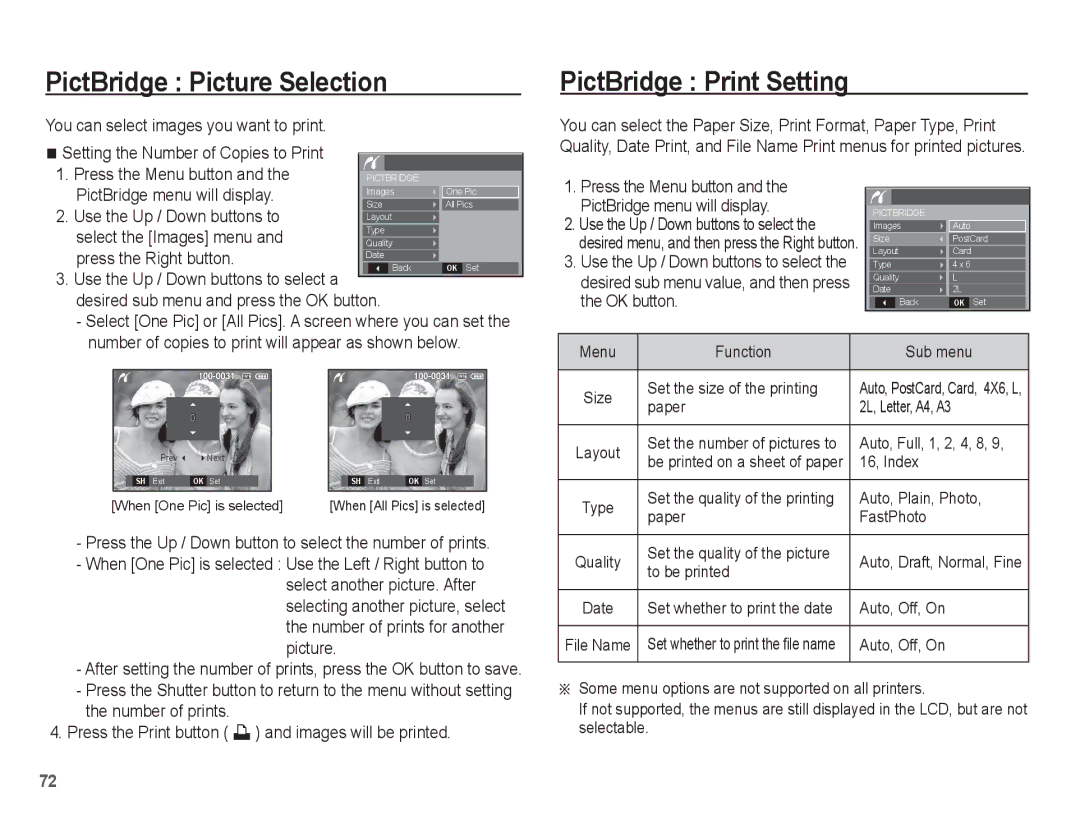EC-L201ZEBA/RU, EC-L201ZUBA/VN, EC-L201ZSBE/ZA, EC-L201ZEBB/IT, EC-L201ZEBA/E3 specifications
The Samsung EC-L201 series of cameras, which includes models like EC-L201ZSBA/E1, EC-L201ZEBA/E1, EC-L201ZPBE/ZA, EC-L201ZUBE/ZA, and EC-L201ZUBA/E1, represents a notable achievement in compact digital photography. These models are particularly designed for users who seek versatility without sacrificing quality, making them an ideal choice for both casual photographers and enthusiasts.At the heart of the Samsung EC-L201 series is its powerful sensor technology. These cameras come equipped with a 20.1-megapixel sensor that captures stunning images with remarkable detail. The high resolution ensures that photographs maintain clarity even when enlarged, making them suitable for printing or high-visibility platforms.
One of the standout features of the EC-L201 series is its optical zoom capability. With a 5x optical zoom lens, users can get close to the action, capturing subjects clearly from a distance. This feature is particularly advantageous for events like concerts or sporting activities, where moving closer to the subject may not be possible.
In terms of low-light performance, the EC-L201 models excel with their advanced sensitivity capabilities. The cameras are designed to deliver high-quality images even in dim lighting conditions, reducing the risk of noise and grain that can detract from an image's overall quality. This makes it easier for photographers to capture memorable moments at dusk or in indoor settings.
Another significant technology integrated into the Samsung EC-L201 series is its Smart Filter feature. This allows users to apply various creative effects to their photos directly from the camera, adding a unique touch without the need for post-processing on a computer.
Users will also appreciate the ease of operation that these models offer. Featuring a user-friendly interface and intuitive controls, navigating through settings and features is seamless. The built-in Smart Auto mode intelligently analyzes scenes, automatically selecting the best settings for optimal performance.
Battery life is yet another essential characteristic of the EC-L201 series, as users can capture hundreds of photos on a single charge. This long-lasting battery ensures that photographers can spend more time shooting and less time worrying about their camera dying mid-session.
In summary, the Samsung EC-L201ZSBA/E1, EC-L201ZEBA/E1, EC-L201ZPBE/ZA, EC-L201ZUBE/ZA, and EC-L201ZUBA/E1 encompass a combination of advanced features, user-friendly technology, and impressive image quality, making them an excellent choice for anyone looking to elevate their photography experience.