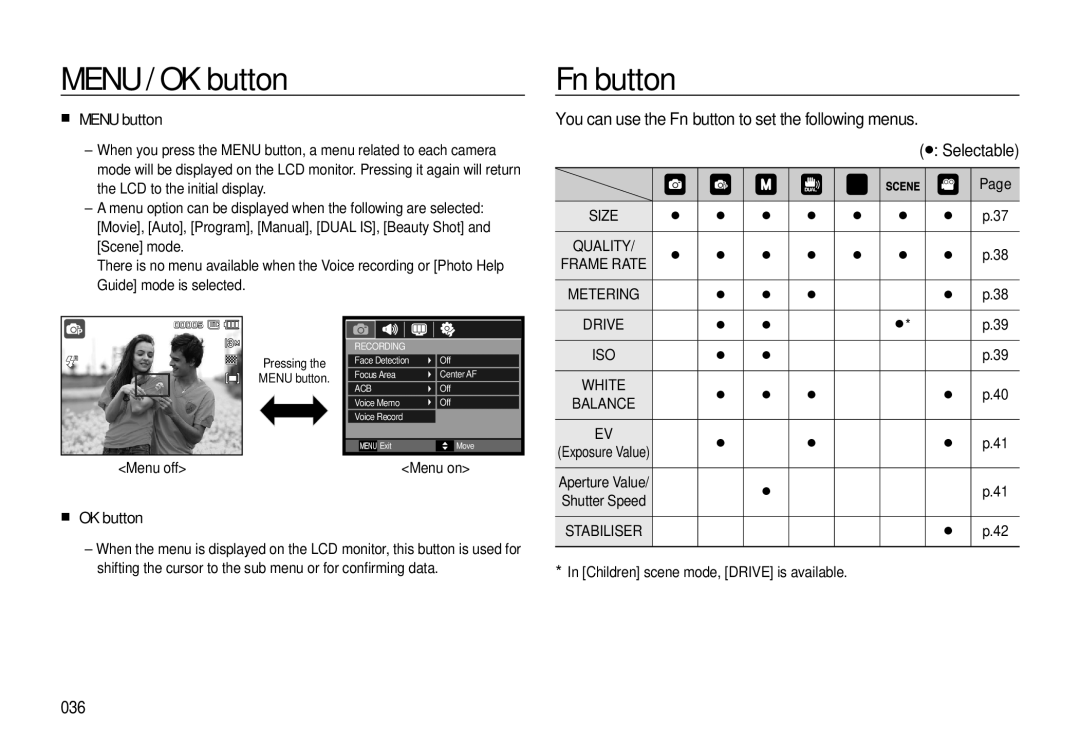MENU / OK button
MENU button
–When you press the MENU button, a menu related to each camera mode will be displayed on the LCD monitor. Pressing it again will return the LCD to the initial display.
–A menu option can be displayed when the following are selected: [Movie], [Auto], [Program], [Manual], [DUAL IS], [Beauty Shot] and [Scene] mode.
There is no menu available when the Voice recording or [Photo Help Guide] mode is selected.
Fn button
You can use the Fn button to set the following menus. |
| |
( | : Selectable) | |
|
| |
| Page | |
|
| |
SIZE | p.37 | |
|
| |
QUALITY/ | p.38 | |
FRAME RATE | ||
| ||
|
| |
METERING | p.38 |
00005 ![]()
![]()
Pressing the
MENU button.
<Menu off>
|
|
|
|
|
RECORDING |
|
| ||
Face Detection | Off | |||
Focus Area | Center AF | |||
ACB | Off | |||
Voice Memo | Off | |||
Voice Record |
|
| ||
|
|
|
|
|
| MENU | Exit |
| Move |
<Menu on>
DRIVE | * | p.39 |
|
|
|
ISO |
| p.39 |
|
|
|
WHITE |
| p.40 |
BALANCE |
| |
|
| |
|
|
|
EV |
| p.41 |
(Exposure Value) |
| |
|
| |
|
|
|
Aperture Value/ |
| p.41 |
Shutter Speed |
| |
|
|
OK button
–When the menu is displayed on the LCD monitor, this button is used for shifting the cursor to the sub menu or for confirming data.
STABILISER | p.42 |
*In [Children] scene mode, [DRIVE] is available.
036