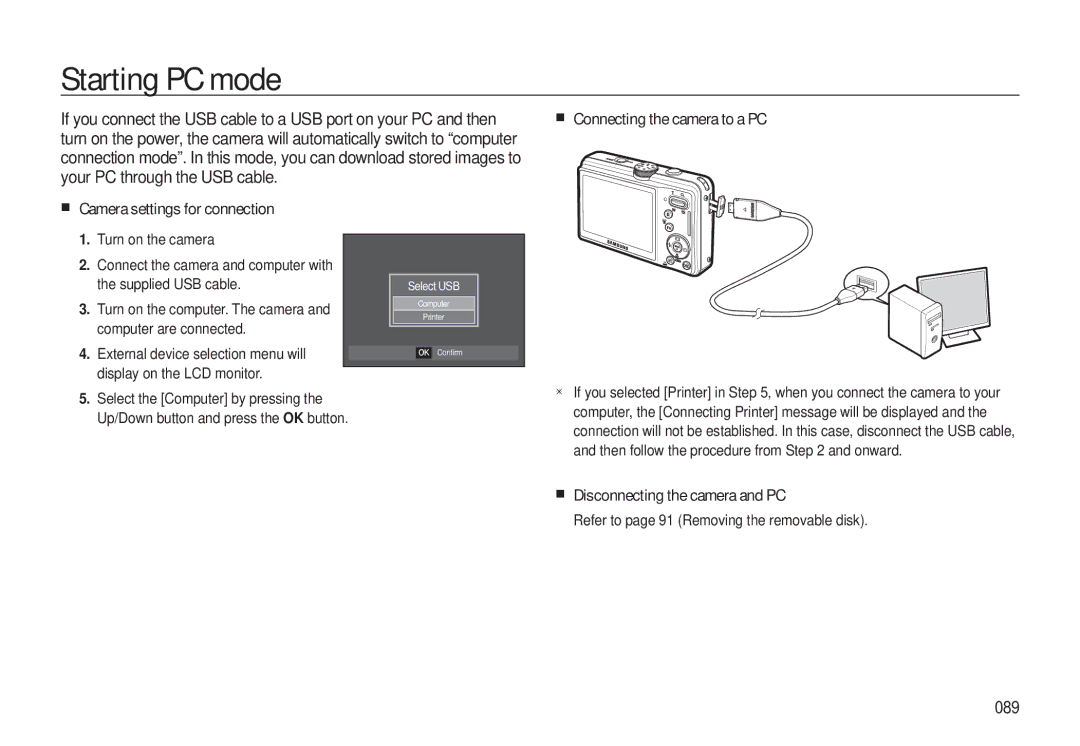EC-L310WPBA/RU, EC-L310WBBA/E3, EC-L310WBBB/IT, EC-L310WSBB/IT, EC-L310WNBA/FR specifications
The Samsung EC-L310 camera series, including models EC-L310WBBA/AS, EC-L310WSBA/AS, EC-L310WBDA/AS, EC-L310WSDA/AS, and EC-L310WNDA/AS, is designed to cater to both amateur photographers and those looking for an affordable yet efficient compact camera solution. These models pack a variety of features and technologies that make them stand out in the crowded camera market.One of the key highlights of the L310 series is its impressive 12-megapixel resolution, which allows for high-quality images with vibrant detail. This is complemented by a 5x optical zoom lens, giving users the flexibility to capture subjects from various distances without sacrificing image clarity. The combination of these features ensures that photos maintain a high level of detail, whether taken at close range or from afar.
The cameras in this lineup also incorporate a 2.7-inch LCD screen that provides clear visibility for composing shots and reviewing images. With easy-to-use menu options, navigating through the camera's settings becomes a seamless experience for users of all skill levels. The display further enhances the photography experience by allowing users to check focus and exposure levels before capturing images.
In low-light conditions, the Samsung EC-L310 series employs advanced image stabilization technology to reduce blurriness and maintain clear photos. Users can confidently shoot in various environments, knowing that their images will remain sharp even in challenging lighting situations. Additionally, the cameras feature multiple scene modes, catering to diverse shooting scenarios. These include modes for landscape, portrait, night, and macro photography, offering users the ability to optimize their camera settings according to the subject matter.
Another noteworthy characteristic of the EC-L310 models is their compact and stylish design, making them easy to carry and perfect for on-the-go photography. The sleek appearance is complemented by durable construction, ensuring that these cameras can withstand everyday wear and tear, from casual outings to travel adventures.
Overall, the Samsung EC-L310 camera series is a remarkable blend of features, technology, and aesthetic appeal that offers fantastic value. Whether you are capturing everyday moments or exploring artistic photography, these cameras provide the tools needed to create beautiful imagery, appealing to a wide range of photography enthusiasts.