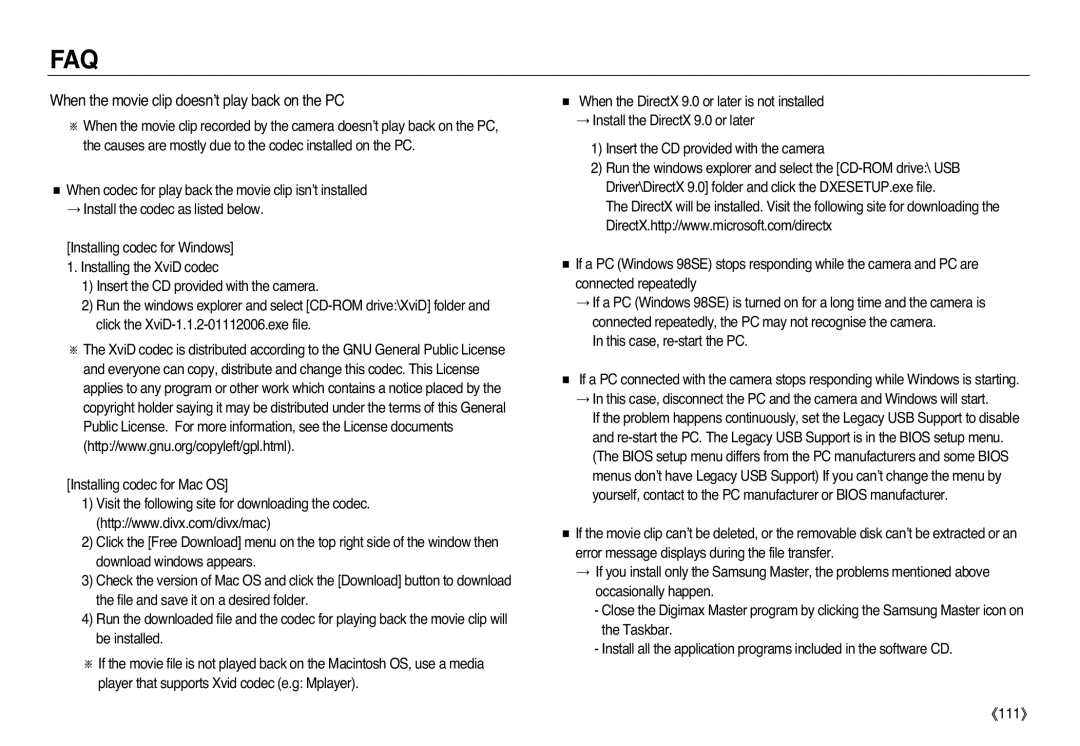EC-L83ZZSBC/E2, EC-L83ZZSBA/E3, EC-L83ZZSDB/E1, EC-L83ZZSBA/E1, EC-L83ZZBDA/E1 specifications
The Samsung EC-L83 series of digital cameras offers a diverse range of features, making them appealing to both amateur photographers and enthusiasts alike. Each model in the series—EC-L83ZZSDA/E3, EC-L83ZZSBB/E1, EC-L83ZZBBA/E2, EC-L83ZZRBA/E1, and EC-L83ZZSBA/E2—boasts unique characteristics while maintaining a solid foundation of innovation and technology that Samsung is known for.At the heart of the EC-L83 digital cameras is a powerful 12-megapixel sensor, which captures high-resolution images full of detail. The cameras are designed with a 5x optical zoom lens that enables users to get closer to the subject without sacrificing image quality. The optical zoom allows for versatile shooting options, from wide landscapes to close-up portraits.
The EC-L83 series features Samsung's advanced image stabilization technology, ensuring that images remain sharp and clear even when shooting in challenging conditions. This is particularly beneficial for capturing photos in low light or while moving. Additionally, the cameras come equipped with Smart Auto mode, which automatically adjusts settings based on the shooting environment, allowing users to focus on composing their shots rather than fiddling with technicalities.
Another standout feature is the ability to record HD video, providing users with the option to capture life’s moments not just through still photography but also through high-definition video. The inclusion of various scene modes further enhances creative possibilities, helping users to achieve the desired effect in different scenarios.
The EC-L83 series is also designed with user-friendliness in mind. A sleek and compact body makes these cameras easy to carry around, promoting spontaneous photography. The intuitive controls and menu layout make navigation simple, allowing users to quickly switch settings as needed.
All models in the EC-L83 series support Samsung’s advanced photo editing features, enabling users to adjust and enhance their photos directly from the camera. This functionality makes it easy to share high-quality images with friends and family or on social media platforms.
In conclusion, the Samsung EC-L83 series cameras are a blend of practicality and advanced technology, making them an excellent choice for anyone looking to enhance their photography experience. Whether capturing everyday moments or special events, these cameras are equipped to deliver impressive results.