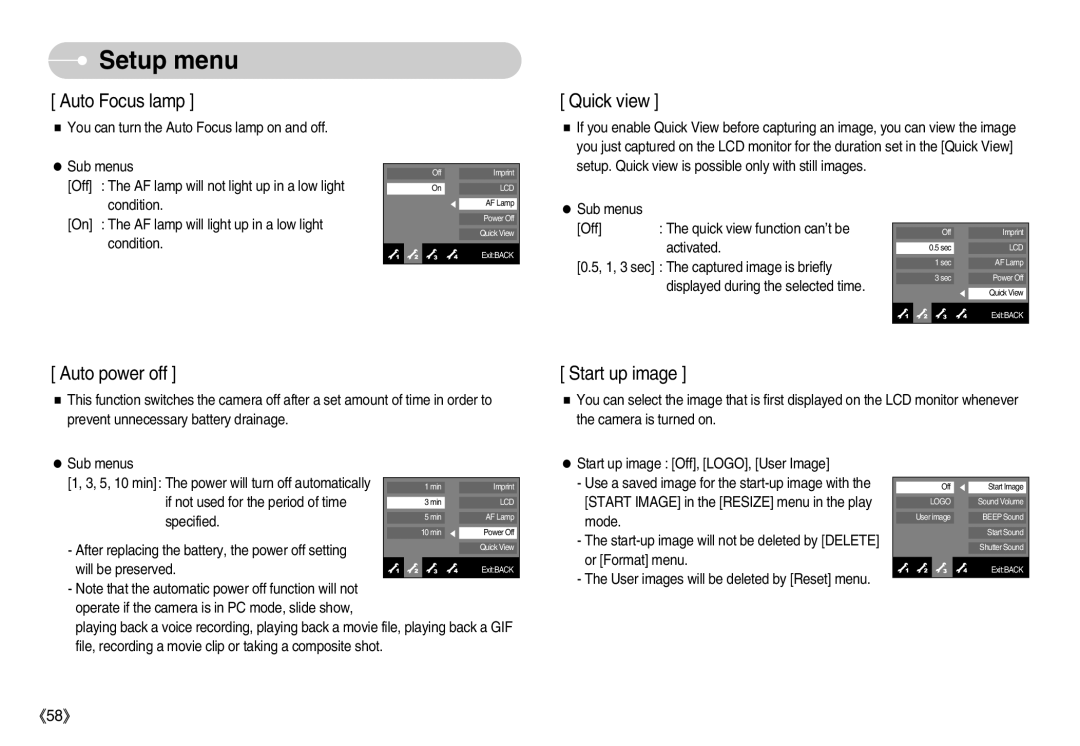English
Thank you for buying a Samsung Digital Camera
Instructions
Use this camera in the following order
Camera’s internal components and could cause a fire
Contents
Dpof
FAQ
USB
ISO
System chart
Lens/ Lens cover
Identification of features
Built-in flash
Zoom W button Thumbnail Zoom T button Digital zoom
Bottom
ASR mode
Self-timer lamp Icon Status Description
Turns off when ready to take another picture
ASM mode
Text Sunset Dawn Backlight Fireworks BEACH&SNOW
Connecting to a Power Source
Connectinga to a Power Source
Charging with the camera Charging LED
Charging error
Charging is complete
Inserting the memory card
Insert the battery as shown
Battery Indicator
Turn off the cameras power before
Still
Fine Normal
30FPS 15FPS
Riopla
Menus will display
When Using the Camera for the First Time Smart button
Selected menu Left / right
Setting up the language
Description Icons
LCD monitor indicator
Image & Full Status Description Icons
000100/010000
Select the A, S or M mode by using the smart button
Starting the recording mode
Smart button. p.39 Point the camera towards the subject
Select the Aperture Priority mode By using the smart button
Select the Manual mode by using the smart button. p.39
Fluorescent lighting condition, camera shake
Activate If the lighting condition is darker than
Pressing the shutter button down half way
To record a movie clip without voice
Shooting against the light
Using the camera buttons to set the camera
Button will have no effect
Zoom until the minimum setting is reached
Zoom W / T button
Subject will appear nearer
Menu
Using the LCD monitor to set the camera
Effect
Colour tone
Flash Fill
Metering Spot
Changing the brightness
Brightness
You can change the brightness of the image
Auto macro
Selecting focus type Flash
Manual Focus MF
Size
Multi
Continuous shot
Metering
Single
Sharpness
White
Save the image in negative mode
Effect
Quality / Frame rate
Self-timer / Remote control
White balance
Voice recording / Voice memo
Balance Shutter button
Using the Custom White Balance
Auto Exposure Lock AEL
Scene menu
Exposure compensation
Photo frame is not inserted
Special Effect Photo Frame
Special Effect Motion GIF
Selecting 2 composite shooting
Special Effect Composite shooting
Shutter Speed Aperture Value
This mode will set the aperture value for automatic exposure
Press the Play mode button and menus as shown will display
Photo Gallery mode
Album mode Images play back by album
Selecting a play back mode
Playing back an album Press the slide show menu button
Will display on the LCD and OPS function
Rotating an image
Rotates the image clockwise Rotates the image anticlockwise
Image
Starting play mode
Voice, press Button
File name No The movie trimming will cancel
To stop playback of the voice, press the button
100-0001
Description Icon
Enlarged view by checking the image
Using the smart button
Press the enlargement button
Original full sized image
ONE Play
Starting the slide show
ALL
Protecting images
Deleting images
ONE
ONE PIC
Cancel
Dpof Print size
Dpof Index
Resize
Rotating an image
Range of yellowish brown colours
Trimming
Motion GIF
Shown
Connecting the Camera to a Printer
Custom Printing mode Easy Printing mode
PictBridge
100-0001
Setting
Printer button
Setup menu
Logo
Main menu Sub menu
Memory card Full
Using the camera buttons except for the shutter button
New memory card is used, or after
Name will be set from 0001 even after
Language sub menu
There is an option to include Date / Time on still images
Off Date & Time will not be imprinted
Sub menus Off The quick view function can’t be activated
You can turn the Auto Focus lamp on and off Sub menus
Sub menus No The memory will not be formatted
You can select the shutter sound
Shutter sound Off, Sound 1, Sound 2, Sound
Sound sub menus Off, Sound 1, Sound 2, Sound
Copied to the memory card after
Movie output signal from the camera can be Ntsc or PAL
Cancels Copy to Card
Yes
Not sound
Or AV channel of the TV
Image may not display
Indicated on the LCD monitor
Sand can be particularly troublesome to cameras
Important notes
Important notes
Please check the following
Before contacting a service centre
Insert a fully charged battery p.13
Turn the camera on
Images are unclear
1cm ~ 10cm Wide only
Specifications
180
Capacity 256MB MMC
127
About the software
Power Mac G3 or later
Software Notes
System Requirements
Setting up the application software
Install the Digimax Master in the order shown
Starting PC mode
Cut
Connecting the camera to a PC
Downloading stored images
Connect the camera to your PC with the USB cable
Removing the removable disk
Uninstallation is complete
Setting up the USB Driver for MAC
Using the USB Driver for MAC
Downloaded images will be displayed
Digimax Master
Image viewer You can view the stored images
FAQ
System
Settings
When the movie clip doesn’t play back on the PC
Case
Wastes at the end of its working life
Correct Disposal of This Product
Samsung Techwin
FCC notice
6806-0143

 Setup menu
Setup menu