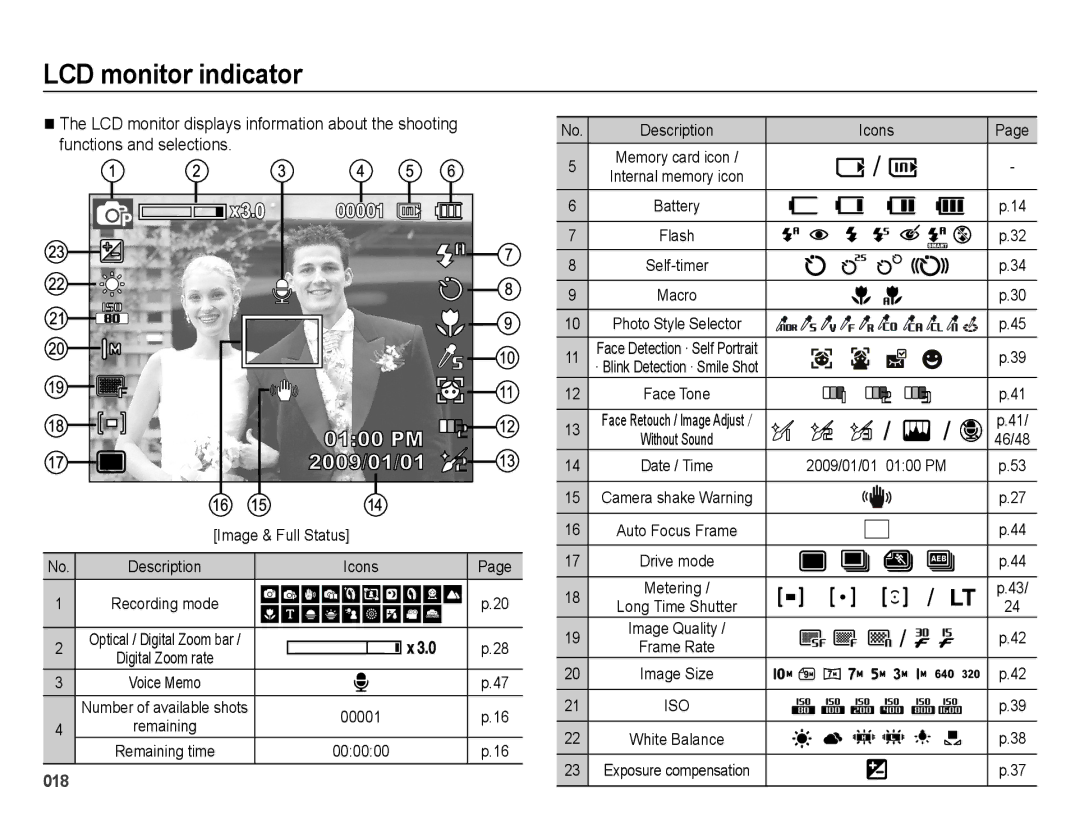EC-PL50ZBBP/E2, EC-PL50ZPBP/E3, EC-PL50ZSDP/ME, EC-PL50ZABP/E1, EC-PL50ZSBP/GB specifications
The Samsung EC-PL50 (also known as the Samsung PL50) series encompasses a trio of compact digital cameras: the EC-PL50ZABP/RU, EC-PL50ZBBP/RU, and EC-PL50ZSBP/RU. These cameras are designed with user-friendly features that cater to both novice and experienced photographers. They embody Samsung's commitment to delivering quality imaging devices that are versatile and easy to carry.One of the standout features of the PL50 series is its impressive 12.4-megapixel sensor. This high-resolution sensor ensures that images captured are clear, detailed, and vibrant. The larger the image size, the more flexibility users have in editing and printing, making this feature particularly valuable for photography enthusiasts.
Another notable characteristic is the 5x optical zoom capability. This allows users to capture subjects that are far away without a significant loss in quality. Combined with a 27mm wide-angle lens, the PL50 cameras excel in both landscape and portrait photography. The wider field of view enables users to capture expansive scenes, while the zoom function facilitates close-ups of distant subjects.
In terms of design, the EC-PL50 cameras boast a sleek, compact aesthetic that fits comfortably in hand and slips easily into pockets or bags. This portability ensures that users can take their camera anywhere without the burden of carrying bulky equipment. The intuitive layout of buttons and controls enhances usability, allowing for quick adjustments on the go.
The PL50 cameras are also equipped with Smart Auto mode, which automatically selects the optimal settings based on the scene being photographed. This feature reduces the learning curve for beginners, enabling them to take high-quality photos without delving into complex settings.
Additionally, the PL50 series includes a range of scene modes, such as Night, Portrait, and Landscape, providing users with the ability to optimize their shots for various conditions. The built-in image stabilization technology further enhances image quality by reducing the blurriness caused by hand movements during shooting.
With features like a 2.7-inch LCD screen, users can easily review their shots and navigate through the camera's menus. The cameras also offer video recording capabilities, allowing users to capture moments in motion with decent quality.
In summary, the Samsung EC-PL50ZABP/RU, EC-PL50ZBBP/RU, and EC-PL50ZSBP/RU stand out as reliable, stylish, and functional digital cameras. Their combination of high-resolution imaging, optical zoom capabilities, user-friendly design, and advanced features makes them excellent choices for anyone looking to enhance their photography experience. Whether capturing everyday moments or special occasions, these cameras deliver consistent results.