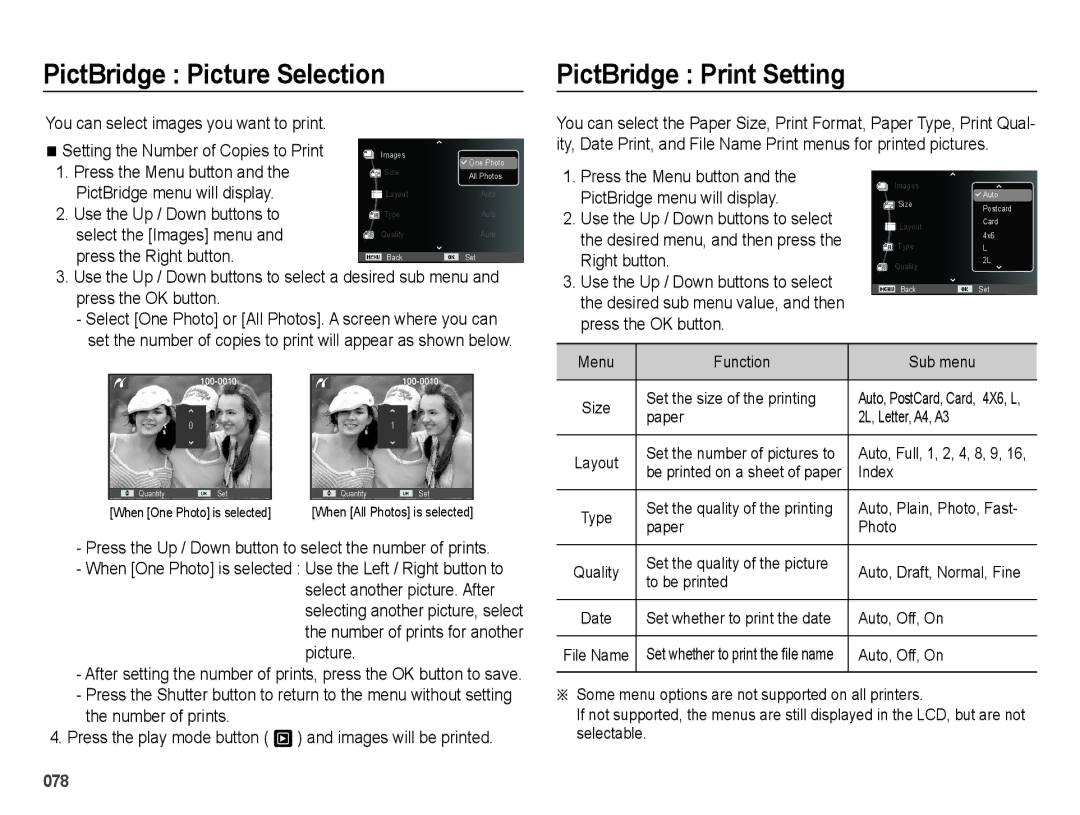EC-PL60ZABP/E3, EC-PL60ZNBP/SA, EC-PL60ZSBP/E1, EC-PL60ZPBP/E2, EC-PL60ZABP/E2 specifications
The Samsung EC-PL60 series, which includes models like EC-PL60ZSBP/SA, EC-PL60ZEDP/ME, EC-PL60ZEBP/SA, EC-PL60ZODP/ME, and EC-PL60ZPBP/ME, represents a line of compact digital cameras designed to cater to a wide array of photography needs. These cameras, known for their user-friendly interfaces and stylish designs, make photography accessible for everyone from beginners to more advanced users.One of the standout features of the Samsung EC-PL60 cameras is their impressive 14.2-megapixel image sensor. This high-resolution sensor ensures that images captured are sharp, vibrant, and full of intricate detail. Combined with a powerful 5x optical zoom lens, users can easily frame their subjects whether they are up close or at a distance, making these cameras versatile for various shooting scenarios.
The EC-PL60 series also incorporates a Smart Auto mode, which automatically analyzes the surrounding scene and adjusts settings such as exposure, focus, and color balance to produce the best possible image. This feature is particularly beneficial for novice photographers who may not be well-versed in manual settings, allowing them to capture great shots effortlessly.
In addition to still photography, the Samsung EC-PL60 models offer high-definition video recording capabilities, ensuring that users can also document special moments in motion. The inclusion of a 2.7-inch LCD screen provides a clear display for composing shots and reviewing images, with the added convenience of being able to flip it from side to side for creative angles.
Another key characteristic is the camera's ability to connect via USB and HDMI, making it easy to transfer images to a computer or display them on a larger screen. The user-friendly interface and straightforward controls further enhance the photography experience, allowing users to quickly navigate through menus and settings.
With a built-in flash and a range of scene modes, including Portrait and Landscape, the EC-PL60 series is designed to perform well under various lighting conditions. Additionally, Samsung has implemented features aimed at reducing noise and enhancing low-light performance, ensuring that users can capture beautiful images even in challenging environments.
Overall, the Samsung EC-PL60 series combines portability, advanced features, and ease of use, making it an excellent choice for anyone looking to explore the world of photography without the complexity of bulky equipment. Its blend of style and functionality has made it a popular option for casual photographers and those seeking an everyday camera.