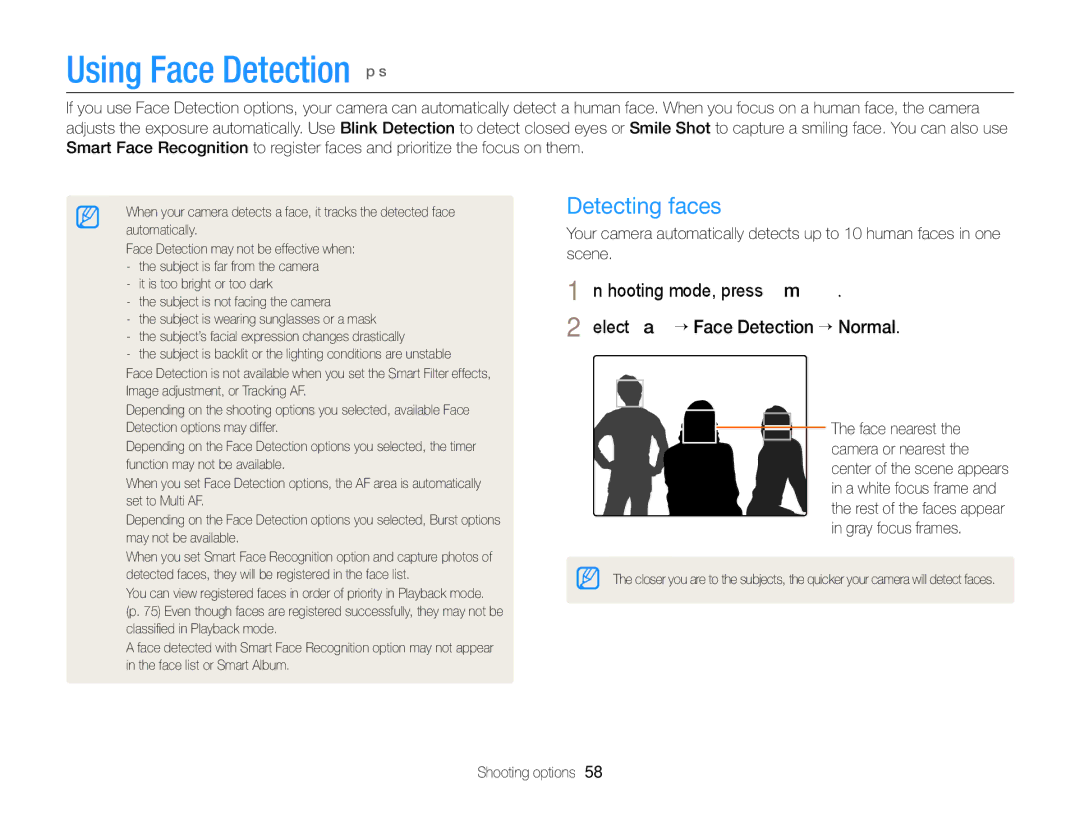Index
Settings
Appendixes
Health and safety information
Health and safety information
Health and safety information
103
Icon Function
Indicators used in this manual
Shooting mode Indicator
Icons used in this manual
Subject
Expressions used in this manual
Basic troubleshooting
Capturing photos of people
Quick reference
Contents
Contents
Printing photos with a PictBridge photo printer
Tips for getting a clearer photo ……………
Setting the display and sound ……………
Capturing photos …………………………
Unpacking
Camera layout
Status lamp
Camera layout
Button Description
Button
Insert the battery with the Samsung logo facing up
Inserting the battery and memory card
Slide the lock up to release the battery
Removing the battery and memory card
Turning on your camera
Charging the battery and turning on your camera
Charging the battery
Turning on your camera in Playback mode
To set daylight-savings time, press D
Performing the initial setup
Screen may differ depending on the language selected
Performing the initial setup
Press m to switch to Shooting mode
Press D/c to select Date/Time Set, and then press t or o
Icon Description
Learning icons
Icon
Press o to confirm the highlighted option or menu
Using Menu
Selecting options or menus
Shooting mode, press m Select an option or a menu
Press F/t to select a White Balance option
Press o to save your settings
Selecting options or menus
Shooting mode, press M Select p Press m
Press D/c to scroll to
Using Fn
Shooting mode, press M Select p Press f
Mode Display type
Setting the display and sound
Setting the display type
Setting the sound
To delete the photo, press f, and then select Yes
Press P to return to Shooting mode
Capturing photos
Shooting mode, press M Select S Half-press Shutter to focus
Digital zoom p s
Zooming
Capturing photos
Intelli zoom p s
Setting Intelli zoom
Optical range Zoom indicator
Shooting mode, press m Select a “ Intelli Zoom
On This function is activated
Reducing camera shake OIS or DIS
Before correction
Off This function is deactivated
Exposure automatically Camera shake
When is displayed Half-pressing the shutter button
Holding your camera correctly
Reducing camera shake
Preventing your subject from being out of focus
Extended functions
Using the Smart Auto mode
Using the Smart Auto mode
For a list of options, refer to Shooting options. p
Using the Program mode
Shooting mode, press M Select p Set the desired options
Using the Live Panorama mode
Using the Live Panorama mode
To recapture a background photo, press m
Using the Picture-in-Picture mode
Press P again to return to Shooting mode
Press o to set the photo as a background image
Shooting mode, press M Select s Select a scene
Using the Scene mode
Using the Scene mode
Using the Magic Frame mode
Press m Select a “ Face Retouch Select an option
Using the Beauty Shot mode
Using the Intelligent Portrait mode
Camera detects faces with the face detection function
Using the Funny Face mode
Press m Select a “ Funny Effect “ a funny effect
Aperture value Shutter speed
Using the Night mode
Mute Do not record sounds
Using the Movie mode
Press m Select v “ Sound Alive Select a Sound Alive option
Pause recording
Using the Movie mode
Set desired options
Landscapes
Using the Smart Scene Detection mode
Press Shutter to start recording
Adjusting brightness and color ……………
Using the timer ………………………………
Using Face Detection ………………………
Setting the photo resolution S p s
Selecting a resolution and quality
Selecting a resolution
Shooting mode, press m Select a “ Quality
Selecting a resolution and quality
Setting the photo quality p d s
Selecting an image quality
Shooting mode, press t
Using the timer S p d s
Press Shutter to start the timer
Shooting mode, press F
Using the flash S p d s
Shooting in the dark
Preventing red-eye p s
Red-eye Fix
Shooting in the dark
Shooting mode, press m Select a “ ISO Select an option
Adjusting the ISO sensitivity p
Shooting mode, press c
Using macro p s Using auto focus S p s
Changing the camera’s focus
It is set automatically in some shooting modes
Using tracking auto focus p s
Changing the camera’s focus
Auto Macro
Adjusting the focus area p s
Shooting mode, press m Select a “ Face Detection “ Normal
Using Face Detection p s
Detecting faces
Capturing a smile shot
Using Face Detection
When you hear a quick beep, press Shutter
Capturing a self portrait shot
Detecting eye blinking
Using Smart Face Recognition
Registering faces as your favorites My Star
Your favorite faces are indicated with a on the face list
Shooting mode, press m Select a “ Smart FR Edit “ Face List
Viewing your favorite faces
Photo will be brighter as the exposure value increases
Adjusting brightness and color
Adjusting the exposure manually EV
Select a value to adjust the exposure
Icon Description Off ACB is off On ACB is on
Adjusting brightness and color
Compensating for backlighting ACB p
Shooting mode, press m Select a “ ACB
Select a or v “ Metering
Changing the metering option p
FluorescentL For shooting under white fluorescent light
Selecting a White Balance setting p
Auto WB Daylight Cloudy
Defining your own White Balance
Use a tripod to prevent blurry photos
Using burst modes p
Shooting mode, press m Select a “ Drive Select an option
Camera captures
Applying Smart Filter effects p
Applying effects/Adjusting images
Applying effects/Adjusting images
Editing the photos on your computer
Press F/t to adjust each value
Contrast
Sharpness Description
Editing a photo ………………………………
Viewing photos or videos Playback mode ……………………………
Press F/t to scroll through files
Viewing photos or videos in Playback mode
Starting Playback mode
Press P
Ranking your favorite faces
Viewing photos or videos in Playback mode
Playback mode, press m
Video file information
Face
Deleting favorite faces
Viewing files by category in Smart Album
View files by category, such as date, face, or file type
Viewing files as thumbnails
Press F/t to scroll through the files
Press o to return to the normal view
Deleting files
Playback mode, press m Select u “ Protect “ Select
Scroll to the file you want to protect, and then press o
Protecting files
All unprotected files are deleted
Press f When the pop-up message appears, select Yes
Scroll to each file you want to delete, and then press o
Playback mode, press m Select u “ Copy to Card
Press o, and then select Yes
Viewing photos
Enlarging a photo
Enlarge part of a photo or view photos as a slide show
Playing a slide show
Press m to return to Playback mode
Press o
Viewing panoramic photos
Select Repeat to loop the slide show
Playing a video
Select Start “ Play
View the slide show
Capturing an image from video
Rotating a photo
Learn how to edit photos
Editing a photo
Resizing photos
Cropped portraits are saved with consecutive file names
Creating a close-up portrait Applying Smart Filter effects
Editing a photo
Playback mode, select a photo, and then
Adjusting dark subjects ACB
Adjusting your photos
Brightness Contrast Saturation
Adjusting brightness, contrast, or saturation
Removing red-eye
Retouching faces
Adding noise to the photo
Creating a print order Dpof
Playback mode, press m Select u “ Dpof “ Standard “ Select
Press m Select u “ Dpof “ Size “ Select
Print photos as thumbnails to check all the photos at once
Printing photos as thumbnails
Viewing files on a TV
View photos or play videos using the camera buttons
Requirements
Transferring files to your Windows computer
Requirements
Intelli-studio automatically
Turn on the camera
Transferring files to your Windows computer
Using Intelli-studio
Connect the camera to your computer as a removable disk
Open menus
Remove the USB cable
Drag or save files to your computer
Verify that the status lamp is not blinking
Removed safely
Transferring files to your Mac computer
Press F/t to select a file to print
Press m to configure print settings
Printing photos with a PictBridge photo printer
Shooting or Playback mode, press m Select n “ USB “ Printer
Refer to options to configure your camera’s settings
Settings
Select an item
Settings menu
Accessing the settings menu
Shooting or Playback mode, press m Select a menu
Display
Settings menu
Sound
Settings
Imprint
Specify how to name files
Auto Power Off
File No
Spain, Sweden, Switzerland, Thailand
Set the video signal output for your region
Mexico
Video Out
Appendixes
Camera maintenance …………………………………
Error message Suggested remedies
Error messages
Camera body
Camera maintenance
Cleaning your camera
Camera lens and display
Camera maintenance
Using or storing the camera
Supported memory cards
About memory cards
Size 30 FPS 15 FPS
Memory card capacity
Size Super Fine Normal
Manufacturer is not responsible for any loss of data
Battery life
About the battery
Battery specifications
Low battery message
Handling and disposing of batteries and chargers with care
Camera maintenance
Situation
Before contacting a service center
Situation Suggested remedies
Before contacting a service center
Your computer
TV does not
Not recognize your
Operating system
Camera specifications
Camera specifications
Specifications
Image Adjust, Trim
Type Music and Effect, Movie clip, Smart Album
Face Edit
Internal speaker Mono, Microphone Mono
Interface Digital output USB Connector
Digital zoom
Glossary
AF Auto Focus
Composition
Dpof Digital Print Order Format
Glossary
Glossary
Shutter speed
Correct Disposal of This Product
Address
FCC notice
Model No
Responsible Party
Index
Index
Smart Face Recognition 60 Smile Shot
Panoramic photos 80 Slide show 80 Smart Album 75 Thumbnails
Shooting mode Timer lamp