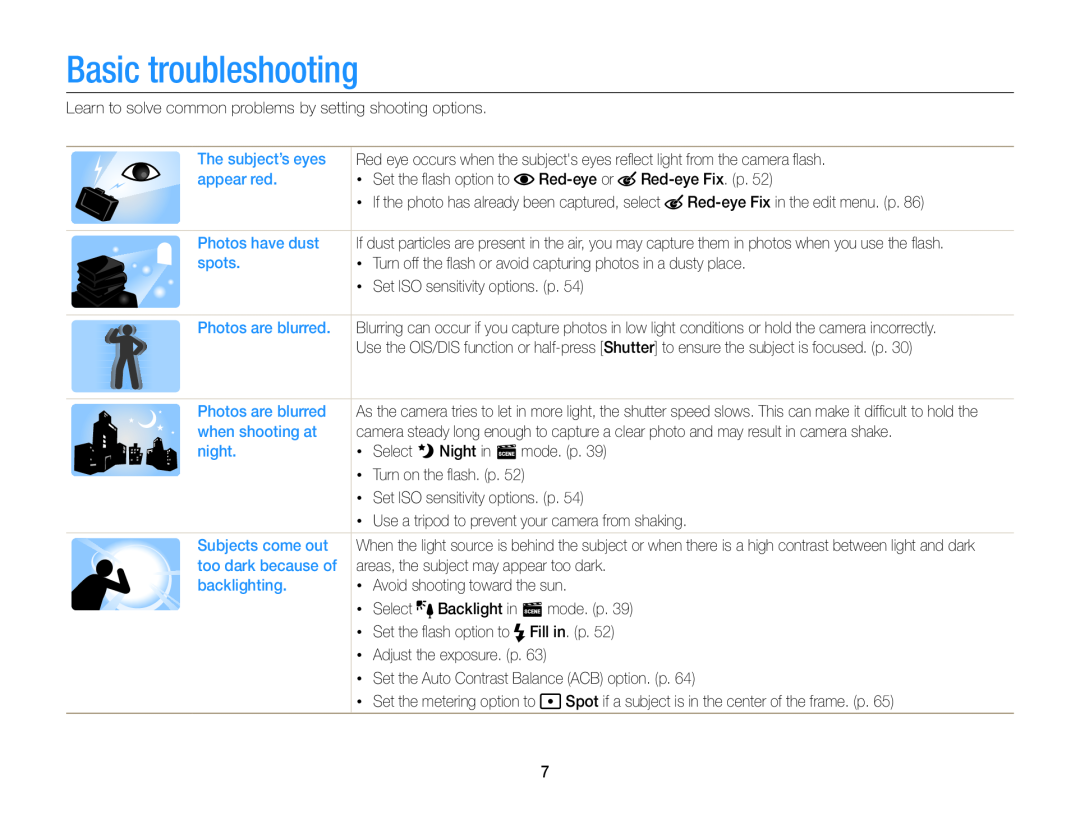Basic troubleshooting Quick reference Contents Basic functions
Settings
Extended functions Shooting options Playback/Editing
Appendixes
Health and safety information
Health and safety information
Health and safety information
Never use a damaged charger, battery, or memory card
Outline of the User Manual
Settings
Basic functions
Extended functions
Indicators used in this manual
Icons used in this manual
Shooting mode
Indicator
Expressions used in this manual
Subject
Basic troubleshooting
Quick reference
Adjusting the exposure brightness
Capturing photos of people
Capturing photos at night or in the dark
Contents
Charging the battery and turning on your camera
Contents
Contents
Basic functions
Unpacking
Optional accessories
Rechargeable battery
Battery charger
Camera layout
Camera layout
mode selected automatically by the camera
Camera layout
Button
Button
Inserting the battery and memory card
Slide the lock up to release the battery
Removing the battery and memory card
Insert a memory card with the gold-colored contacts facing up
Charging the battery and turning on your camera
Charging the battery
Turning on your camera in Playback mode
Turning on your camera
Performing the initial setup
Performing the initial setup
Learning icons
Icon
Icon
Description
Using MENU
Selecting options or menus
1 In Shooting mode, press m 2 Select an option or a menu
3 Press o to confirm the highlighted option or menu
Selecting options or menus
Using Fn
6 Press o to save your settings
1 In Shooting mode, press M 2 Select p 3 Press f
4 Press D/c to scroll to
Setting the display and sound
Setting the display type
Setting the sound
1 In Shooting or Playback mode, press m. 2 Select O “ Beep Sound
7 Press P to return to Shooting mode
Capturing photos
1 In Shooting mode, press M 2 Select S
4 Half-press Shutter to focus
Digital zoom p s
Zooming
Capturing photos
Setting Intelli zoom
1 In Shooting mode, press m 2 Select a “ Intelli Zoom
Intelli zoom p s
Capturing photos
Reducing camera shake OIS or DIS
1 In Shooting mode, press m 2 Select a “ OIS or DIS
Capturing photos
3 Select an option
When is displayed Half-pressing the shutter button
Holding your camera correctly
Tips for getting a clearer photo
Reducing camera shake
Preventing your subject from being out of focus
Use the Continuous or Motion Capture function. p
Extended functions
Learn how to capture a photo and record a video by selecting a mode
Using the Smart Auto mode
3 Align your subject in the frame
Half-press Shutter to focus Press Shutter to capture the photo
1 In Shooting mode, press M 2 Select S
Using the Smart Auto mode
Using the Program mode
1 In Shooting mode, press M 2 Select p 3 Set the desired options
Align your subject in the frame, and then half-press Shutter to focus
Press Shutter to capture the photo
Using the Live Panorama mode
6 When you are finished, release Shutter
1 In Shooting mode, press M 2 Select N
4 Press and hold Shutter to start shooting
Using the Live Panorama mode
Using the Picture-in-Picture mode
7 Press o to save the setting
Press P again to return to Shooting mode
1 In Shooting mode, press M 2 Select d
Using the Scene mode
1 In Shooting mode, press M 2 Select s 3 Select a scene
Align your subject in the frame, and then half-press Shutter to focus
Press Shutter to capture the photo
Using the Magic Frame mode
Using the Scene mode
Using the Beauty Shot mode
Using the Scene mode
Using the Intelligent Portrait mode
1 In Shooting mode, press M 2 Select s “ Intelligent Portrait
4 Press Shutter to capture the photo
Using the Scene mode
Using the Funny Face mode
Using the Scene mode
Using the Night mode
Using the Scene mode
Using the Movie mode
1 In Shooting mode, press M 2 Select 3 Press m
4 Select v “ Frame Rate
5 Select a frame rate the number of frames per second
Using the Movie mode
9 Set desired options
10 Press Shutter to start recording
11 Press Shutter again to stop recording
Using the Smart Scene Detection mode
Press Shutter to start recording
Press Shutter again to stop recording
Using the Movie mode
Using the timer ………………………………
Using Face Detection ………………………
Adjusting brightness and color ……………
Using burst modes ………………………… Applying effects/Adjusting images ………
Selecting a resolution and quality
Selecting a resolution
Setting the photo resolution S p s
1 In Shooting mode, press m 2 Select a “ Photo Size
Selecting a resolution and quality
Setting the photo quality p d s
Selecting an image quality
1 In Shooting mode, press m 2 Select a “ Quality
Using the timer S p d s
3 Press Shutter to start the timer
1 In Shooting mode, press t
2 Select an option
Using the flash S p d s
Shooting in the dark
Preventing red-eye p s
1 In Shooting mode, press F
Icon Description
Shooting in the dark
Icon
Shooting in the dark
Adjusting the ISO sensitivity p
1 In Shooting mode, press m 2 Select a “ ISO 3 Select an option
Using macro p s
Using auto focus S p s
Changing the camera’s focus
1 In Shooting mode, press c
Using tracking auto focus p s
Changing the camera’s focus
1 In Shooting mode, press m 2 Select a “ Focus Area “ Tracking AF
3 Focus on the subject you want to track, and then press o
Adjusting the focus area p s
1 In Shooting mode, press m 2 Select a “ Focus Area
Changing the camera’s focus
3 Select an option
1 In Shooting mode, press m 2 Select a “ Face Detection “ Normal
Using Face Detection p s
Detecting faces
Using Face Detection
4 When you hear a quick beep, press Shutter
Capturing a self portrait shot
Capturing a smile shot
Using Smart Face Recognition
Detecting eye blinking
2 Select a “ Face Detection “ Blink Detection
2 Select a “ Face Detection “ Smart Face Recognition
Using Face Detection
Registering faces as your favorites My Star
1 In Shooting mode, press m 2 Select a “ Smart FR Edit “ My Star
4 When you are finished capturing the photos, the face list appears
1 In Shooting mode, press m 2 Select a “ Smart FR Edit “ Face List
Viewing your favorite faces
Your favorite faces are indicated with a on the face list
Adjusting brightness and color
Adjusting the exposure manually EV
3 Select a value to adjust the exposure
4 Press o to save your settings
Adjusting brightness and color
Compensating for backlighting ACB p
In Shooting mode, press m Select a “ ACB
3 Select an option
Changing the metering option p
2 Select a or v “ Metering
Adjusting brightness and color
1 In Shooting mode, press m
Selecting a White Balance setting p
1 In Shooting mode, press m 2 Select a or v “ White Balance
Adjusting brightness and color
3 Select an option
3 Scroll to Measure Shutter
4 Aim the lens at a piece of white paper, and then press Shutter
Defining your own White Balance
Adjusting brightness and color
Using burst modes p
1 In Shooting mode, press m 2 Select a “ Drive 3 Select an option
Icon
Description
Applying effects/Adjusting images
Applying Smart Filter effects p
1 In Shooting mode, press m 2 Select a or v “ Smart Filter
3 Select an effect
Description
Applying effects/Adjusting images
Icon
4 Press F/t to adjust each value
5 Press o to save your settings
Contrast
Sharpness
Viewing photos or videos in Playback mode ……………………………
Playback/Editing
Editing a photo ………………………………
Viewing files on a TV ………………………
Viewing photos or videos in Playback mode
Starting Playback mode
1 Press P
2 Press F/t to scroll through files
Viewing photos or videos in Playback mode
In Playback mode, press m
4 Press D/c to change the ranking of the face, and then press f
Video file information
5 When the pop-up message appears, select Yes
1 In Playback mode, press m 2 Select u “ Face List Edit “ Delete
3 Select a face, and then press o 4 Press f
1 In Playback mode, rotate Zoom to the left. 2 Press m
4 Press F/t to scroll through the files
5 Press o to return to the normal view
Viewing files as thumbnails
Viewing photos or videos in Playback mode
Press o again to cancel your selection
1 In Playback mode, press m 2 Select u “ Protect “ Select
3 Scroll to the file you want to protect, and then press o
4 Press f
1 In Playback mode, press f
Viewing photos or videos in Playback mode
Viewing photos
Enlarging a photo
Viewing photos or videos in Playback mode
Description
3 Press m to return to Playback mode
1 In Playback mode, press F/t to scroll to a desired panoramic photo
2 Press o
1 In Playback mode, press m 2 Select C
Playing a video
4 Select Start “ Play
5 View the slide show
Select Repeat to loop the slide show
Viewing photos or videos in Playback mode
Press c
Capturing an image from video
Editing a photo
Resizing photos
Rotating a photo
1 In Playback mode, select a photo, and then press m
Creating a close-up portrait
Applying Smart Filter effects
Editing a photo
In Playback mode, select a photo, and then
Adjusting your photos
2 Select e “ Image Adjust “ ACB 3 Press o to save your settings
Adjusting dark subjects ACB
Editing a photo
Adjusting brightness, contrast, or saturation
5 Press F/t to adjust the option. 6 Press o to save your settings
Removing red-eye
Retouching faces
3 Press o to save your settings
Creating a print order DPOF
1 In Playback mode, press m 2 Select u “ DPOF “ Standard “ Select
3 Scroll to a photo you want to print, rotate Zoom to the
1 In Playback mode, press m 2 Select u “ DPOF “ Index
Printing photos as thumbnails
3 When the pop-up message appears, select Yes
Editing a photo
Viewing files on a TV
Requirements
Transferring files to your Windows computer
Requirements
5 Turn on the camera
6 Select a destination folder on your computer, and then select Yes
Using Intelli-studio
Transferring files to your Windows computer
Transferring files by connecting the camera as a removable disk
3 Turn off the camera
4 Connect the camera to your computer with the USB cable
Transferring files to your Windows computer
The status lamp blinks when transferring files. Wait until it stops
7 Drag or save files to your computer
1 Verify that the status lamp is not blinking
Click
Transferring files to your Mac computer
1 Turn off the camera
2 Connect your camera to a Macintosh computer with the USB cable
3 Turn on the camera
Press m to configure print settings
Printing starts. Press F to cancel printing
Configuring print settings
Printing photos with a PictBridge photo printer
Settings
Settings menu …………………………………………
Accessing the settings menu ………………………
Settings ………………………………………………
Settings menu
Accessing the settings menu
1 In Shooting or Playback mode, press m. 2 Select a menu
Select an item
Settings menu
Sound
Display
Description
Settings
Settings menu
Description
Description
Settings menu
Your settings will not change when you replace
Description
Description
Settings menu
Description
Camera maintenance …………………………………
Before contacting a service center …………………
Appendixes
Camera specifications ………………………………
Error messages
Error message
Error message
Suggested remedies
Camera maintenance
Cleaning your camera
Camera lens and display
Camera body
Using or storing the camera
Camera maintenance
Using the camera with caution in humid environments
Using on beaches or shores
Camera maintenance
About memory cards
Supported memory cards
Memory card capacity
Camera maintenance
Size
Super Fine
Cautions when using memory cards
Camera maintenance
About the battery
Battery specifications
Battery life
Camera maintenance
Low battery message
Notes about using the battery
Cautions about using the battery
Notes about charging the battery
Camera maintenance
Notes about charging with a computer connected
Handling and disposing of batteries and chargers with care
Camera maintenance
Do not expose the battery to temperatures of 60 C 140 F or above
Before contacting a service center
Situation
Suggested remedies
Situation
Before contacting a service center
Situation
Suggested remedies
Situation
Before contacting a service center
Situation
Suggested remedies
Situation
Camera specifications
Multi, Spot, Center-weighted, Face Detection
Effective pixels
TTL auto focus Multi AF, Center AF
Camera specifications
Super Fine
Camera specifications
Image size
Specifications may change without notice to improve performance
Camera specifications
Audio input/output
Glossary
Glossary
Glossary
Glossary
Shutter speed refers to the amount of time it takes to open and close the shutter, and it is an important factor in the brightness of a photo, as it controls the amount of light which passes through the aperture before it reaches the image sensor. A fast shutter speed allows less time to let light in and the photo becomes darker and more easily freezes subjects in motion
Waste Electrical & Electronic Equipment Applicable in the European Union and other European countries with separate collection systems
FCC notice
Index
Index
Index
Thumbnails Timer
Time settings Time zone settings 19 Transferring files
Index
Tripod mount