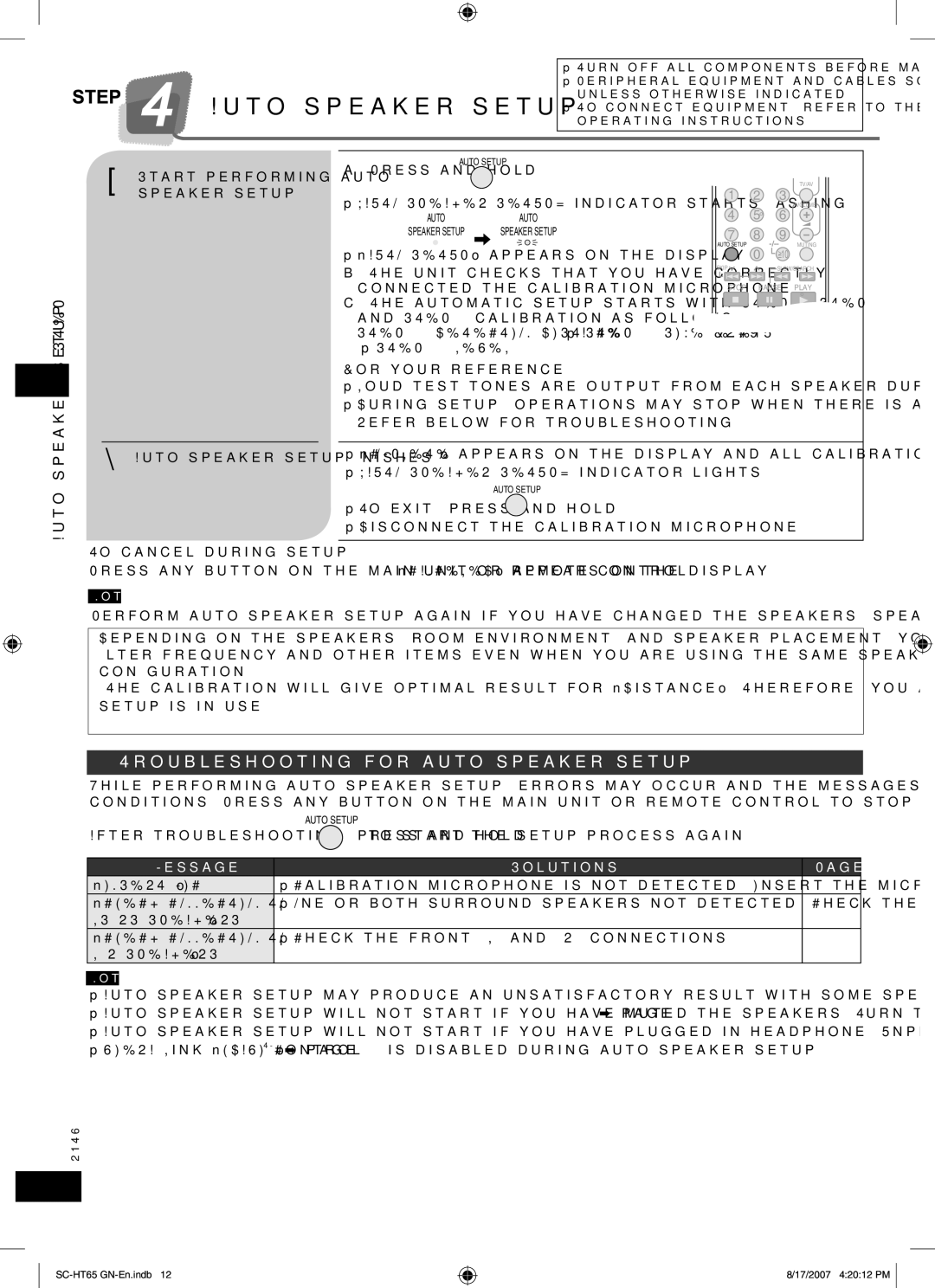SC-HT65 specifications
The Panasonic SC-HT65 is a stylish and versatile home theater system designed to elevate your audio-visual experience. This system is characterized by its sleek design and the ability to deliver exceptional sound quality, making it a perfect addition to any home entertainment setup.One of the standout features of the SC-HT65 is its powerful audio performance. It incorporates a 5.1 channel surround sound system, which includes a subwoofer and multiple satellite speakers. This configuration allows for a rich and immersive audio experience, perfect for movies, music, and gaming. The subwoofer provides deep bass that enhances the overall soundstage, making every explosion and musical note feel more realistic.
In terms of connectivity, the Panasonic SC-HT65 is well-equipped to handle various input sources. It features multiple HDMI ports, allowing you to connect various devices like Blu-ray players, gaming consoles, and streaming devices. Additionally, it supports optical and coaxial inputs, catering to users who prefer wired connections. The system also includes Bluetooth, enabling wireless streaming from smartphones and tablets, providing flexibility and convenience for users who enjoy listening to music on the go.
The SC-HT65 is equipped with several advanced audio technologies, such as Dolby Digital and DTS decoding. These technologies enhance the overall sound quality by delivering multi-channel audio that fills the room, pulling listeners into the action. The system also features Panasonic’s unique audio processing algorithms designed to optimize sound according to the content being played, ensuring an enriched listening experience.
For added convenience, the Panasonic SC-HT65 includes a user-friendly interface that makes it easy to navigate settings, adjust sound levels, and switch between input sources. Its compact design allows it to fit seamlessly into any room, whether mounted on a wall or placed on a shelf.
In conclusion, the Panasonic SC-HT65 is an impressive home theater system that combines style, flexibility, and advanced audio technologies. With its powerful surround sound capabilities, extensive connectivity options, and user-friendly features, it is well-suited for anyone looking to enhance their home entertainment experience. Whether you're watching movies, enjoying music, or playing video games, the SC-HT65 is designed to deliver an outstanding audio-visual performance that won't disappoint.