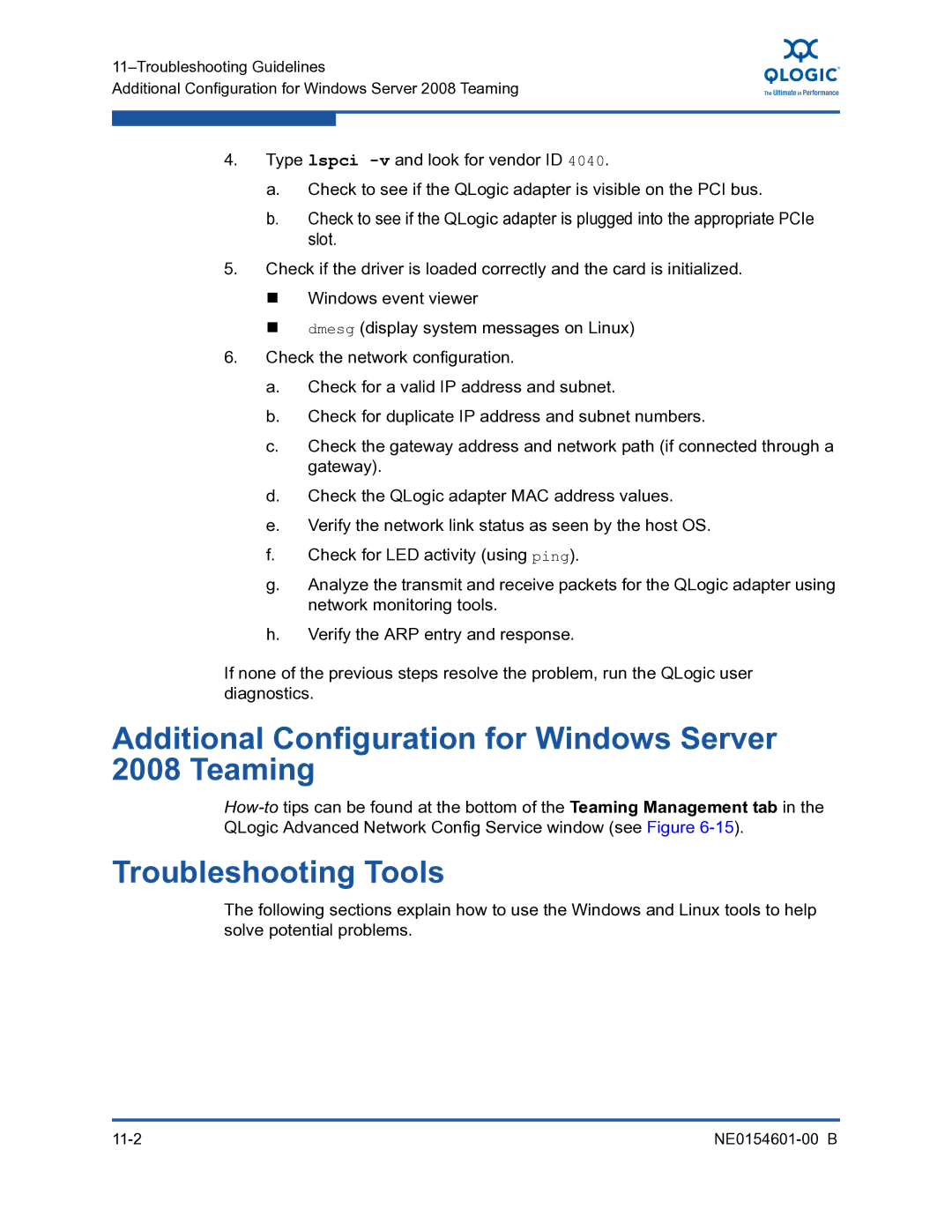NE0154601-00 B
Document Revision History
Table of Contents
Hardware Installation
Windows Server 2003 Driver Installation
Windows Server 2008 and 2008 R2 Driver Installation
Windows Server 2003, 2008, and 2008 R2 Driver Configuration
Linux Driver Installation and Configuration
Linux Configuration for Bonding Mode and Virtual LAN Vlan
Troubleshooting Guidelines
Diagnostic Utility Commands Flash Update
Firmware Management
Glossary Index List of Figures
11-3 QLogic Adapter Device IDs
11-2 Troubleshooting Tools in Linux
List of Tables
Check the QLogic Web site for updates
Preface
Intended Audience
Related Materials
Technical Support
Availability
nx3fwct.bin C\WINDOWS\system32\drivers
/lib/modules/kernel-version/kernel/net/netxen
Knowledge Database
Training
Contact Information
Preface Technical Support Xii NE0154601-00 B
Overview
QLogic 3000 and 3100 Series Intelligent Ethernet Adapters
Products in -1are supported in this document
Product Product Definition Transfer
iSCSI Boot Setup, part number IS0051404-00
Application Notes
Cable Specifications
Cable Specifications-Optical
System Requirements
Hardware Requirements
Cable Specifications-Copper
Supported QLogic Adapters
SFP+ Optical Module Requirements
Product Cable Type Network Cable Length
QLogic Adapter Installation and Verification
Pre-installation Checklist
QLogic Adapter Installation
Quick Start
Windows Server Driver Installation
Verify the QLogic Adapter Installation
On Linux systems, execute the following command
Linux
Nx3fwct.bin Nx3fwmn.bin
Windows Server
Windows Server 2008 and 2008 R2
Red Hat
Linux Driver Installation
Install the Driver RPM
Type the following command to install the binary RPM
Suse
QLogic Adapter Configuration
Hardware Installation
QLE3044 Installation
Ethernet Port Mapping
QLE3044 Status LEDs
QLE3044 LED Definitions
Port Number PCI Function Ethernet Interface
QLE3044 Bracket Removal and Replacement
QLE3044 Bracket Removal
QLE3142 Installation
QLE3142
SFP+ Optical
Module SFP+ Optical
QLE3142 Bracket Removal and Replacement
QLE3142 Status LEDs
QLE3142 Bracket Replacement
Firmware ROM Image Location
Windows Server Driver Installation
Driver Checklist
Windows Server NIC Driver Installation and Verification
Windows Server 2003 NIC Driver Installation
Windows Server 2003-NIC Driver Location Information
Windows Server 2003-Browse for Folder
Windows Server 2003 NIC Driver Installation Verification
Click Finish
File Directory
Uninstall the NIC Driver
Delete the following files from the corresponding directory
Windows Server 2008 2008 R2 Driver Installation
Click Next
Windows Server 2008 NIC Driver Installation
Setup Wizard dialog box opens see Figure
Windows Server 2008 Installation Options
Windows Server 2008-License Agreement
Select Installation Folder dialog box opens see Figure
Click Next to begin the installation
Windows Server 2008 NIC Driver Installation Verification
Click Close to complete the installation
Windows Server 2008 and 2008 R2 Teaming Driver Installation
Windows Server 2008-Installation Options
Click Repair QLogic Advanced Network Config Service
Windows Server 2008 and 2008 R2 Teaming Driver Configuration
NE0154601-00 B
Right-click Teams, and then click Create Team Figure
For more help, see the information in the Status box
13. Windows Server 2008 Teaming-Create Team Window
Windows Server 2008 NIC Driver Uninstall Previous Version
For more help, see the information in the How-tobox
Windows Server 2008 NIC and Teaming Driver Uninstall
16. Windows Server 2008 Teaming Uninstall Procedure
Page
Windows Server 2008, and 2008 R2 Driver Configuration
NIC Driver Properties and Configuration
Adapter Properties-General Tab
Advanced Properties Parameters
Parameter Description
Advanced Properties Parameters
Advanced Properties Parameters
Advanced Properties Parameters
Advanced Properties Parameters
Vlan ID
QLogic Adapter Configuration
Network Connections Window
Local Area Connection Properties Dialog Box
QLogic Adapter Diagnostic Tests
Internet Protocol TCP/IP Properties dialog box opens Figure
Adapter Properties-Diagnostics Tab
Performance Testing the QLogic Adapter with ntttcp
Windows Server 2003 Performance
Ntttcp Overview
Run ntttcp
Command Default
Ntttcps and ntttcpr Command Line Options
Ntttcps and ntttcpr Command Line Options
Tcp1323Opts
Data Type Range a Value
Hex Value Meaning
Range
Modifying the Tcp1323Opts Parameter
CurrentControlSet Services Tcpip Parameters
Creating the Tcp1323Opts Parameter
10. Registry Editor-Parameter Directory
Setting the TcpWindowSize Parameter
13. Edit Dword Value Window-Tcp1323OptsParameter
14. Modifying the TcpWindowSize Parameter
15. Edit Dword Value Window TcpWindowSize Parameter
Page
Locate the Firmware ROM Image
Linux Driver Installation Configuration
Linux Driver Checklist
Enable the Inbox Kernel GPL and Commercial Drivers
Locate the Driver File
Verify the Firmware Version
Verify the Driver Version and Module Information
Lib/modules/uname -r/kernel/drivers/net/netxen directory
Check for MSI-X Support
Remove or rename the netxennic.ko file from
Some older Linux kernel versions may not support MSI-X
Output of this command is similar to the following
Inbox Kernel GPL Driver and Blacklisting
Preparing for QLogic Adapter Driver Installation
QLogic Adapter Driver Installation RPM Format
Install the Linux Driver Source in RPM Format
Install the Binary
Install the QLogic Tools
Type the following command to install the tools
Linux QLogic Adapter Driver Options
nxflash nxudiag phantomcoreP3
Parameters are listed in Table
Modprobe Command Optional Parameters
Parameter Description Default Range
Configure the QLogic Adapter on Linux
Uninstall the Commercial GPL Driver and Tools Package
Diagnostic Tests for the QLogic Adapter
Nxudiag -i ethn command
Performance Tools
Linux Performance Tuning
Using the iperf Tool
Here is an example of iperf from the client side
Optimization
Here is an example of iperf from the server side
Type the following command to bring down the bond
Linux Configuration for Bonding Mode and Virtual LAN Vlan
Linux Bonding Mode
Active-Backup or Mode=1
Output for this command is
After 50 seconds, the dmesg command will print
Following message is displayed
Round-Robin or Mode=0
========= down state
Dmesg command output is
Bonding Driver Options
Bonding Driver Parameters
miimon or arpinterval arpiptarget
QLogic Adapter Bonding Modes Under Linux
Arpinterval
Mode Mode Name Description
Bonding modes are described in Table
Configuring Virtual LAN Vlan Under Linux
Type the following command if the driver has not been loaded
Page
Firmware Management
Windows Server Dynamic Firmware Download
Linux Dynamic Firmware Download
Check for the following entry
Firmware Management Linux Dynamic Firmware Download
Troubleshooting Guidelines
Additional Configuration for Windows Server 2008 Teaming
Troubleshooting Tools
What is Provides
Windows Server Tools
Linux Tools
Tool What it Provides
Check for System Errors
Caveats
Linux
MSI-X Interrupts for Linux
PCI Express Slot
QLogic Adapter Device IDs
You should see a message similar to
Product Device ID Description
C0 10 00 02 00 02 80 00 00 00 10 0b 00 82 04 00
Command Description
Diagnostic Utility Commands
Table A-1. Diagnostic Utility Commands
NoCRegs
Flash Update Options
Flash Update
Flash Update and Tool Guidelines
NX Live CD
NX Live USB
Here is an example of the NX Live menu options
QLogic Adapter Flash Update-Windows Server
NX Live Menu Options
Command Definition Description
Using the Flash Utility
Table B-1. Flash Utility Commands-Windows Server
Flash Update Procedure
Name.xml
Flash Update QLogic Adapter Flash Update-Windows Server
Updating the Flash on Multiple Standalone QLogic Adapters
When invoking the nxflash utility, use the following syntax
QLogic Adapter Flash Update-Linux
Table B-2. Flash Utility Commands-Linux
Tmp
Cd/opt/netxen
Here is an example of a Linux nxflash output
Page
Glossary
Receive side scaling
Preboot execution environment
Software package file format
Symbols
Index
Hw A-1
ExtLB A-2
Flash --FLASH A-1
List B-8
Interface A-1,B-4,B-8--IntLB A-1ipconfig
Lacprate parameter 9-5--LED A-1
Pxe-off B-5,B-9 Pxe-on B-4,B-9
SFP+ Glossary-2
Version A-2,B-5,B-9VLAN Glossary-2VLAN configuration
Page