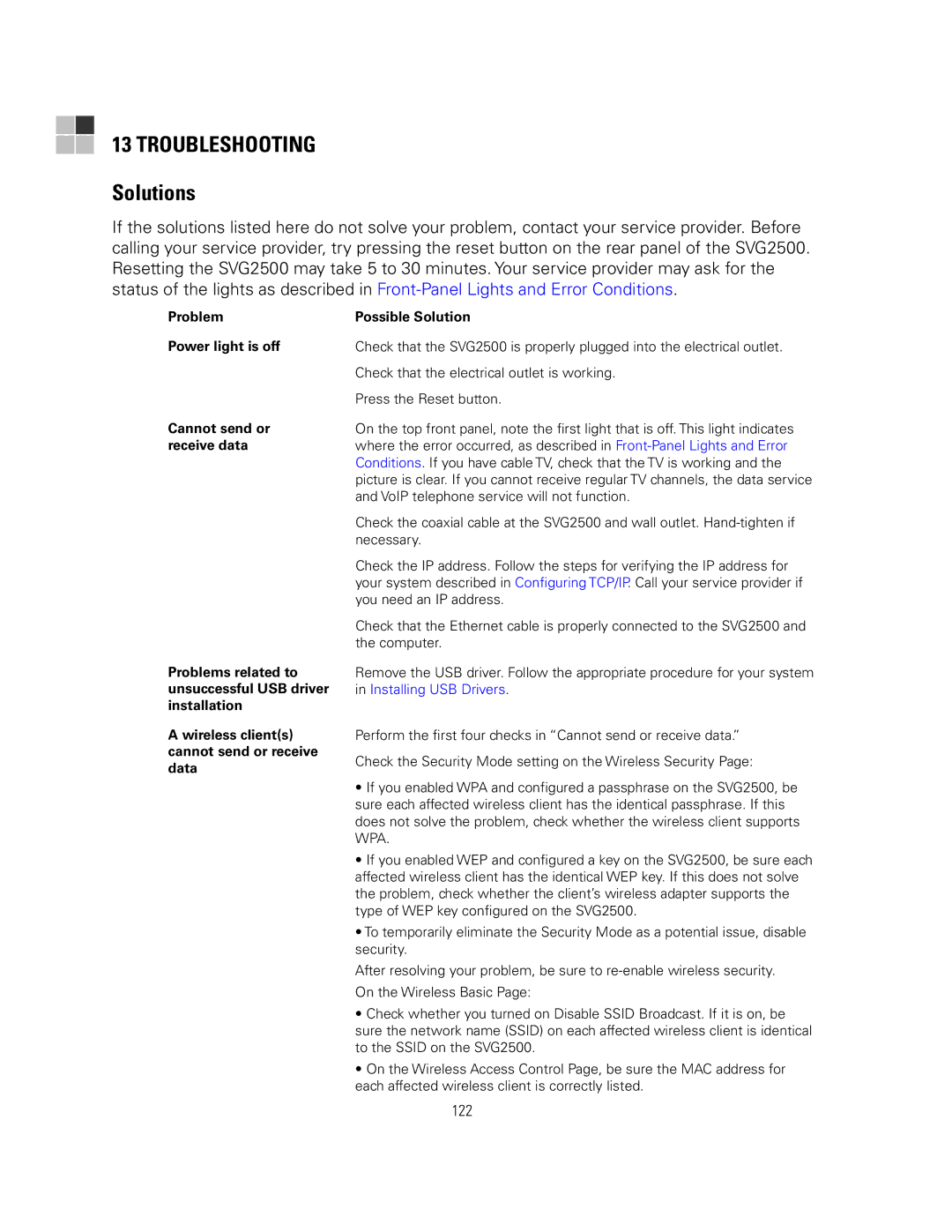13 TROUBLESHOOTING
Solutions
If the solutions listed here do not solve your problem, contact your service provider. Before calling your service provider, try pressing the reset button on the rear panel of the SVG2500. Resetting the SVG2500 may take 5 to 30 minutes. Your service provider may ask for the status of the lights as described in
Problem
Power light is off
Cannot send or receive data
Problems related to unsuccessful USB driver installation
A wireless client(s) cannot send or receive data
Possible Solution
Check that the SVG2500 is properly plugged into the electrical outlet.
Check that the electrical outlet is working.
Press the Reset button.
On the top front panel, note the first light that is off. This light indicates where the error occurred, as described in
Check the coaxial cable at the SVG2500 and wall outlet.
Check the IP address. Follow the steps for verifying the IP address for your system described in Configuring TCP/IP. Call your service provider if you need an IP address.
Check that the Ethernet cable is properly connected to the SVG2500 and the computer.
Remove the USB driver. Follow the appropriate procedure for your system in Installing USB Drivers.
Perform the first four checks in “Cannot send or receive data.”
Check the Security Mode setting on the Wireless Security Page:
•If you enabled WPA and configured a passphrase on the SVG2500, be sure each affected wireless client has the identical passphrase. If this does not solve the problem, check whether the wireless client supports WPA.
•If you enabled WEP and configured a key on the SVG2500, be sure each affected wireless client has the identical WEP key. If this does not solve the problem, check whether the client’s wireless adapter supports the type of WEP key configured on the SVG2500.
•To temporarily eliminate the Security Mode as a potential issue, disable security.
After resolving your problem, be sure to
On the Wireless Basic Page:
•Check whether you turned on Disable SSID Broadcast. If it is on, be sure the network name (SSID) on each affected wireless client is identical to the SSID on the SVG2500.
•On the Wireless Access Control Page, be sure the MAC address for each affected wireless client is correctly listed.
122