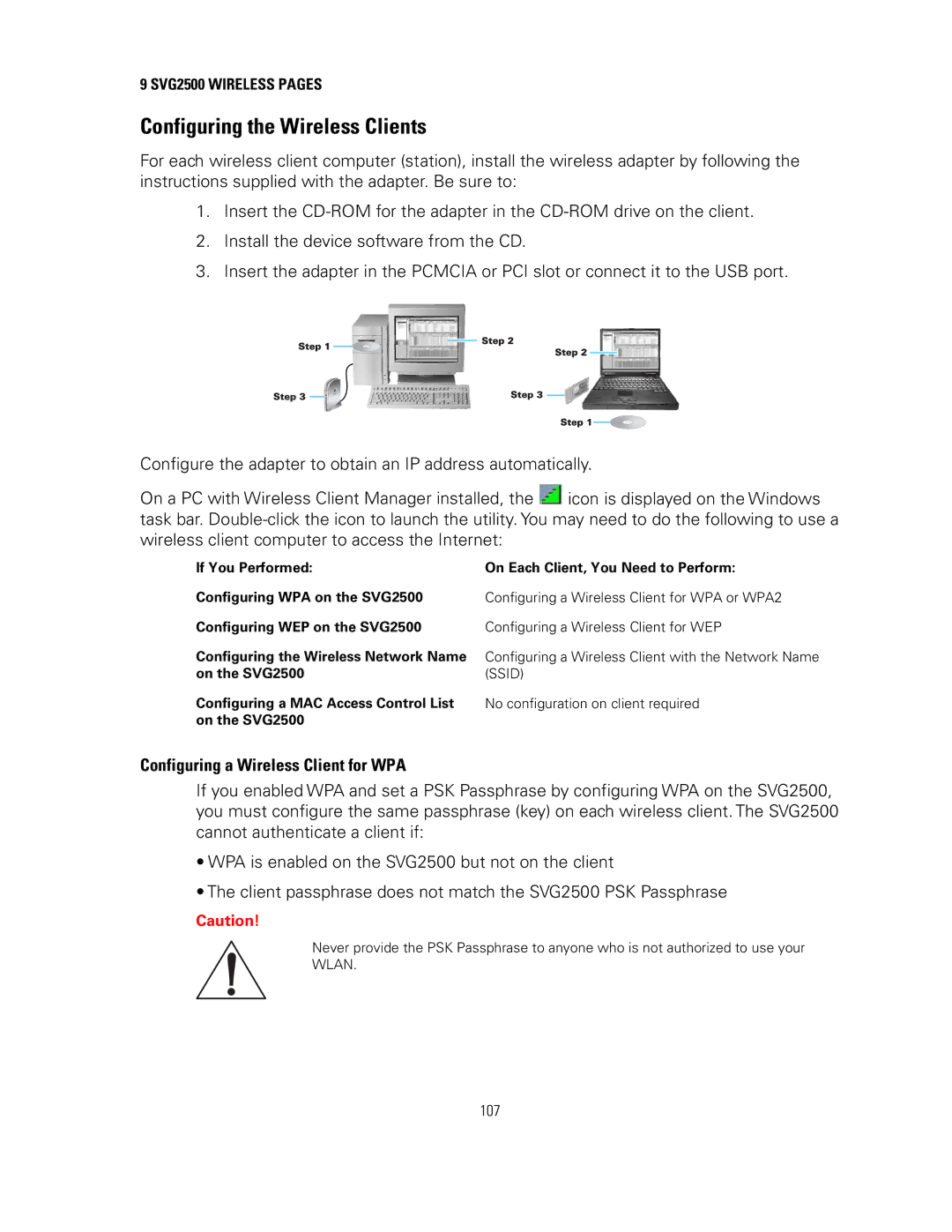9 SVG2500 WIRELESS PAGES
Configuring the Wireless Clients
For each wireless client computer (station), install the wireless adapter by following the instructions supplied with the adapter. Be sure to:
1.Insert the
2.Install the device software from the CD.
3.Insert the adapter in the PCMCIA or PCI slot or connect it to the USB port.
Configure the adapter to obtain an IP address automatically.
On a PC with Wireless Client Manager installed, the ![]() icon is displayed on the Windows task bar.
icon is displayed on the Windows task bar.
If You Performed: | On Each Client, You Need to Perform: |
Configuring WPA on the SVG2500 | Configuring a Wireless Client for WPA or WPA2 |
Configuring WEP on the SVG2500 | Configuring a Wireless Client for WEP |
Configuring the Wireless Network Name | Configuring a Wireless Client with the Network Name |
on the SVG2500 | (SSID) |
Configuring a MAC Access Control List | No configuration on client required |
on the SVG2500 |
|
Configuring a Wireless Client for WPA
If you enabled WPA and set a PSK Passphrase by configuring WPA on the SVG2500, you must configure the same passphrase (key) on each wireless client. The SVG2500 cannot authenticate a client if:
•WPA is enabled on the SVG2500 but not on the client
•The client passphrase does not match the SVG2500 PSK Passphrase
Caution!
Never provide the PSK Passphrase to anyone who is not authorized to use your
WLAN.
107