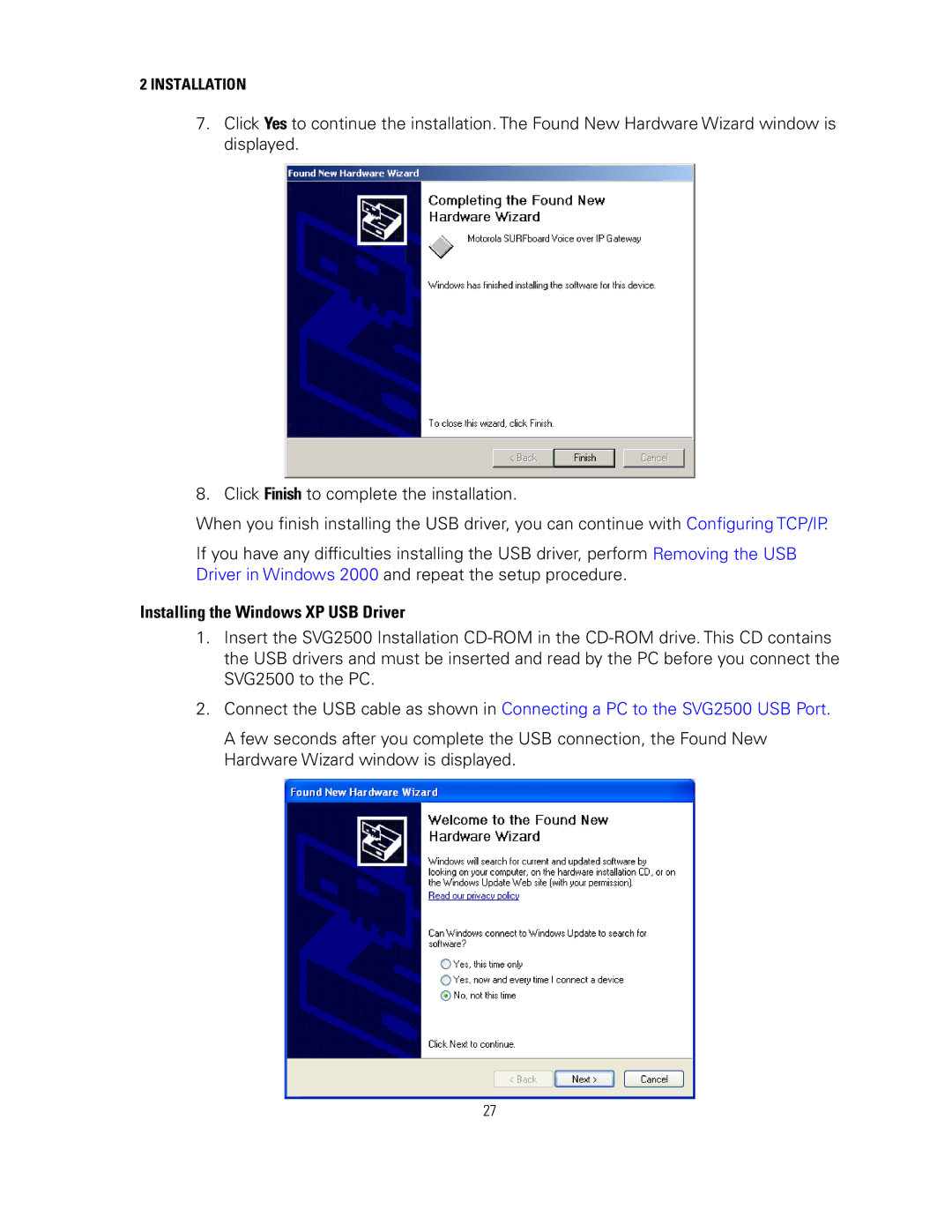2INSTALLATION
7.Click Yes to continue the installation. The Found New Hardware Wizard window is displayed.
8. Click Finish to complete the installation.
When you finish installing the USB driver, you can continue with Configuring TCP/IP.
If you have any difficulties installing the USB driver, perform Removing the USB Driver in Windows 2000 and repeat the setup procedure.
Installing the Windows XP USB Driver
1.Insert the SVG2500 Installation
2.Connect the USB cable as shown in Connecting a PC to the SVG2500 USB Port.
A few seconds after you complete the USB connection, the Found New Hardware Wizard window is displayed.
27