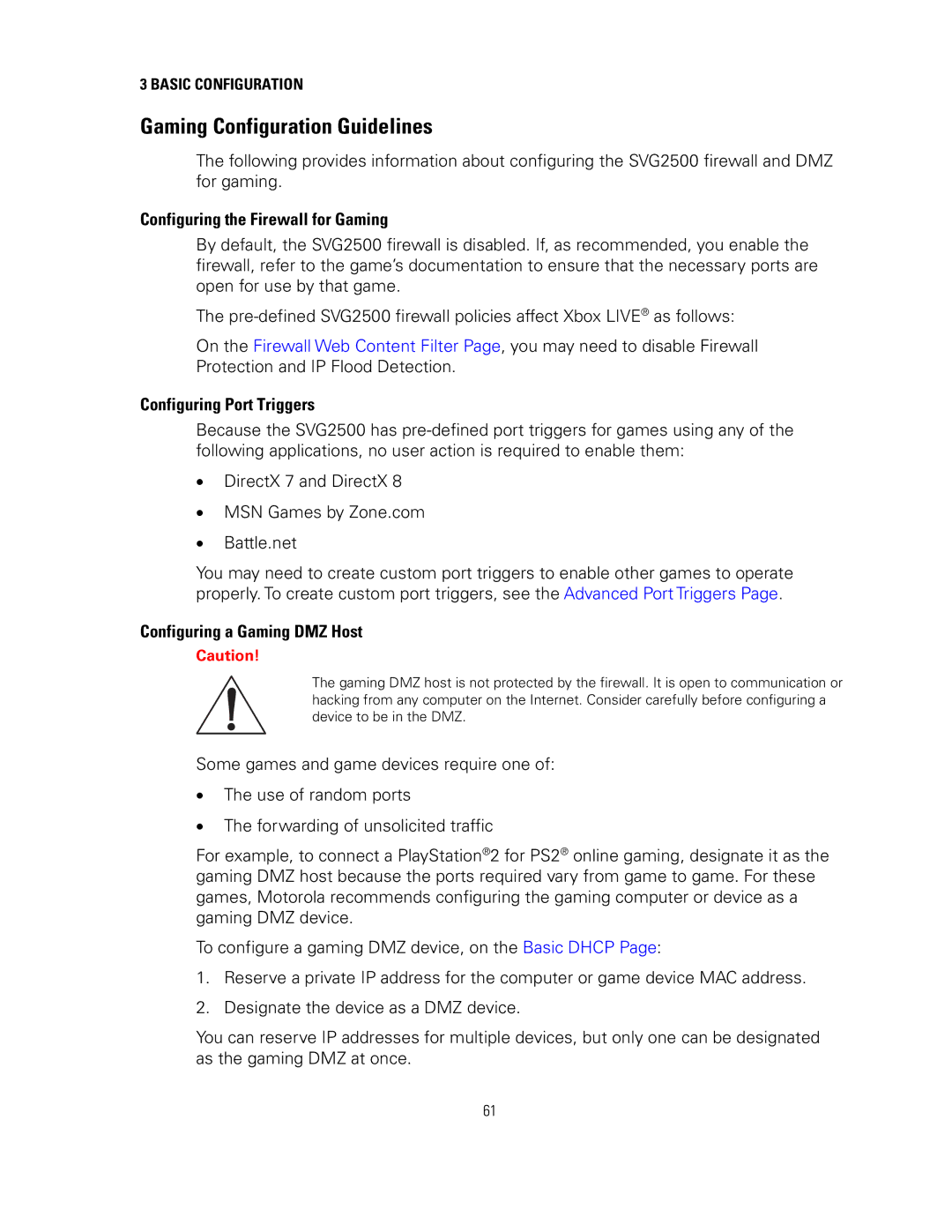3 BASIC CONFIGURATION
Gaming Configuration Guidelines
The following provides information about configuring the SVG2500 firewall and DMZ for gaming.
Configuring the Firewall for Gaming
By default, the SVG2500 firewall is disabled. If, as recommended, you enable the firewall, refer to the game’s documentation to ensure that the necessary ports are open for use by that game.
The
On the Firewall Web Content Filter Page, you may need to disable Firewall Protection and IP Flood Detection.
Configuring Port Triggers
Because the SVG2500 has
•DirectX 7 and DirectX 8
•MSN Games by Zone.com
•Battle.net
You may need to create custom port triggers to enable other games to operate properly. To create custom port triggers, see the Advanced Port Triggers Page.
Configuring a Gaming DMZ Host
Caution!
The gaming DMZ host is not protected by the firewall. It is open to communication or hacking from any computer on the Internet. Consider carefully before configuring a device to be in the DMZ.
Some games and game devices require one of:
•The use of random ports
•The forwarding of unsolicited traffic
For example, to connect a PlayStation®2 for PS2® online gaming, designate it as the gaming DMZ host because the ports required vary from game to game. For these games, Motorola recommends configuring the gaming computer or device as a gaming DMZ device.
To configure a gaming DMZ device, on the Basic DHCP Page:
1.Reserve a private IP address for the computer or game device MAC address.
2.Designate the device as a DMZ device.
You can reserve IP addresses for multiple devices, but only one can be designated as the gaming DMZ at once.
61