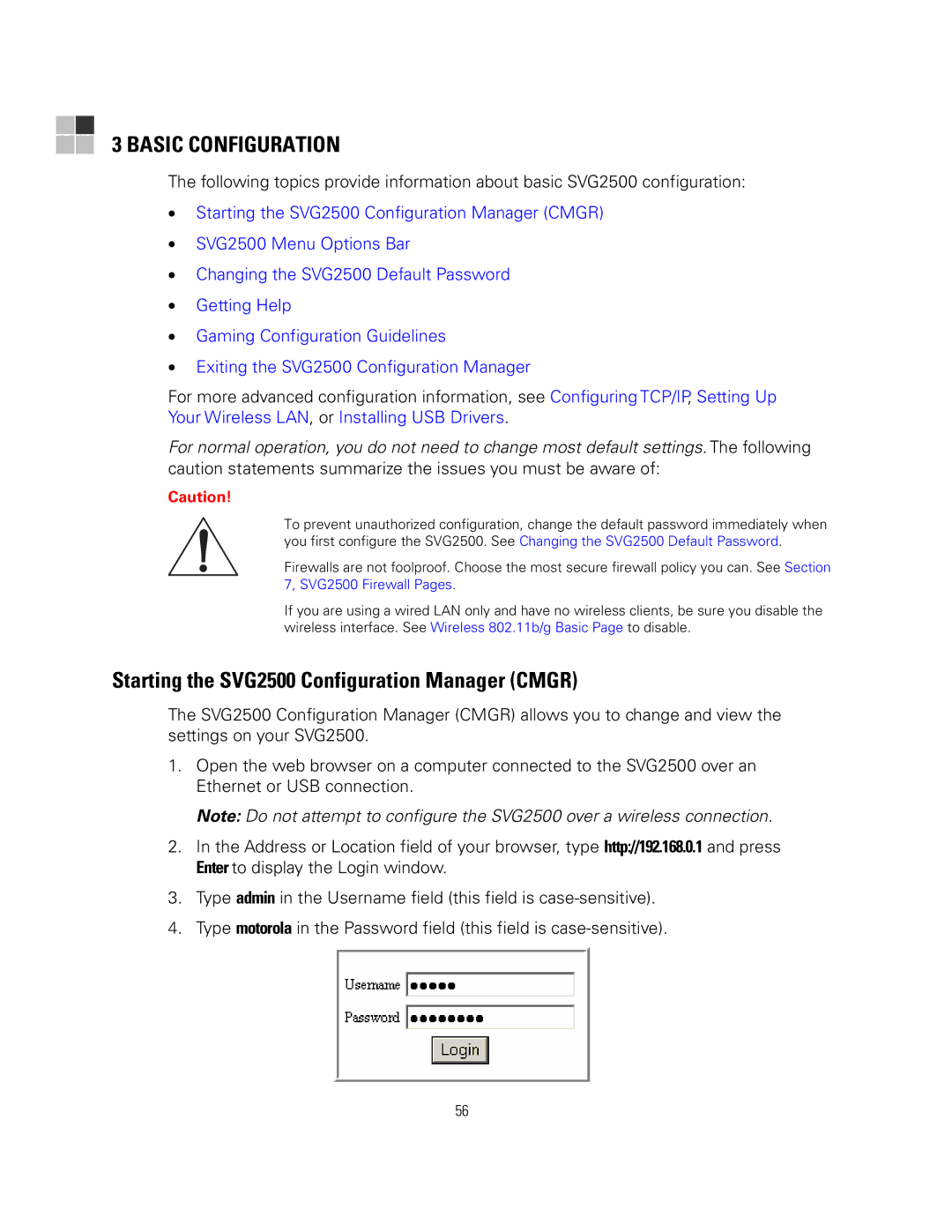3 BASIC CONFIGURATION
The following topics provide information about basic SVG2500 configuration:
•Starting the SVG2500 Configuration Manager (CMGR)
•SVG2500 Menu Options Bar
•Changing the SVG2500 Default Password
•Getting Help
•Gaming Configuration Guidelines
•Exiting the SVG2500 Configuration Manager
For more advanced configuration information, see Configuring TCP/IP, Setting Up Your Wireless LAN, or Installing USB Drivers.
For normal operation, you do not need to change most default settings. The following caution statements summarize the issues you must be aware of:
Caution!
To prevent unauthorized configuration, change the default password immediately when you first configure the SVG2500. See Changing the SVG2500 Default Password.
Firewalls are not foolproof. Choose the most secure firewall policy you can. See Section 7, SVG2500 Firewall Pages.
If you are using a wired LAN only and have no wireless clients, be sure you disable the wireless interface. See Wireless 802.11b/g Basic Page to disable.
Starting the SVG2500 Configuration Manager (CMGR)
The SVG2500 Configuration Manager (CMGR) allows you to change and view the settings on your SVG2500.
1.Open the web browser on a computer connected to the SVG2500 over an Ethernet or USB connection.
Note: Do not attempt to configure the SVG2500 over a wireless connection.
2.In the Address or Location field of your browser, type http://192.168.0.1 and press Enter to display the Login window.
3.Type admin in the Username field (this field is
4.Type motorola in the Password field (this field is
56