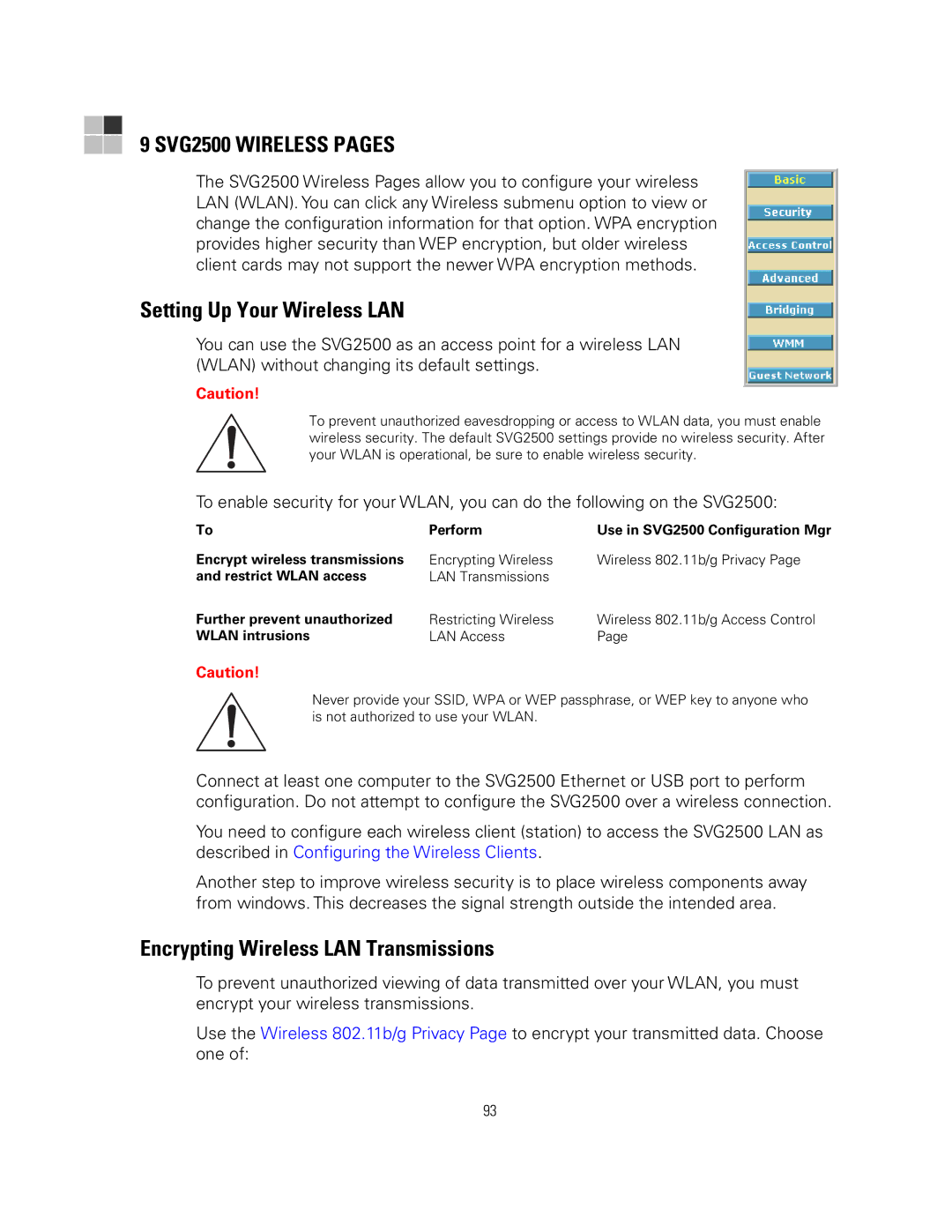9 SVG2500 WIRELESS PAGES
The SVG2500 Wireless Pages allow you to configure your wireless LAN (WLAN). You can click any Wireless submenu option to view or change the configuration information for that option. WPA encryption provides higher security than WEP encryption, but older wireless client cards may not support the newer WPA encryption methods.
Setting Up Your Wireless LAN
You can use the SVG2500 as an access point for a wireless LAN (WLAN) without changing its default settings.
Caution!
To prevent unauthorized eavesdropping or access to WLAN data, you must enable wireless security. The default SVG2500 settings provide no wireless security. After your WLAN is operational, be sure to enable wireless security.
To enable security for your WLAN, you can do the following on the SVG2500:
To | Perform | Use in SVG2500 Configuration Mgr |
Encrypt wireless transmissions | Encrypting Wireless | Wireless 802.11b/g Privacy Page |
and restrict WLAN access | LAN Transmissions |
|
Further prevent unauthorized | Restricting Wireless | Wireless 802.11b/g Access Control |
WLAN intrusions | LAN Access | Page |
Caution!
Never provide your SSID, WPA or WEP passphrase, or WEP key to anyone who is not authorized to use your WLAN.
Connect at least one computer to the SVG2500 Ethernet or USB port to perform configuration. Do not attempt to configure the SVG2500 over a wireless connection.
You need to configure each wireless client (station) to access the SVG2500 LAN as described in Configuring the Wireless Clients.
Another step to improve wireless security is to place wireless components away from windows. This decreases the signal strength outside the intended area.
Encrypting Wireless LAN Transmissions
To prevent unauthorized viewing of data transmitted over your WLAN, you must encrypt your wireless transmissions.
Use the Wireless 802.11b/g Privacy Page to encrypt your transmitted data. Choose one of:
93