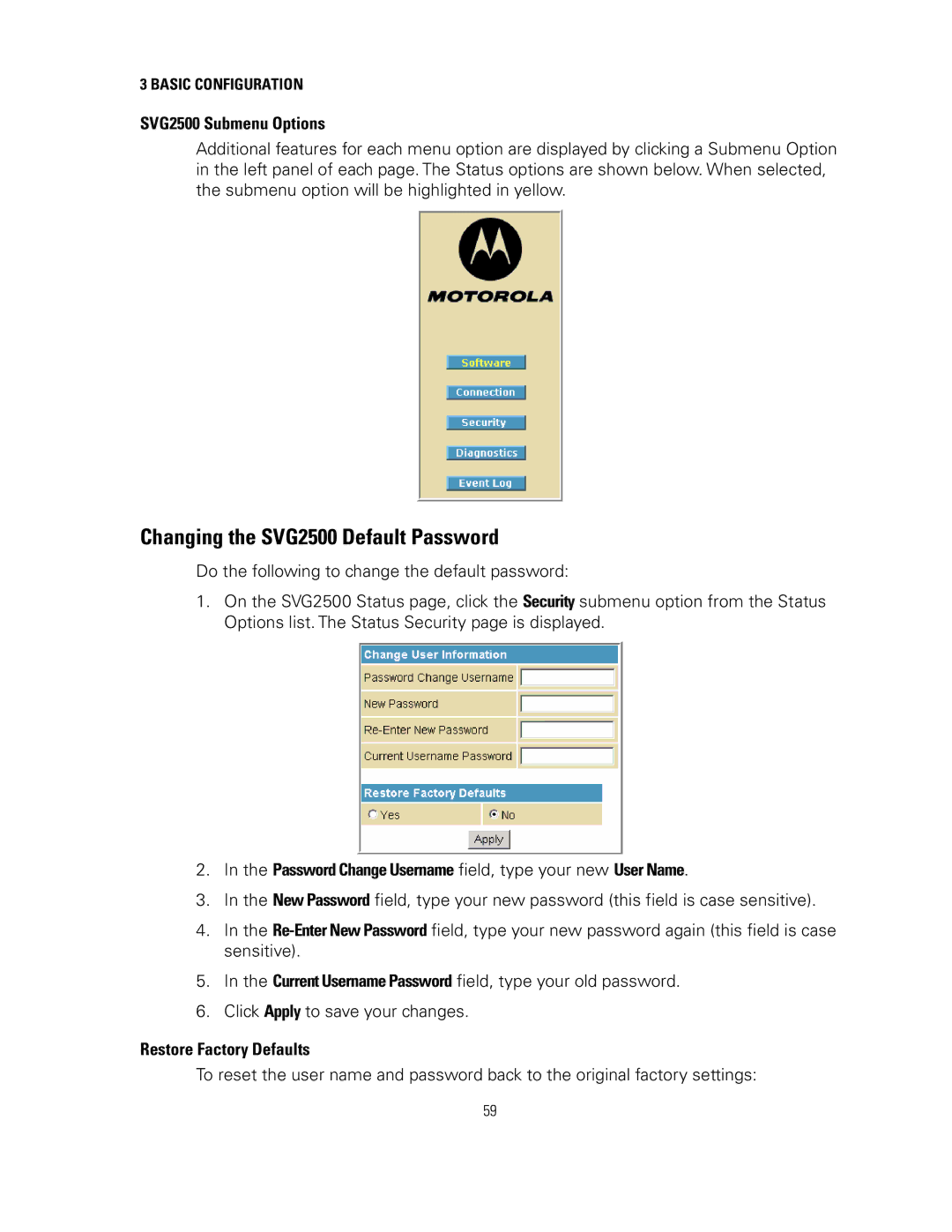3 BASIC CONFIGURATION
SVG2500 Submenu Options
Additional features for each menu option are displayed by clicking a Submenu Option in the left panel of each page. The Status options are shown below. When selected, the submenu option will be highlighted in yellow.
Changing the SVG2500 Default Password
Do the following to change the default password:
1.On the SVG2500 Status page, click the Security submenu option from the Status Options list. The Status Security page is displayed.
2.In the Password Change Username field, type your new User Name.
3.In the New Password field, type your new password (this field is case sensitive).
4.In the
5.In the Current Username Password field, type your old password.
6.Click Apply to save your changes.
Restore Factory Defaults
To reset the user name and password back to the original factory settings:
59