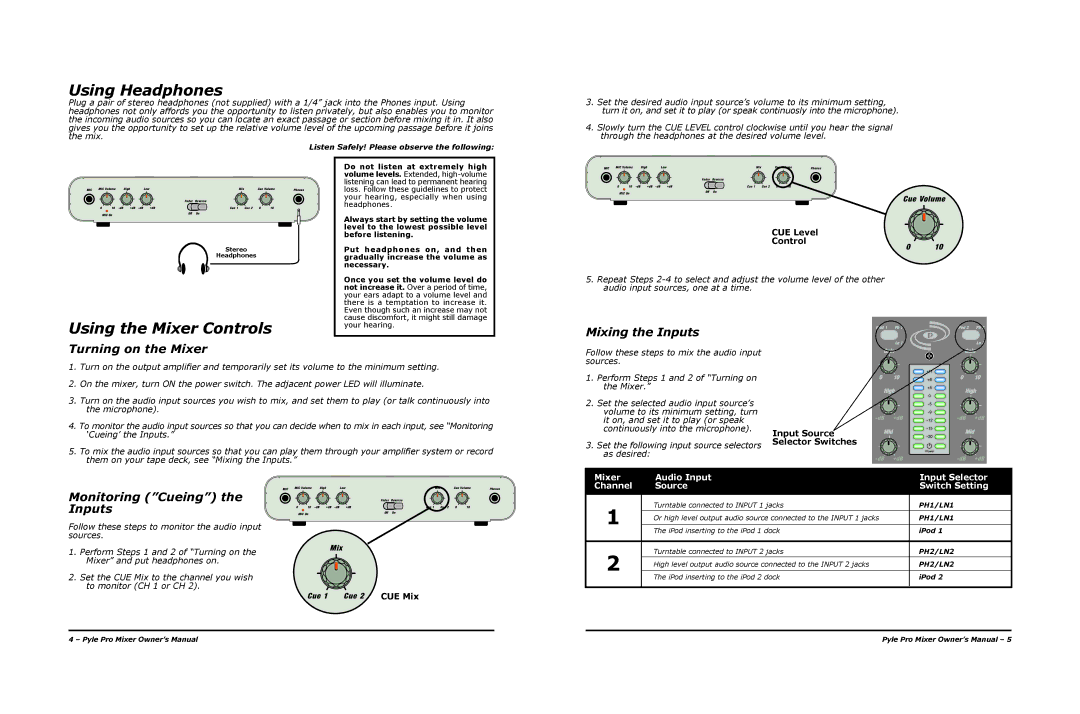Using Headphones
Plug a pair of stereo headphones (not supplied) with a 1/4” jack into the Phones input. Using headphones not only affords you the opportunity to listen privately, but also enables you to monitor the incoming audio sources so you can locate an exact passage or section before mixing it in. It also gives you the opportunity to set up the relative volume level of the upcoming passage before it joins the mix.
Listen Safely! Please observe the following:
3.Set the desired audio input source’s volume to its minimum setting, turn it on, and set it to play (or speak continuosly into the microphone).
4.Slowly turn the CUE LEVEL control clockwise until you hear the signal through the headphones at the desired volume level.
MIC | MIC Volume | High | Low | Mix | Cue Volume | Phones |
|
|
|
|
|
Do not listen at extremely high volume levels. Extended,
MIC | MIC Volume | High |
| Low |
| Mix | Cue Volume | Phones | ||
|
|
|
|
| Fader | Reverse |
|
|
|
|
| 0 | 10 | +dB | +dB | Cue 1 | Cue 2 | 0 | 10 |
| |
|
| MIC On |
|
| Off | On |
|
|
|
|
|
|
|
|
|
|
|
|
|
| |
|
|
| Fader | Reverse |
|
|
|
0 | 10 | +dB | +dB | Cue 1 | Cue 2 | 0 | 10 |
| MIC On |
| Off | On |
|
|
|
|
|
|
|
|
|
|
Stereo
Headphones
headphones.
Always start by setting the volume level to the lowest possible level before listening.
Put headphones on, and then gradually increase the volume as necessary.
CUE Level Control
Cue Volume
2 0 10
Once you set the volume level do not increase it. Over a period of time, your ears adapt to a volume level and there is a temptation to increase it. Even though such an increase may not cause discomfort, it might still damage
5.Repeat Steps
Using the Mixer Controls
Turning on the Mixer
your hearing.
Mixing the Inputs
Follow these steps to mix the audio input sources.
iPod 1 | Ph 1 | iPod 2 | Ph 2 |
| Ln 1 |
| Ln 2 |
1.Turn on the output amplifier and temporarily set its volume to the minimum setting.
2.On the mixer, turn ON the power switch. The adjacent power LED will illuminate.
3.Turn on the audio input sources you wish to mix, and set them to play (or talk continuously into the microphone).
4.To monitor the audio input sources so that you can decide when to mix in each input, see “Monitoring ‘Cueing’ the Inputs.”
5.To mix the audio input sources so that you can play them through your amplifier system or record them on your tape deck, see “Mixing the Inputs.”
1.Perform Steps 1 and 2 of “Turning on the Mixer.”
2.Set the selected audio input source’s volume to its minimum setting, turn it on, and set it to play (or speak continuously into the microphone).
3.Set the following input source selectors as desired:
Input Source
Selector Switches
Monitoring (”Cueing”) the | MIC | MIC Volume | High | Low | Mix | Cue Volume | Phones | |
|
|
|
|
| Fader Reverse |
|
| |
Inputs |
| 0 | MIC On | +dB | Off On | 0 10 |
| |
|
| 10 | Cue 1 Cue 2 |
| ||||
Follow these steps to monitor the audio input sources.
1. Perform Steps 1 and 2 of “Turning on theMix Mixer” and put headphones on.
2.Set the CUE Mix to the channel you wish to monitor (CH 1 or CH 2).
Cue 1 Cue 2 CUE Mix
Mixer | Audio Input | Input Selector |
Channel | Source | Switch Setting |
|
|
|
1 | Turntable connected to INPUT 1 jacks | PH1/LN1 |
|
| |
Or high level output audio source connected to the INPUT 1 jacks | PH1/LN1 | |
|
| |
| The iPod inserting to the iPod 1 dock | iPod 1 |
|
|
|
2 | Turntable connected to INPUT 2 jacks | PH2/LN2 |
|
| |
High level output audio source connected to the INPUT 2 jacks | PH2/LN2 | |
|
| |
| The iPod inserting to the iPod 2 dock | iPod 2 |
|
|
|
4 – Pyle Pro Mixer Owner’s Manual | Pyle Pro Mixer Owner’s Manual – 5 |