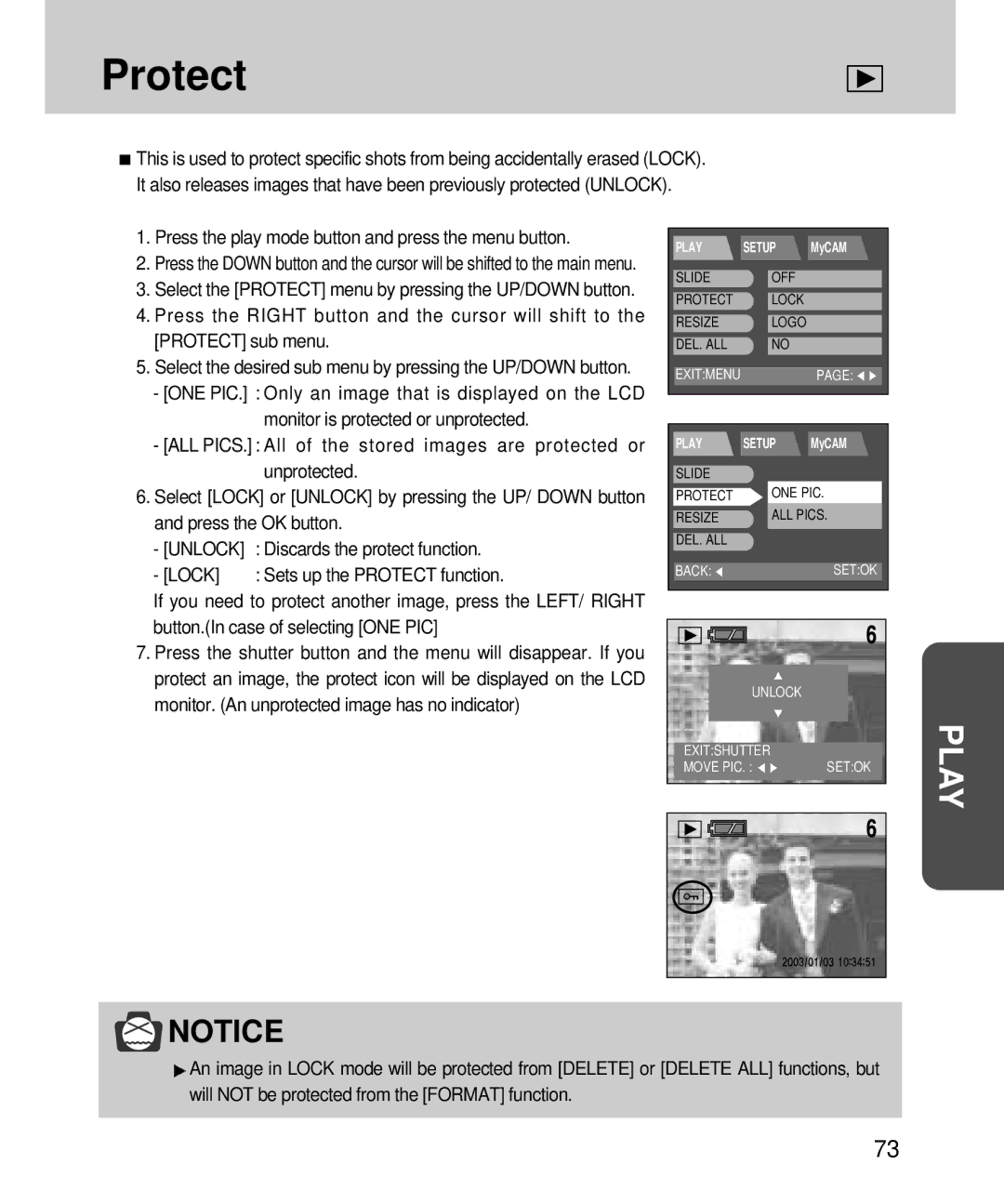English
Instructions
Contents
Setting up the play back function
Connecting to an external monitor
Before contacting a service center
Setting up the application software
Getting to know your camera
About the symbols
About the symbols
People or animals. Positioning the flash too
Do not use the flash in close proximity to
Close to your subject’s eyes, may cause
Page
An FCC warning
Special features
This digital camera can be used for
Recording a movie clip refer to
Manufacturers contents
Front & Top
Identification of features
Back & Bottom
Function button
Side
Voice memo / UP button 35/67
37/68 Button p.40/68
Easy
Mode dial
MySET
Movie Clip
Using the batteries
Connecting to Power
Insert the batteries taking note of the polarity +
CR-V3 type Lithium
Important information about battery usage
Rechargeable batteries AA type Ni-MH, Ni-Cd over 1000mA
SBP-1103 CR-V3 type
Using the AC power adapter
Removing the memory card
Inserting the memory card
Super fine Fine Normal
SDSecure Digital memory card
Large
Photo 1120X840 Medium
Instructions on how to use the memory card
Selecting the date and time
UP or Down button
Press the OK button to confirm the setting
Language
Recording mode
LCD monitor indicator
250
F5.6
Manner mode
Starting recording mode
Press the shutter button to capture an image
File type AVI
Press the shutter button to take a movie clip
Press the shutter button to record audio
Long as the available recording time allows. The recording
Recording
LCD button
My SET mode will change the display as shown below
Shutter button
Zoom Tele
Wide / Tele button
Zoom Wide
M, MySET
UP/ Voice memo button
Used for macro shots 0.3 m ~ 0.8m
Macro / Super Macro button
Used for macro shots 0.06m ~ 0.3m
Flash button
Macro mode setting
Flash button
Flash mode indicator Indicator
Controlled, according to the prevailing conditions
Slow synchro
Button
SELF-TIMER / Remote button
Off 10s self-timer Remote
Self-timer/ remote mode setting
Off 2s self-timer 10s self-timer Remote
Off Remote
MENU/ OK button
SELF-TIMER/ Remote button
Part of the MF bar Photography range
MF button
+/- button
Shutter priority / manual mode
Using the LCD monitor to adjust the camera
CLIP, MySET 1/2/3
Main menu Sub menu
SRGB
Shift the tab cursor by pressing the LEFT/ Right button
How to use the menu
Select a menu by pressing the UP/ Down button
Size
Super fine
Quality
You can select the shutter speed in this mode
You can select the aperture value in this mode
Menu button
Press the Down button and the cursor will be shifted to
Page
Multi pattern metering
Metering
Spot metering
Shooting
Subject brightness
Cameras sensitivity is automatically
White Balance
No effect is added to the image
Effect
Converts the image to black and white
Exact image color
Will have a soft appearance
Sharpness
Appearance
Mode
My SET mode menu
Button
Press the menu button twice and the menu display will
Change
Play mode
Starting the play mode
Starting the play mode
2272X1704 image size F2.8 Aperture value Shutter speed
Whether using the flash or not
100 ISO sensitivity
Recording date
Thumbnail & Wide / Tele & Trimming button
Information button
Selecting no an initial image will be displayed
Thumbnail / Enlargement / Trimming button
UP / Voice memo button
Menu / OK button
Down / Left / Right button
Delete button
Selected image plays back as a single image display
Play & Pause button
1024 x 640 x 320 x
OFF, 01 ~ 10 SEC Default OFF
00 ~ 30 Prints
Select the Slide menu by pressing the UP/DOWN button
Slide show
Automatically
Protect
Resize
Selecting YES
Delete all
Deleted and a no IMAGE! message will
Embed a print quantity by pressing the LEFT/ Right button
Dpof Standard
Menu page will be displayed
Dpof Index
Dpof Cancel
Default 3 MIN
Setup menu
1200 AM/PM
Select the File menu by pressing the UP/DOWN button
File
Power off
Select the Language menu by pressing the UP/DOWN button
Format
After formatting in play mode
Selecting no Image will be displayed on the LCD
Menu display will disappear
Format
UP/ Down button
Date set
Time set
Date type
Imprint
Sound
LCD brightness
Video
Connecting to an external monitor
Quick view
Using the DEL.ANSWER menu
UP/DOWN button Selecting OFF
Selecting on
Start up image
MyCAM menu
Shutter sound
Start up sound
Size
List of camera function
Flash
Imprint
Starting PC mode
Cut
Select an image and press the right mouse button
Important notes
Extremes in temperature may cause problems
Turn it on again
There is low battery capacity Insert fresh batteries
Insert the memory card again
Format the memory card p.83
Before contacting a service center
Select macro shot mode
Symptom Causes Remedy Focus mode is not correct
Use auto focus mode
Lens is smudged or dirty Clean the lens
Check the connection cables
Exposure is excessive Reset exposure compensation
Connected properly with Camera
Adapter connection Adapter is not connected
Real image optical viewfinder
Specifications
Voice Recording max hour
Voice Memo on Still Image max sec
Image Size Large
Specifications are subject to change without prior notice
Medium 1120x840 pixels Small 544x408 pixels
Photo Super fine 14, Fine 29, Normal 43, Tiff
About the software
Software Notes
Digimax Viewer
About the software
Click
Setting up the application software
111
112
Click Installation is complete. Click the Finish button
114
115
Removing the USB Driver for Windows 98SE
117
Removable Disk
Removing the removable disk
120
Using the USB Driver for MAC
Setting up the USB Driver for MAC
This software is only compatible with Windows
Digimax Viewer
MGI PhotoSuite III SE
Get images
Save your results to show to others
Organize your photos and other media files into albums
Print hard copies of photos and projects
125
126
127
Computer and Album Only
129
Number of special effects can be applied
Prepare
Or sections of photos arranged
Add text, Compound Images etc. are available in this step
Many collage and layout options
As Gift Tags, Greeting Cards
Choose a photo album to view or edit
Organize
Master Album window will open. Click the OK button
Creating an Album
Click Computer in Add Photos menu
Add images to the album
Adding images is complete
To assign a new name or path to the file
Saving or sharing images
Mailing images
Viewing images as a slide show
Printing images
You can print images
FAQ
Interface Case When using the USB hub
Performance and Maintenance System
Universal Serial Bus controller
Controller
6806-1432

![]() This is used to protect specific shots from being accidentally erased (LOCK). It also releases images that have been previously protected (UNLOCK).
This is used to protect specific shots from being accidentally erased (LOCK). It also releases images that have been previously protected (UNLOCK).![]() NOTICE
NOTICE![]() An image in LOCK mode will be protected from [DELETE] or [DELETE ALL] functions, but will NOT be protected from the [FORMAT] function.
An image in LOCK mode will be protected from [DELETE] or [DELETE ALL] functions, but will NOT be protected from the [FORMAT] function.