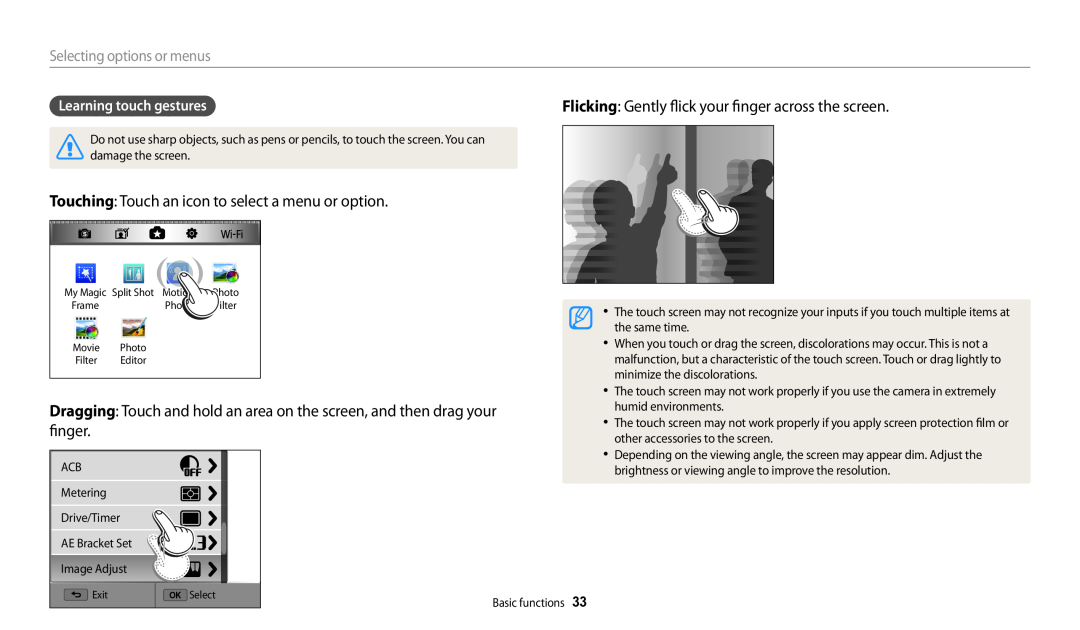Wireless network
Basic troubleshooting
Contents
Settings
Do not use your camera near flammable or explosive gases and liquids
Health and safety information
Do not disassemble or attempt to repair your camera
Do not handle your camera with wet hands
Avoid covering the camera or charger with blankets or clothes
Health and safety information
Avoid interference with pacemakers
Use the battery only for its intended purpose
Health and safety information
Use only Samsung-approved batteries, chargers, cables and accessories
Disconnect the charger from the wall socket when not in use
Never use a damaged charger, battery, or memory card
Data transference and your responsibilities
Health and safety information
Do not drop or subject the camera to strong impacts
Settings
Outline of the User Manual
Wireless network
Basic functions
Indicator
Indicators used in this manual
Icons used in this manual
Settings
Subject, background, and composition
Expressions used in this manual
Pressing the shutter
Subject
Using the DIRECT LINK button
Special features of your camera
Using the Touch screen and camera buttons
1 Access Settings 2 Access the DIRECT LINK button option
App on the smart phone Turn on the AutoShare feature
Using AutoShare
Install Samsung SMART CAMERA
Launch Samsung SMART CAMERA
Install Samsung SMART CAMERA
Using MobileLink
Special features of your camera
Launch Samsung SMART CAMERA
6 Touch the thumbnail to view the photo
Using Remote Viewfinder
App on the smart phone Access the Remote Viewfinder mode
Special features of your camera
Select the macro option Capture a photo
Shooting samples - Macro
Special features of your camera
appear red
Basic troubleshooting
The subject’s eyes
Red-eye or
Capturing photos of people
Quick reference
Adjusting the exposure brightness
Capturing photos at night or in the dark
Charging the battery and turning on your camera
Contents
Using the Motion Photo mode
Using the Aperture Priority, Shutter Priority, or Manual mode
Contents
Connecting to a WLAN and configuring network settings
Contents
Using a smart phone as a remote shutter release
Using or storing the camera
Contents
Accessing the settings menu
Connectivity
Basic functions
Charging the battery and turning on your
Setting the display and sound …………………
Selecting options or menus ……………………
Unpacking
Optional accessories
AF-assist light/Timer lamp Lens
Camera layout
Power button Microphone Internal antenna
Speaker Tripod mount Battery chamber cover
Status lamp
Camera layout
DIRECT LINK button
Zoom button In Shooting mode Zoom in or out
3 Select a Wi-Fi feature. p
Using the DIRECT LINK button
2 Select General “ DIRECT LINK Wi-Fi Button
Setting a DIRECT LINK button option
Insert the battery with the Samsung logo facing up
Inserting the battery and memory card
Slide the lock down to release the battery
Removing the battery and memory card
Turning on your camera
Charging the battery and turning on your camera
Charging the battery
Turning on your camera in Playback mode
Performing the initial setup
8 Press c to select Date Type, and then press t or o
12 Press b to finish the initial setup
Performing the initial setup
9 Press D/c to select a date type, and then press o
Icon
Learning icons
Icon
Description
Icons on the Mode screen
Selecting modes
Icon
Description
Selecting modes
Icon
Icon
1 In Shooting or Playback mode, press m
Selecting options or menus
Selecting with buttons
2 Scroll to an option or a menu
Selecting by touch
Learning touch gestures
Touching Touch an icon to select a menu or option
Flicking Gently flick your finger across the screen
Selecting options or menus
About histograms
Setting the display and sound
Setting the display type
Mode
Setting the option display view
Setting the sound
Setting the display and sound
Press o repeatedly
3 Half-press Shutter to focus
Capturing photos
1 Rotate the mode dial to T 2 Align your subject in the frame
4 Press Shutter to capture a photo
Capturing photos
Zooming
Digital zoom p A h M
Select Intelli Zoom
Setting Intelli zoom
In Shooting mode, press m
Intelli zoom T p A h M
Capturing photos
Reducing camera shake OIS p A h M
1 In Shooting mode, press m 2 Select OIS 3 Select an option
Icon
Half-pressing the shutter button
When is displayed
Holding your camera correctly
Reducing camera shake
Preventing your subject from being out of focus
Using the focus lock
Extended functions
Using the Smart mode …………………………
Using the Magic Plus mode ……………………
Recording a video ………………………………
Icon
Using the Smart Auto mode
Rotate the mode dial to T Align your subject in the frame
Description
Using the Smart Auto mode
Half-press Shutter to focus Press Shutter to capture the photo
Align your subject in the frame, and then half-press Shutter to focus
Using the Program mode
Rotate the mode dial to p Set the desired options
Press Shutter to capture the photo
Aperture value
Using the Aperture Priority, Shutter Priority, or Manual mode
Shutter speed
4 Press o to save the setting 5 Set options
Using the Aperture Priority mode
3 Press o “ F/t to adjust the aperture value
Using the Aperture Priority, Shutter Priority, or Manual mode
4 Press o to save the setting 5 Set options
Using the Shutter Priority mode
3 Press o “ F/t to adjust the shutter speed
Using the Aperture Priority, Shutter Priority, or Manual mode
Using the Manual mode
OK Change aperture/shutter speed
Align your subject in the frame, and then half-press Shutter to focus
Using the Smart mode
1 Rotate the mode dial to s 2 Select a scene
Press Shutter to capture the photo
Using the Panorama mode
Using the Smart mode
3 Press Shutter to capture the photo
Using the Best Face mode
1 Rotate the mode dial to
4 Touch a face to replace
6 Drag the corner of the box to adjust the size
Using the Magic Plus mode
Using the My Magic Frame mode
1 Rotate the mode dial to g 2 Select
7 Drag the selected frame to place it to a desired location 8 Press o
5 Press Shutter to capture a photo
Using the Split Shot mode
3 Select a split style
Using the Magic Plus mode
5 On the screen, draw an area to be animated
Using the Motion Photo mode
4 Press Shutter to capture the photo
Using the Magic Plus mode
Using the Magic Plus mode
Using the Photo Filter mode
3 Select an effect
1 Rotate the mode dial to g 2 Select
5 Press Video recording again to stop recording
Using the Movie Filter mode
4 Press Video recording to start recording
Using the Magic Plus mode
2 Set desired options
Recording a video
1 Rotate the mode dial to p, G, s, i, g or T
3 Press Video recording to start recording
3 Align your subject in the frame
Recording a video with the Smart Scene Detection function
1 Rotate the mode dial to T 2 Set the desired options
Recording a video
Recording a video
4 Press Video recording to start recording
5 Press Video recording again to stop recording
Icon
Using burst modes ………………………………
Using Face Detection ……………………………
Adjusting brightness and color …………………
Shooting options
Setting the photo resolution
Selecting a resolution and quality
Selecting a resolution T p A h M s i g
Setting the video resolution
In Shooting mode, press m Select Quality Select an option
Selecting a resolution and quality
Selecting a photo quality p A h M i g
Icon
Shooting in the dark
Using the flash
Preventing red-eye p s
2 In Shooting mode, press F
Setting a flash option T p A h M s g
1 Press the flash pop-up button to open the flash
Shooting in the dark
1 In Shooting mode, press F 2 Scroll to an option 3 Press D
4 Press F/t to adjust the intensity
Adjusting the flash intensity
5 Press o to save your settings
In Shooting mode, press m Select ISO Select an option
Adjusting the ISO sensitivity p A h M
Shooting in the dark
Changing the camera’s focus
Using macro p A h M g
Using auto focus T p A h M s g
1 In Shooting mode, press c
Adjusting the focus distance manually p A h M
3 Press F/t to adjust the focus distance
4 Press o to save your settings
2 Select an option
2 Select Focus Area
Adjusting the focus area p A h M
Adjusting the focus by touch T p A h M s
1 In Shooting mode, press m 2 Select Touch AF 3 Select an option
3 Touch the subject you want to track in the touch area
Using tracking auto focus
2 Select Touch AF “ Tracking AF
1 In Shooting mode, press m
Touch the subject to capture a photo
Using One Touch Shot
Select Touch AF “ One touch shot
In Shooting mode, press m
Detecting faces
Using Face Detection p A h M s
4 When you hear a quick beep, press Shutter
Capturing a self portrait shot
Detecting eye blinking
Using Face Detection
Capturing a smile shot
2 Select Face Detection “ Smile Shot
Tips for detecting faces
Using Face Detection
3 Press F/t to adjust the exposure
Adjusting brightness and color
Adjusting the exposure manually EV p A h
1 In Shooting mode, press m 2 Select EV
Changing the metering option p A h M
Adjusting brightness and color
Compensating for backlighting ACB p A h M
1 In Shooting mode, press m 2 Select ACB 3 Select an option
Select an option
Selecting a White Balance setting p A h M
Select White Balance
Adjusting brightness and color
2 Select White Balance
Customizing preset White Balance options
Adjusting color temperature
2 Select White Balance “ Color Temp
Defining your own White Balance
Select White Balance “ Custom Set
Aim the lens at a piece of white paper, and then press Shutter
Adjusting brightness and color
1 In Shooting mode, press t 2 Select an option
Using burst modes p A h M s i g
Capturing continuous photos
4 Press and hold Shutter
Capturing bracketed photos
Using the timer
Using burst modes
1 In Shooting mode, press t
4 Press F/t to adjust each value
Adjusting images p A h M
2 Select Image Adjust
5 Press o to save your settings
Icon
Reducing the sound of the zoom T p A h M s i g
In Shooting mode, press m Select Voice Select an option
Description
Editing a photo …………………………………
Using programs on a computer ………………
Playback/Editing
Viewing files on a TV ……………………………
1 Press P
Viewing photos or videos in Playback mode
Starting Playback mode
2 Press F/t to scroll through files
2 Press o or rotate Zoom to the right to open the folder
Viewing files as thumbnails
1 In Playback mode, rotate Zoom to the left
2 Press m, and then select Filter “ a category
Viewing files by category
3 Select a list to open it 4 Select a file to view it
1 In Playback mode, press m
4 Press 5 When the pop-up message appears, select Yes
3 When the pop-up message appears, select Yes
2 Select Delete “ Multiple Delete
Viewing photos or videos in Playback mode
Viewing photos
Enlarging a photo
Description
3 Press b to return to Playback mode
1 In Playback mode, scroll to a panoramic photo
2 Press o or touch
1 In Playback mode, scroll to a GIF file 2 Press o or touch
6 View the slide show
Playing a video
5 Select Start Slide Show
1 In Playback mode, select a video, and then press o or touch
2 Select Trim Movie
1 Rotate the mode dial to g, and then select
Editing a photo
Resizing photos
2 Rotate Zoom to the left or touch to select a photo
Applying Smart Filter effects
Cropping a photo
Editing a photo
5 Touch to save
Adjusting your photos
Adjusting dark subjects, brightness, contrast, or saturation
1 Rotate the mode dial to g, and then select
Retouching faces
Removing red-eye
Viewing files on a TV
2 Select Connectivity “ Video Out
2 Select Connectivity “ i-Launcher “ Off
Transferring files to the computer
Transferring files to your Windows OS computer
3 Turn off the camera
1 If the status lamp on your camera is blinking, wait until it stops
Disconnecting the camera for Windows XP
Transferring files to your Mac OS computer
2 Clickon the tool bar at the bottom right of your computer screen
4 Open the removable disk 5 Drag or save files to your computer
3 Turn on the camera
Transferring files to the computer
7 Follow the on-screen instructions to complete the installation
Using programs on a computer
Installing i-Launcher
2 Select Connectivity “ i-Launcher “ On
Available programs when using i-Launcher
Using i-Launcher
Using programs on a computer
Windows OS Requirements
Using programs on a computer
Mac OS requirements
Opening i-Launcher
Mac OS 10.5 or higher except PowerPC
Using programs on a computer
Using Multimedia Viewer
Viewing photos
Viewing videos
Using programs on a computer
1 File name 2 Adjust the volume 3 Open the selected file
Description
Using programs on a computer
Downloading the PC Auto Backup program
Updating the firmware
From the Samsung i-Launcher screen, click Firmware Upgrade
Using photo or video sharing websites ………
Wireless network
Connecting to a WLAN and configuring network settings …………………………………
Using AllShare Play to send files ………………
3 Press m, and then select Wi-Fi Setting
Connecting to a WLAN and configuring network settings
Connecting to a WLAN
1 Rotate the mode dial to w 2 Select , , , or
Connecting to a WLAN and configuring network settings
Using the login browser
2 Select IP Setting “ Manual
Setting network options
Network connection tips
Connecting to a WLAN and configuring network settings
Icon Description
Entering text
Connecting to a WLAN and configuring network settings
Icon Description
2 On the camera, select AutoShare “ On
Saving files to a smart phone automatically
1 On the camera, in Shooting mode, press m
3 On the smart phone, turn on Samsung SMART CAMERA App
3 On the camera, select a sending option
Sending photos or videos to a smart phone
1 On the camera, rotate the mode dial to w 2 On the camera, select
4 On the smart phone, turn on Samsung SMART CAMERA App
5 On the camera, allow the smart phone to connect to your camera
Using a smart phone as a remote shutter release
6 On the smart phone, set the following shooting options
1 On the camera, rotate the mode dial to w 2 On the camera, select
7 On the smart phone, touch and hold to focus
Using a smart phone as a remote shutter release
8 Release to capture the photo
1 Install i-Launcher on the PC. p
Using Auto Backup to send photos or videos
Installing the program for Auto Backup on your PC
3 When the Auto Backup program icon appears, click it
Using Auto Backup to send photos or videos
3 Select a backup PC
4 Select OK
Sending photos or videos via email
Changing email settings
4 Select Sender Setting
3 Press m
6 Enter a 4-digit password 7 Enter the password again
4 Select Setting Password “ On
5 When the pop-up appears, select OK
8 When the pop-up appears, select OK
6 Select files to send
Sending photos or videos via email
5 Select Next
7 Select Next
4 Enter your ID and password to log in
Using photo or video sharing websites
Accessing a website
1 Access the website with your camera 2 Select files to upload
Using photo or video sharing websites
by pressing m, and then selecting ShareWi-Fi “ a desired website
Uploading photos to online storage
Using AllShare Play to send files
3 Enter your ID and password, and then select Login “ OK
1 Rotate the mode dial to w
2 Select “ Nearby devices
Using AllShare Play to send files
Viewing photos or videos on devices that support AllShare Play
5 On the AllShare Play device, select a camera to connect
Using AllShare Play to send files
Shared photos or videos will not be stored on the AllShare Play device, but they can be stored in the camera to meet the devices specifications
Press m, and then select ShareWi-Fi “ Wi-Fi Direct
Sending photos using Wi-Fi Direct
On the device, turn on the Wi-Fi Direct option
4 Select the device from the camera’s list of Wi-Fi Direct devices
Settings
Accessing the settings menu ………………………………
1 Rotate the mode dial to n 2 Select a menu
Settings menu
Accessing the settings menu
3 Select an item
Display
Settings menu
Sound
Volume
Power Save
Connectivity
Settings menu
In Power save mode, press any button other than X to resume
Set the time zone for your location. When you travel to
General
Settings menu
Description
Auto Backup , Email , SNS & Cloud , AllShare Play
Settings menu
Auto Power Off
Reset
Camera specifications ……………………………………………
Before contacting a service center ……………………………
Appendixes
Card Error
Error messages
Error message
Error message
Suggested remedies
Error messages
Error message
Memory Full
Camera lens and display
Camera maintenance
Cleaning your camera
Camera body
Using on beaches or shores
Using or storing the camera
Camera maintenance
Using the camera with caution in humid environments
Supported memory cards
About memory cards
Camera maintenance
Photo
Memory card capacity
Camera maintenance
Size
Cautions when using memory cards
Camera maintenance
Battery specifications
About the battery
Battery life
Camera maintenance
Cautions about using the battery
Low battery message
Notes about using the battery
Notes about charging the battery
Handle and dispose of batteries and chargers with care
Notes about charging with a computer connected
Camera maintenance
Guidelines for charging the battery
Camera maintenance
Disposal guidelines
Situation
Before contacting a service center
power quickly
Suggested remedies
Suggested remedies
Before contacting a service center
Situation
The date and time are
Situation
Before contacting a service center
settings menu. p
photos
Image sensor
Camera specifications
Focusing
Lens
Effect
Camera specifications
Flash
White Balance
Playback
Camera specifications
Storage
Power source
Camera specifications
Wireless network
Dimensions W X H X D
AEB Auto Exposure Bracket
Glossary
ACB Auto Contrast Balance
AF Auto Focus
EV Exposure Value
Glossary
EV Compensation
Exif Exchangeable Image File Format
ISO sensitivity
Glossary
Image sensor
JPEG Joint Photographic Experts Group
Optical zoom
Resolution
Glossary
Quality
Waste Electrical & Electronic Equipment
Correct Disposal of This Product
Correct disposal of batteries in this product
Applicable in countries with separate collection systems
Index
Index
Index
Unpacking USB port
White Balance Wireless network
Index
Video
Please refer to the warranty that came with your product or