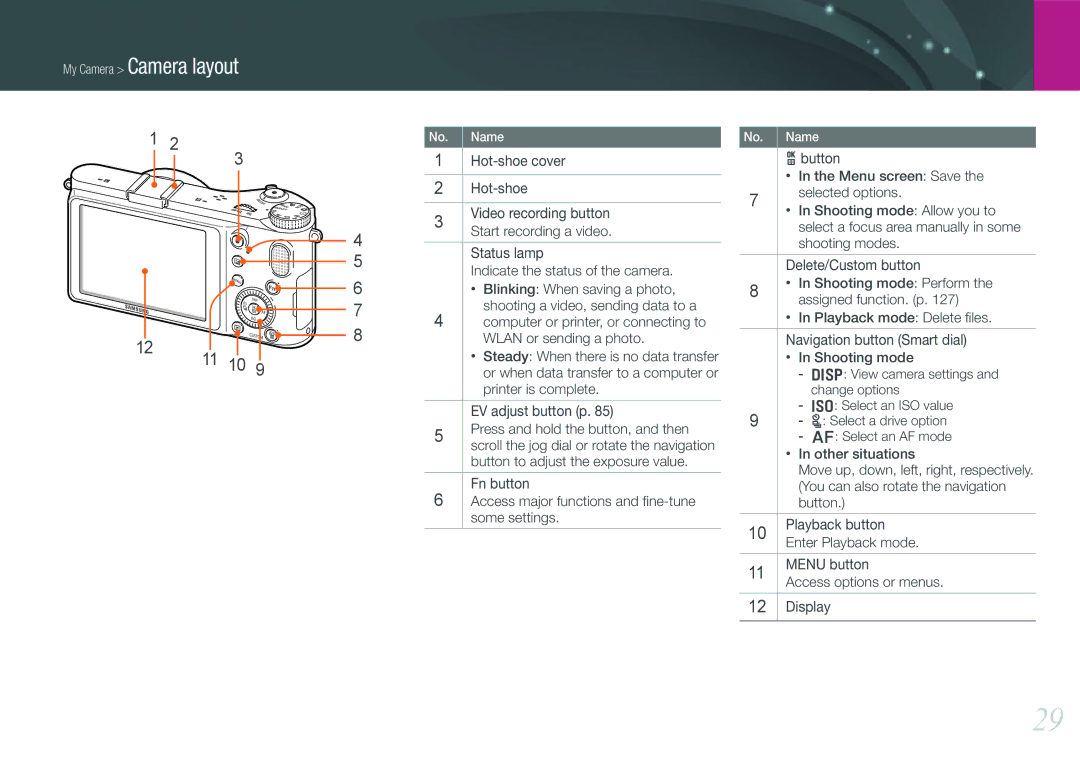My Camera > Camera layout
1 | 2 | ||
|
|
| 3 |
|
|
|
|
|
|
| 4 | |
|
|
| 5 | |
|
|
| 6 | |
|
|
| 7 | |
12 |
|
| 8 | |
11 | 10 | 9 | ||
|
No. Name
1Hot-shoe cover
2
3Video recording button Start recording a video.
Status lamp
Indicate the status of the camera.
•Blinking: When saving a photo, shooting a video, sending data to a
4computer or printer, or connecting to WLAN or sending a photo.
•Steady: When there is no data transfer or when data transfer to a computer or printer is complete.
EV adjust button (p. 85)
5Press and hold the button, and then scroll the jog dial or rotate the navigation button to adjust the exposure value.
Fn button
6Access major functions and fine-tune some settings.
No. Name
obutton
•In the Menu screen: Save the
7selected options.
•In Shooting mode: Allow you to select a focus area manually in some shooting modes.
Delete/Custom button
8• In Shooting mode: Perform the assigned function. (p. 127)
•In Playback mode: Delete files.
Navigation button (Smart dial)
•In Shooting mode
-D: View camera settings and change options
-I: Select an ISO value
9- C: Select a drive option
- F: Select an AF mode
•In other situations
Move up, down, left, right, respectively. (You can also rotate the navigation button.)
10Playback button Enter Playback mode.
11MENU button
Access options or menus.
12Display
29