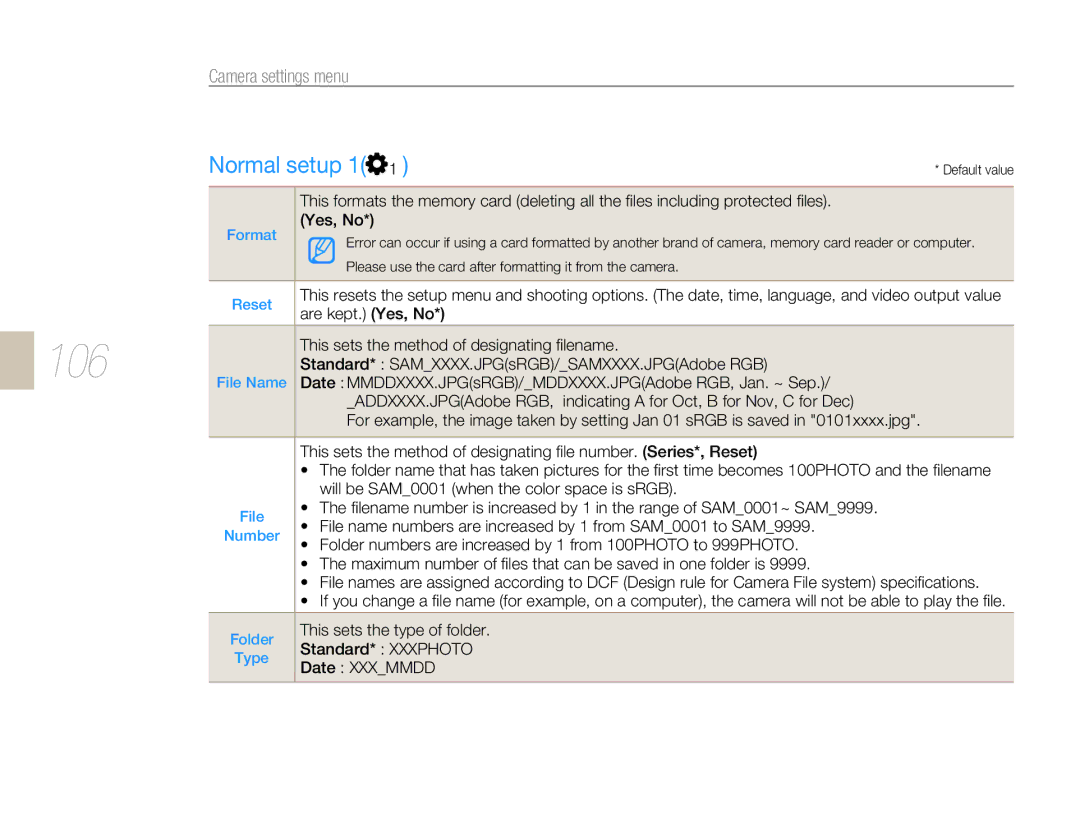NX5
Handle and dispose of batteries and chargers with care
Keep your camera away from small children and pets
Prevent damage to subjects’ eyesight
Handle and store your camera carefully and sensibly
Ensure maximum battery and charger life
Use only Samsung-approved accessories
Allow only qualified personnel to service your camera
Protect batteries, chargers, and memory cards from damage
Copyright information
Check that the camera is operating properly
Before use
103
Indications used in this manual
Shooting mode explanation shown next to the title
Check the following pictures sequentially by using
Press
Menu display used in this manual
Menu display of the photo shooting mode
Menu display of the movie shooting mode
Icons used in this manual
Subject, background, and composition
Expressions used in this manual
Pressing the shutter
Exposure Brightness
Quick reference
Reducing camera shake
Contents
Contents
104
Play picture/movie
102
110
Basic functions
Unpacking
Title and role of each part
Title and role of each part
Button p Cover p Use of eye sensor
Removal of Eye-cup
Diopter adjustment dial/Eye-cup/ Status lamp
Clear view Status lamp
Eye-cup
Description for each part of the lens
Lens contacts Lens mount Connecting point Zoom ring
Lens Point AF/MF switch Focus ring OIS switch
Mount
Preparations before shooting
Charging the battery
Color of charge lamp Charging status
Installing the battery
Installing the memory card
Dismounting the lens
Lens mount connecting
Mounting/dismounting the lens
Lens mounting
Connecting the strap
Turning on the power and initialization
Turning on the power and initialization
Information display
Icons
Shooting option display right
Option/menu selection method
Using the dial
Example. Using the dial in the S mode
To save a selected option or menu, press
Using Fn
Changing the display type
Setting the display and sound
Mode
Press Menu to return to the previous mode
Setting user display Setting the sound
Select Setting2 2 → Sound → System Volume → an option
Shooting or Playback mode, press Menu
Setting the screen display
Select a desired option
Simple picture-taking method
Green Focus is set Red Focus is not set
Tips for getting a clearer photo
Focus frame
Getting your subject in focus
Please try to use the focus lock function
Using automatic focus
Half-press Shutter to focus Press Shutter to take a photo
Using the OIS switch of lens
Optical Image Stabilization OIS
Using the OIS in the menu option
What is the depth of field?
Press the Depth Preview in the Shooting mode
Depth preview button
Basic shooting
Portrait shot under backlight
Using the Smart Auto mode
Rotate the mode dial to Align your subject in the frame
Portrait shot
What is the program shift method?
Using the Program mode
Rotate the mode dial to P Set options
Dial direction Changing the exposure value
Using the Aperture Priority mode
Aperture value
Using the Shutter Priority mode
Shutter speed
Using the Manual mode
Rotate the dial and set the shutter speed
Using the bulb exposure
By using the bulb exposure, you can set the shutter
To Bulb
Using the portrait mode
Using the Night/Portrait/Landscape mode
Using the night mode
Using the landscape mode
Using the Scene mode
Rotate the Mode dial to Select a scene
Using the Beauty Shot mode
Select Shooting3 3 → Face Retouch
Recording a Movie
Setting the aperture value
To fade out the screen
Using the Wind Cut
Pause while recording a movie
Extended shooting functions
Shooting mode, press Menu
Setting the resolution and quality
Setting a resolution
Select Shooting 1 1 → Photo Size →
Select Shooting 1 1 → Quality →
Setting the image quality of a picture
Setting the quality of a movie
Normal
Noise reduction
Long Term
Setting the timer function
Using the timer function
You can select the timer setting from
Setting the flash option
Using the flash popup button
Taking a picture in a dark place
Use of early 1st
Using the red-eye fix function
Curtain option Option
Select Shooting 2 2 → Flash
Adjusting the amount of flash light
Desired item
Using an external flash unit
Purchased separately
Adjusting the ISO sensitivity
Select Shooting 1 1 → ISO →
Changing the Focusing methods
Focusing methods
Single AF
Using the AF assist light
Select User setup 1 → AF Lamp
Press S/ T/ W/ X to move the focus
Setting the focus of the selected area
Shooting mode, press
Area
Is in Manual focus mode
Setting the MF Assist
Focus in Manual focus mode
Select Shooting 2 2 → AF Area →
Face detection
Normal face detection
Face Detection AF
Check the focus of the subject in Shooting mode
Self-portrait face detection
Exposure adjustment
Brightness and color adjustment of picture
Adjusting the exposure brightness
Check the accurate focus of subject in the shooting mode
Changing the brightness measurement method
Select Shooting 3 3/ 3 → Metering
Select Shooting 1 1/ 1 → White
Setting the white balance
Balance → an option
Fine adjustment of the white balance User setup method
White paper
Select the Color Temp. option, and then
Adjusting the color temperature What is color temperature?
Balance
Press Fn
You can set the color space the camera uses
What is color space?
Color space
SRGB
Smart range
Successive shooting method
Timer setup
Changing the shooting method
Select Shooting → Drive →
Select Shooting 3 3 → BKT Set →
Detailed bracket setup
Press Menu in the shooting mode
Select the detailed options
Picture wizard
Special effect/photo retouching
Set to a desired value
Adjust the Picture Wizard value by using S/T/W/X
Custom picture wizard setup
What is AEL function?
Setting Key Mapping
Key Mapping
Playback/Editing
102
Viewing pictures in the play mode
Play picture/movie
Shot image RGB histogram
file/total number of files/ battery information
Movie playback information screen
Picture wizard, focal length
Press to cancel
Deleting one picture
File protection Deleting a file
Press From the popup window, select Yes
Deleting selected file
At once Taken
High Light
All the files saved in the memory card can be deleted
Auto rotate
Press S/ T/ W
Enlargement/reduction
Playback mode, press Menu →
Enlargement
Select Slide Show → Play
View a movie
Set to a desired option
To play the slide show repeatedly, please
Capturing a picture
Cutting part of a movie
Picture editing
Changing the resolution
Select desired image resolution
Rotating
Picture style
Adjusting the backlight
Red-eye fix
Face retouching
Setting the print info Dpof
Fn after selecting the print size by using
Press Menu → Playback → Dpof → Index in the playback mode
When having selected the select option
Select the picture to be printed and press
Viewing files on a TV or Hdtv
Viewing files on a regular TV
Viewing files on an Hdtv
View the videos and pictures using
Hdmi cable
For Windows users
Installing programs
Transferring files to your computer
Hardware and software requirements
Transferring files to your computer
Transferring files to your PC
Disconnecting the camera for Windows XP
For Mac users
With the USB cable
Using Intelli-studio
Connect the camera to your computer with the USB cable
Transferring files using Intelli-studio
Icon Description
Using the Samsung RAW Converter
Color
Correcting the exposure
Exposure
Edit RAW files
101
Saving the RAW files in Jpeg or Tiff format
102
Configuring print settings
Printing photos with a photo printer PictBridge
Images
Camera settings menu
You can set the camera use environment using the setup menu
Setup menu items
Camera settings menu
Select a desired item
Display
Sound
Language
Normal setup 1
106
107
Normal setup 2
Power
Time
108
Normal setup 3
Update
Display
Appendixes
110
Error messages
Suggested remedies
111
Camera maintenance
Cleaning your camera
Camera body
Memory cards you can use
112
About memory cards
Memory card capacity
Battery life
About the battery
Battery specifications
Shooting mode Number of photos
114
Guideline of recharging the battery
Guidelines of disposal
115
Before contacting a service center
Situation Suggested remedies
116
TV does not display your
117
Then connect it again
Specification
Camera specifications
118
119
Specification
120
121
Lens specifications
122
Accessories optional items
123
124
Index
125
126 P
Zoom 1st Curtain 58 2nd Curtain
Correct disposal of batteries in this product
Planet First