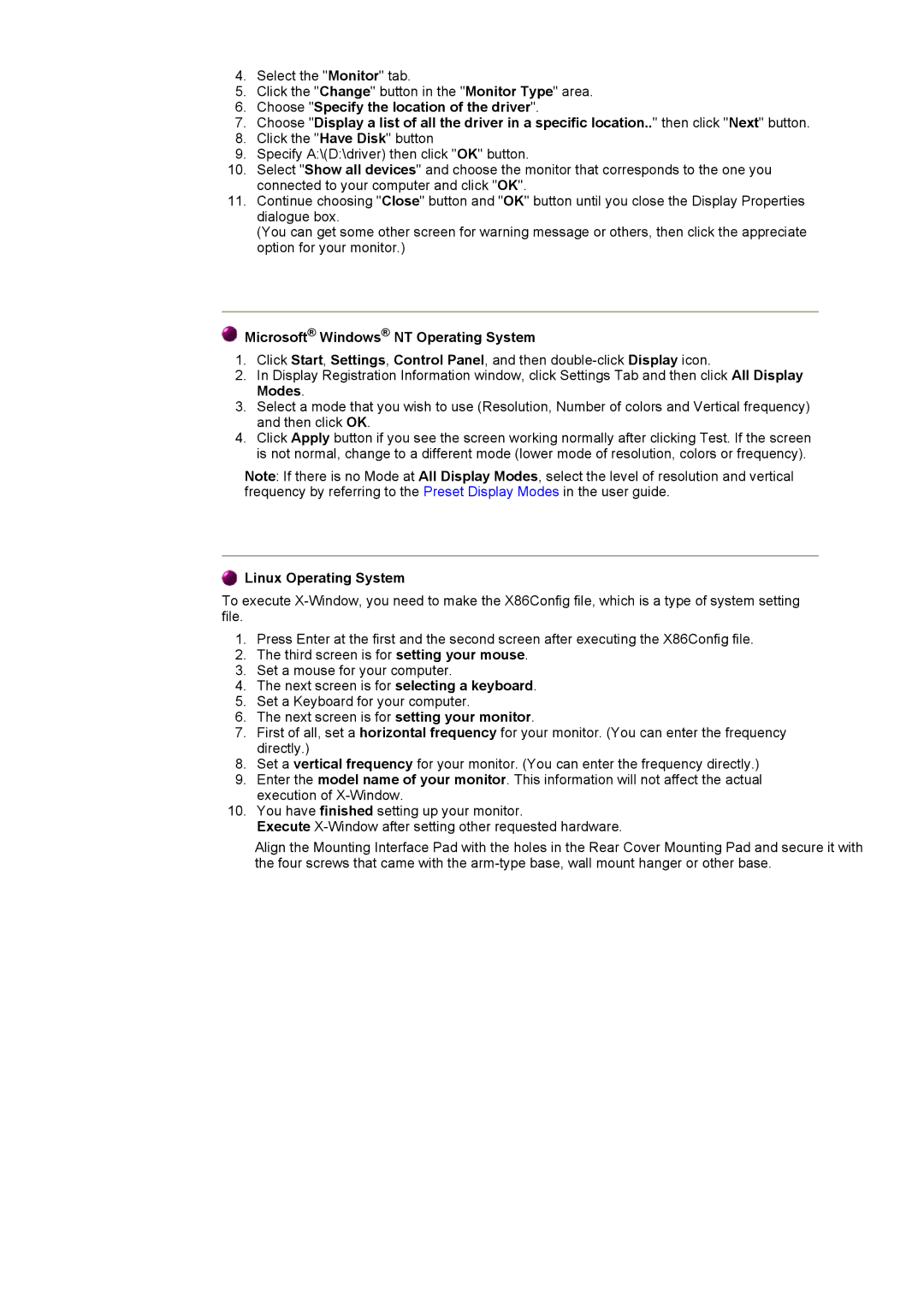NB17BSHSQ/EDC, NB19BSPS/EDC, NB15BSHS/EDC, NB19BSHBV, NB17BSHSV/EDC specifications
Samsung is renowned for its cutting-edge electronics, and the lineup of air conditioning systems, including the GH19ASBS, NB17BSPSQ/EDC, NB17BSPSV/EDC, NB19BSHS/EDC, and NB17ASHS/EDC, is no exception. These models combine innovative technology with energy efficiency and user-centric features, catering to diverse cooling needs.One of the standout features of these models is their advanced inverter technology. This technology allows the air conditioners to adjust their cooling output based on the specific conditions of the environment, leading to significant energy savings. The inverter compressor works seamlessly to maintain the desired temperature without experiencing the energy-hungry start-stop cycles typical of conventional air conditioners.
The GH19ASBS model is noteworthy for its high cooling capacity, making it ideal for larger spaces. Its efficient airflow distribution system ensures that every corner of a room is adequately cooled, preventing hot spots and enhancing overall comfort. Users can also appreciate the quiet operation, which allows for uninterrupted leisure or work activities.
The NB17BSPSQ/EDC and NB17BSPSV/EDC models are designed with user-friendliness in mind. They offer convenient remote control and smart features, allowing users to adjust settings from anywhere within their home. The integration of Wi-Fi connectivity takes convenience a step further, as users can control their air conditioning systems via smartphone apps, providing flexibility and ease of use.
On the other hand, the NB19BSHS/EDC and NB17ASHS/EDC models focus on filtration and air quality. Equipped with advanced air purifying filters, these units are designed to capture dust, allergens, and pollutants, providing clean and healthy air for occupants. This feature is particularly appealing for families with children or individuals prone to allergies, ensuring a safe indoor environment.
Moreover, all these models boast a sleek design that complements modern interiors, along with durable materials that enhance their longevity. Their eco-friendly refrigerants contribute to reduced environmental impact, catering to the growing demand for sustainable appliances.
In conclusion, the Samsung GH19ASBS, NB17BSPSQ/EDC, NB17BSPSV/EDC, NB19BSHS/EDC, and NB17ASHS/EDC air conditioning units represent a perfect blend of advanced technology, energy efficiency, and user convenience. They stand out in the market for their ability to provide tailored cooling experiences while promoting healthy indoor air quality. Whether it’s for residential or commercial use, these air conditioners have the features and capabilities to meet various cooling needs effectively.