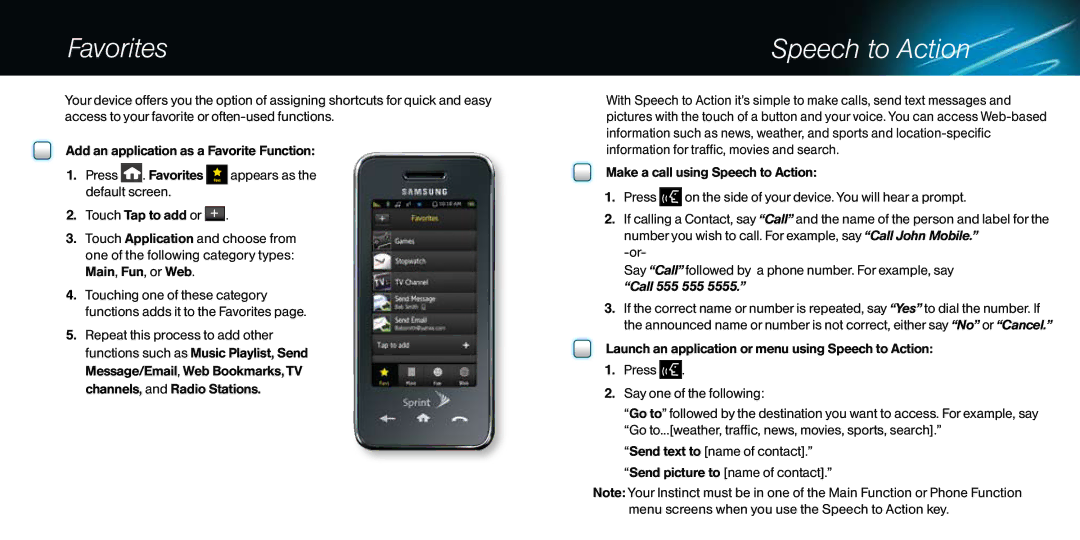Favorites
Your device offers you the option of assigning shortcuts for quick and easy access to your favorite or
Add an application as a Favorite Function:
1.Press ![]()
![]() . Favorites
. Favorites ![]() appears as the default screen.
appears as the default screen.
2.Touch Tap to add or ![]()
![]()
![]() .
.
3.Touch Application and choose from one of the following category types: Main, Fun, or Web.
4.Touching one of these category functions adds it to the Favorites page.
5.Repeat this process to add other functions such as Music Playlist, Send Message/Email, Web Bookmarks, TV channels, and Radio Stations.
Speech to Action
With Speech to Action it’s simple to make calls, send text messages and pictures with the touch of a button and your voice. You can access
Make a call using Speech to Action:
1.Press ![]() on the side of your device. You will hear a prompt.
on the side of your device. You will hear a prompt.
2.If calling a Contact, say “Call” and the name of the person and label for the number you wish to call. For example, say “Call John Mobile.”
Say “Call” followed by a phone number. For example, say “Call 555 555 5555.”
3.If the correct name or number is repeated, say “Yes” to dial the number. If the announced name or number is not correct, either say “No” or “Cancel.”
Launch an application or menu using Speech to Action:
1.Press ![]() .
.
2.Say one of the following:
“Go to” followed by the destination you want to access. For example, say “Go to...[weather, traffic, news, movies, sports, search].”
“Send text to [name of contact].”
“Send picture to [name of contact].”
Note: Your Instinct must be in one of the Main Function or Phone Function menu screens when you use the Speech to Action key.