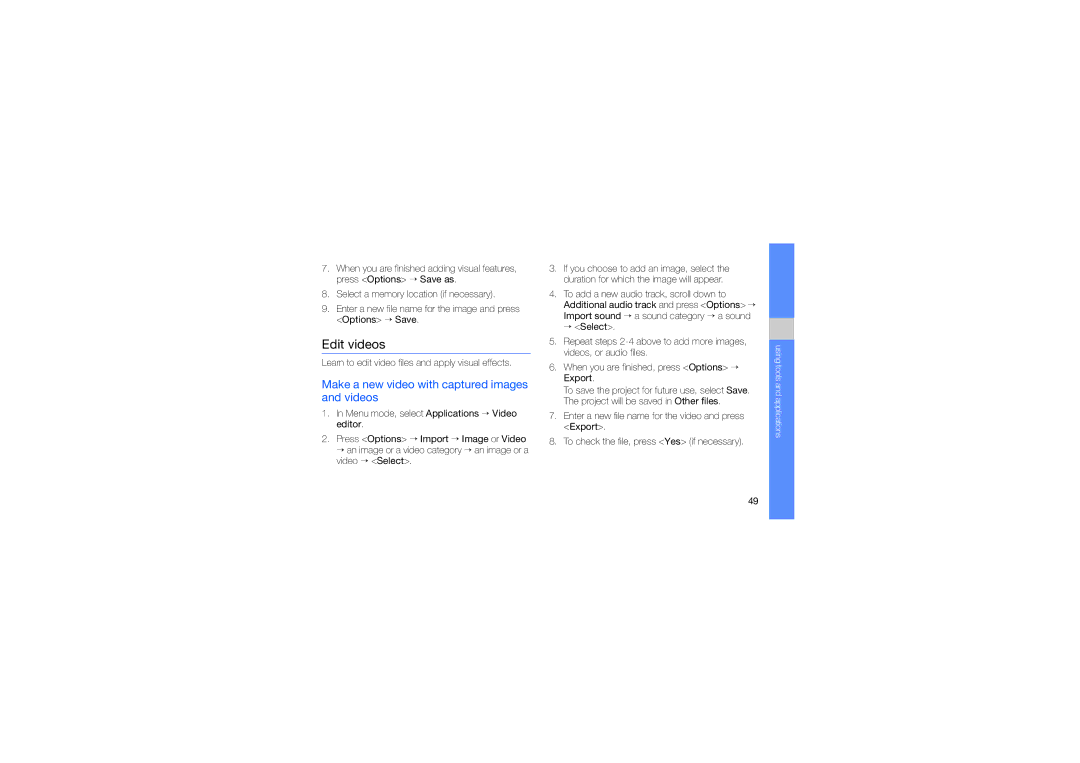7.When you are finished adding visual features, press <Options> → Save as.
8.Select a memory location (if necessary).
9.Enter a new file name for the image and press <Options> → Save.
Edit videos
Learn to edit video files and apply visual effects.
Make a new video with captured images and videos
1.In Menu mode, select Applications → Video editor.
2.Press <Options> → Import → Image or Video → an image or a video category → an image or a video → <Select>.
3.If you choose to add an image, select the duration for which the image will appear.
4.To add a new audio track, scroll down to Additional audio track and press <Options> → Import sound → a sound category → a sound → <Select>.
5.Repeat steps
6.When you are finished, press <Options> → Export.
To save the project for future use, select Save. The project will be saved in Other files.
7.Enter a new file name for the video and press <Export>.
8.To check the file, press <Yes> (if necessary).
using tools and applications
49