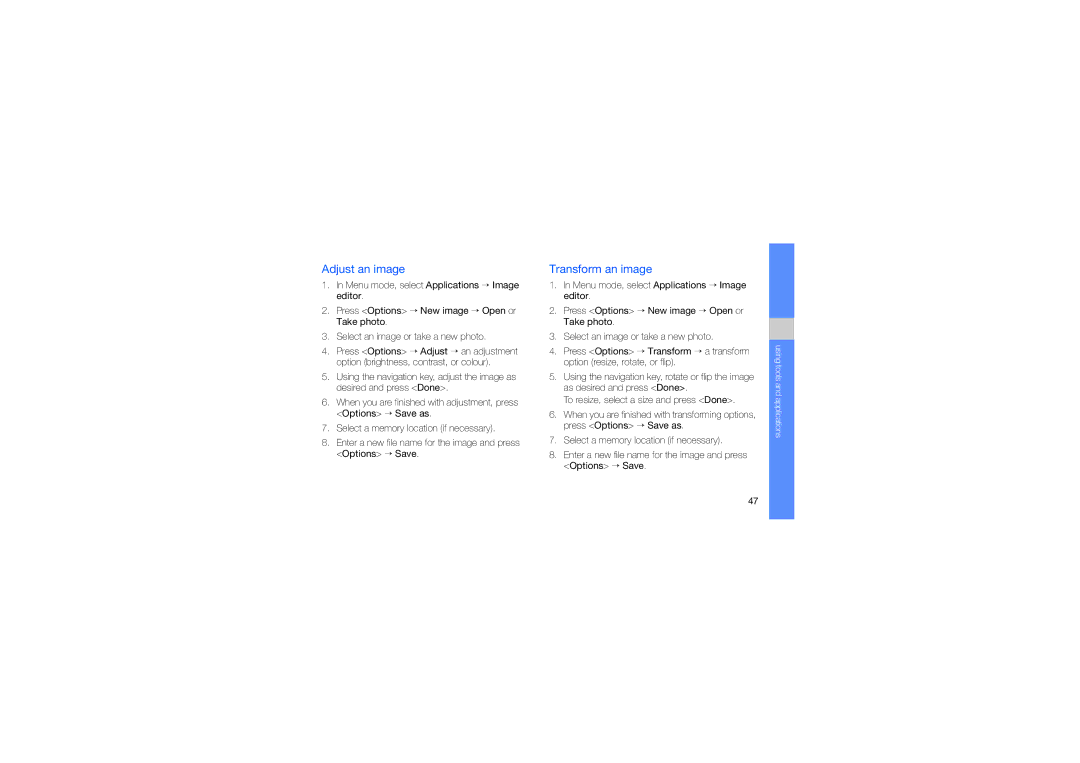Adjust an image
1.In Menu mode, select Applications → Image editor.
2.Press <Options> → New image → Open or Take photo.
3.Select an image or take a new photo.
4.Press <Options> → Adjust → an adjustment option (brightness, contrast, or colour).
5.Using the navigation key, adjust the image as desired and press <Done>.
6.When you are finished with adjustment, press <Options> → Save as.
7.Select a memory location (if necessary).
8.Enter a new file name for the image and press <Options> → Save.
Transform an image
1.In Menu mode, select Applications → Image editor.
2.Press <Options> → New image → Open or Take photo.
3.Select an image or take a new photo.
4.Press <Options> → Transform → a transform option (resize, rotate, or flip).
5.Using the navigation key, rotate or flip the image as desired and press <Done>.
To resize, select a size and press <Done>.
6.When you are finished with transforming options, press <Options> → Save as.
7.Select a memory location (if necessary).
8.Enter a new file name for the image and press <Options> → Save.
using tools and applications
47