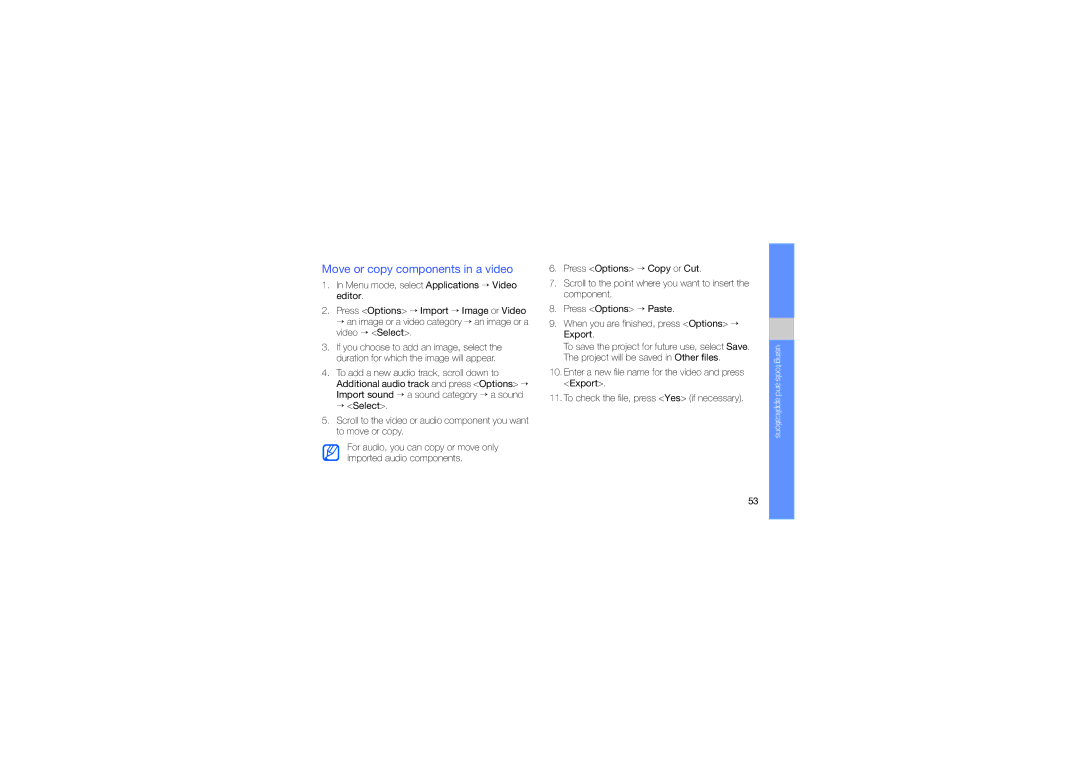Move or copy components in a video
1.In Menu mode, select Applications → Video editor.
2.Press <Options> → Import → Image or Video
→an image or a video category → an image or a video → <Select>.
3.If you choose to add an image, select the duration for which the image will appear.
4.To add a new audio track, scroll down to Additional audio track and press <Options> → Import sound → a sound category → a sound
→<Select>.
5.Scroll to the video or audio component you want to move or copy.
For audio, you can copy or move only imported audio components.
6.Press <Options> → Copy or Cut.
7.Scroll to the point where you want to insert the component.
8.Press <Options> → Paste.
9.When you are finished, press <Options> → Export.
To save the project for future use, select Save. The project will be saved in Other files.
10.Enter a new file name for the video and press <Export>.
11.To check the file, press <Yes> (if necessary).
using tools and applications
53