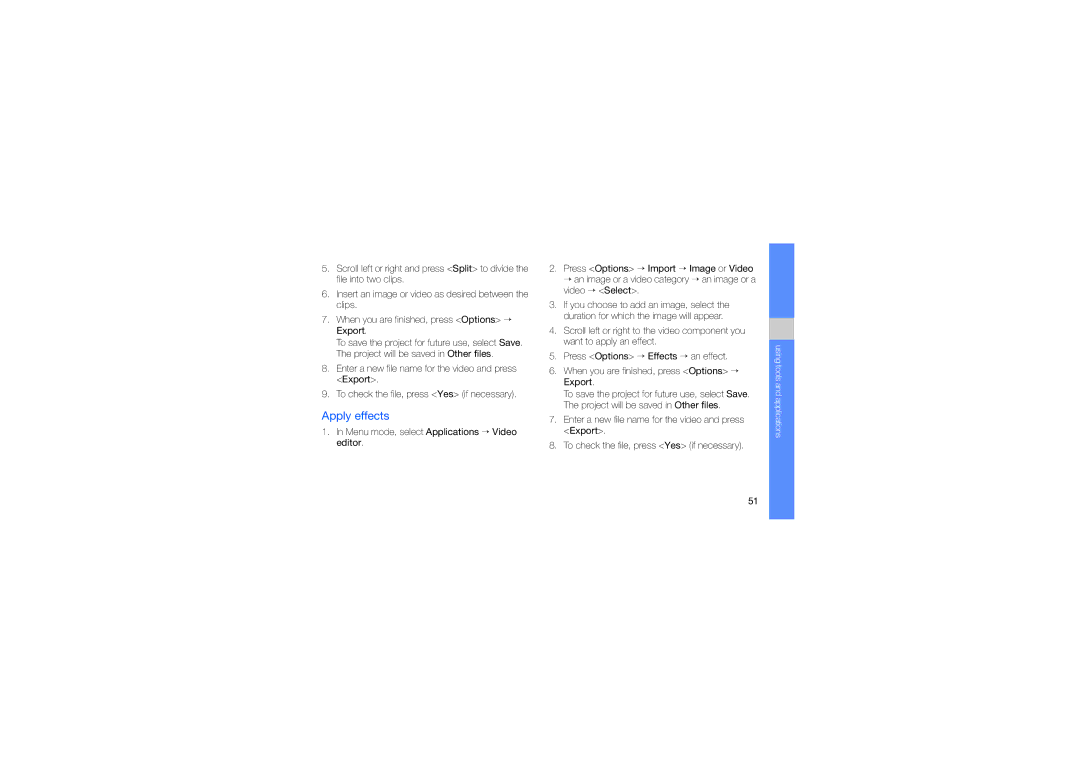5.Scroll left or right and press <Split> to divide the file into two clips.
6.Insert an image or video as desired between the clips.
7.When you are finished, press <Options> → Export.
To save the project for future use, select Save. The project will be saved in Other files.
8.Enter a new file name for the video and press <Export>.
9.To check the file, press <Yes> (if necessary).
Apply effects
1.In Menu mode, select Applications → Video editor.
2.Press <Options> → Import → Image or Video → an image or a video category → an image or a video → <Select>.
3.If you choose to add an image, select the duration for which the image will appear.
4.Scroll left or right to the video component you want to apply an effect.
5.Press <Options> → Effects → an effect.
6.When you are finished, press <Options> → Export.
To save the project for future use, select Save. The project will be saved in Other files.
7.Enter a new file name for the video and press <Export>.
8.To check the file, press <Yes> (if necessary).
using tools and applications
51