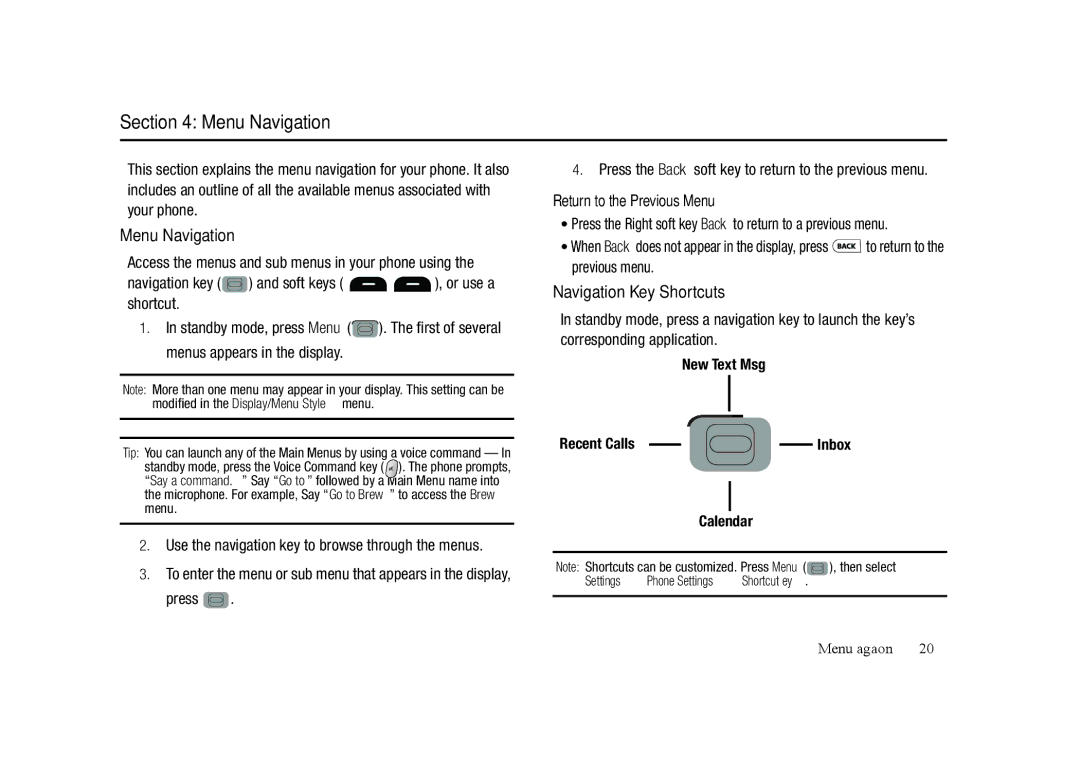SCH-R350 Series
Headquarters
Intellectual Property
Disclaimer of Warranties Exclusion of Liability
Table of Contents
Camera
104
Text Conventions
Installing the Battery
Getting Started
Press and hold to turn off the phone if on
Removing the Battery
Charging the Battery
Turning Your Phone On
Low Battery Indicator
Activating Your Phone
Use the Travel Adapter
Turning Your Phone Off
Setting Up Your Voicemail
Install a Memory Card
Memory Card Optional
Remove a Memory Card
Side View of Your Phone
Features of Your Phone
Features
Understanding Your Phone
Front View of Your Phone
Back View of Your Phone
Back Key
Command Keys Soft Keys
MENU-OK Key
Send Key
Camera Key
Entering Text
Navigation Key
Contacts Find screen
To access the Icon Glossary
Understanding the Display Screens
Main Display
Dialing International Numbers
Call Functions
Making a Call Number Entry Dialing
Dialing Emergency Numbers
You press Highlight the desired pause option
Making a Call Contact Dialing
Making a Call Speed Dialing
Manual Pause Calling
Answering an Incoming Call
Making a Call Quick Search Dialing
Making a Call Voice Dialing
Answering a Call
Review the Calls Log
Calls Log
Ignoring a Call
Muting the Ringer
Roaming
What is Roaming?
For more information on how to change your Roaming settings
Press
Menu Navigation
Menu Navigation
Navigation Key Shortcuts
Standby mode, press Menu
Navigate Using a Shortcut
You can also access menus and sub menus using menu
Open Contacts
Understanding Your Contacts
Contacts
Finding a Contacts Entry
Select Create New
Find a Contact Using Quick Search
Adding a New Contacts Entry
Wait a hard pause waits for input from you
Editing a Contacts Entry
Saving a Number After a Call
Editing Contacts Name and Numbers
Assignment During Entry Creation
Speed Dial
Create a New Entry
Add to an Existing Entry
Speed Dial screen
Press to save your changes
Assignment to an Existing Entry
Changing a Speed Dial Location
Group
Contacts Groups
Do steps 4 through 7 of Assignment During Entry Creation on
Add Contacts Entry to a Group
Highlight the Contact you wish to remove
Group List screen appears in the display
Do one of the following
Remove Contacts Entry from a Group
Deleting All Contacts Entries
Deleting a Contacts Entry
Memory Info
Add a New Group
Priority Level Choose High or Normal
Messaging
Types of Messages
Create and Send Text Messages
View a Text Message Later
Receive Text Messages
Receive Messages While in a Call
View a Text Message Now
Enter the phone number or Email address of the recipient
Using the keypad, then press
Send Picture Messages
Preview View the picture as the recipient will see it
Priority Level Choose Urgent, Normal, or Low
View a Picture Message Now
Receive Picture Messages
View a Picture Message Later
Erase Delete this message from the Inbox folder
Message Boxes
Select an option to invoke its function
Inbox
Review Messages in the Outbox
Outbox
Managing Inbox Messages
Highlight a message that you wish to review, then press
Messages and Lock Mode
Open
Draft Box
View and Edit Draft Picture Messages
Then press
Create a Draft Message
View and Edit Draft Text Messages
Managing Draft Messages
Appears in the display
Priority Level Choose Urgent, Normal or Low
Highlight a message
Listen to Voicemail Now
Erase Messages
Voicemail
Erase Multiple Delete all unlocked draft messages
Following options appear in the display
Message Settings
General Message Settings
Text Message Settings
Picture Message Settings
Unprotected AAC and AAC+ MP3 WMA and WMA Pro
Using Your Music Player
Music Player
Launching the Music Player
Memory Info Shows memory usage
Using the Music Library
Loading Music Files
Volume key
Using an Optional Card Reader
Music Player Controls
Using an Optional Data Cable
Taking Snap Shots Single Pictures
Camera
Taking Pictures
Camera Screen Layout
Discard the picture by pressing the Erase soft key
Picture Options
Camera Options
Camera Screen Soft Keys
Off
Resolution
Self Timer
Night Shot
Color Effect
Quality
White Balance
Picture
Auto Save
Settings
Memory
Camera mode, press the Options soft key, highlight
Off Shutter
Confirm reset of all camera settings
Reset Settings
Brightness
Finding and Downloading Applications
Accessing Brew
Brew
Launching an Application
My Images
Accessing Multimedia
Multimedia
Standby mode, press
My Ringtones
Rename Lets you rename the picture
Erase Erases the selected picture
Use the Navigation key to highlight a particular ringtone
Press to Play the ringtone
Record New Ringtone
Voice SVC
Voice Service
VoiceSignal includes the following commands
Voice Command Tips
Select the preferred Choice List behavior
Voice Settings
To change the way VoiceSignal uses choice lists
To accept the new setting, press
Make sure you wait for the beep before starting to speak
Reset Digits
Adapt Digits To adapt digit dialing, do the following
Sound
Select the desired option and setting
About VoiceSignal
Select the Voice Launch option you want
Opening Tools Menu
Bluetooth
Tools
Tools Menu
Registered List
Turn Bluetooth On/Off
Accessing Bluetooth
Registered List Bluetooth Settings
View an Event
Connecting to a Registered Bluetooth Device
Bluetooth Settings
Calendar
Go to Date Lets you jump to any date you specify
Add a New Event
Memo Pad
Alarm Clock
Alarm #1 Alarm #2 Alarm #3
Alarm Time
World Time
When an Alarm Sounds
Turn Off the Alarm
Reset the Alarm
Return to the Tools menu, press
Calculator
Following options are available
Phone, press
At the Tools menu, select Converter
Stop Watch
Converter
Tip Calculator
Page
Following options and sub-menus
Changing Your Settings
Accessing Your Settings
Location
Accessing the Sounds Menu
Display Settings
Sound Settings
Accessing the Display Menu
To access the TTY Mode options, press the Yes soft key
Call Settings
TTY Mode
TTY + Talk Enables TTY mode and microphone
Phone Settings
Memory Info. The Memory Info menu appears in the display
Select the desired sub-menu from one of the following
Phone Info
Phone Info. The Phone Info menu appears in the display
Certification Information SAR
Health and Safety Information
Health and Safety Information
Exposure to Radio Frequency RF Signals
UL Certified Travel Adapter
Samsung Mobile Products and Recycling
What is FDAs role concerning the safety of wireless phones?
Consumer Information on Wireless Phones
Do wireless phones pose a health hazard?
What are the results of the research done already?
National Telecommunications and Information Administration
Page
What about children using wireless phones?
Page
Road Safety
Page
Responsible Listening
American Academy of Audiology
Implantable Medical Devices
National Institute for Occupational Safety and Health Niosh
Using Your Phone Near Other Electronic Devices
Operating Environment
For more information see
Posted Facilities
Potentially Explosive Environments
Other Medical Devices
Vehicles
Press the key
Restricting Childrens access to your Phone
Emergency Calls
FCC Notice
Other Important Safety Information
Batterymarch Park Quincy, Massachusetts USA
FCC Notice and Cautions
Product Performance
Availability of Various Features/Ring Tones
Battery Precautions
Battery Standby and Talk Time
32 F
Care and Maintenance
Page
What is Covered and For How Long?
Warranty Information
Standard Limited Warranty
Warranties of Title or NON-INFRINGEMENT
Page
End User License Agreement for Software
100
101
102
Precautions for Transfer and Disposal
Customer Care Center Klein Rd Plano, TX
Richardson, Texas Phone 1-800-SAMSUNG
103
Index
Getting Started Go back one menu HAC
Dialing Font Size Display Settings
Editing Contacts
Emergency Calls Entering Text Fun Tools
Setup
Phone Number Phone Safety Phone Settings
SAR values Security Settings
Send Picture Messages Send Text Messages Set Time Settings
Turning Your Phone
VoiceSignal
Wallpaper Warranty Information World Time Your Phone