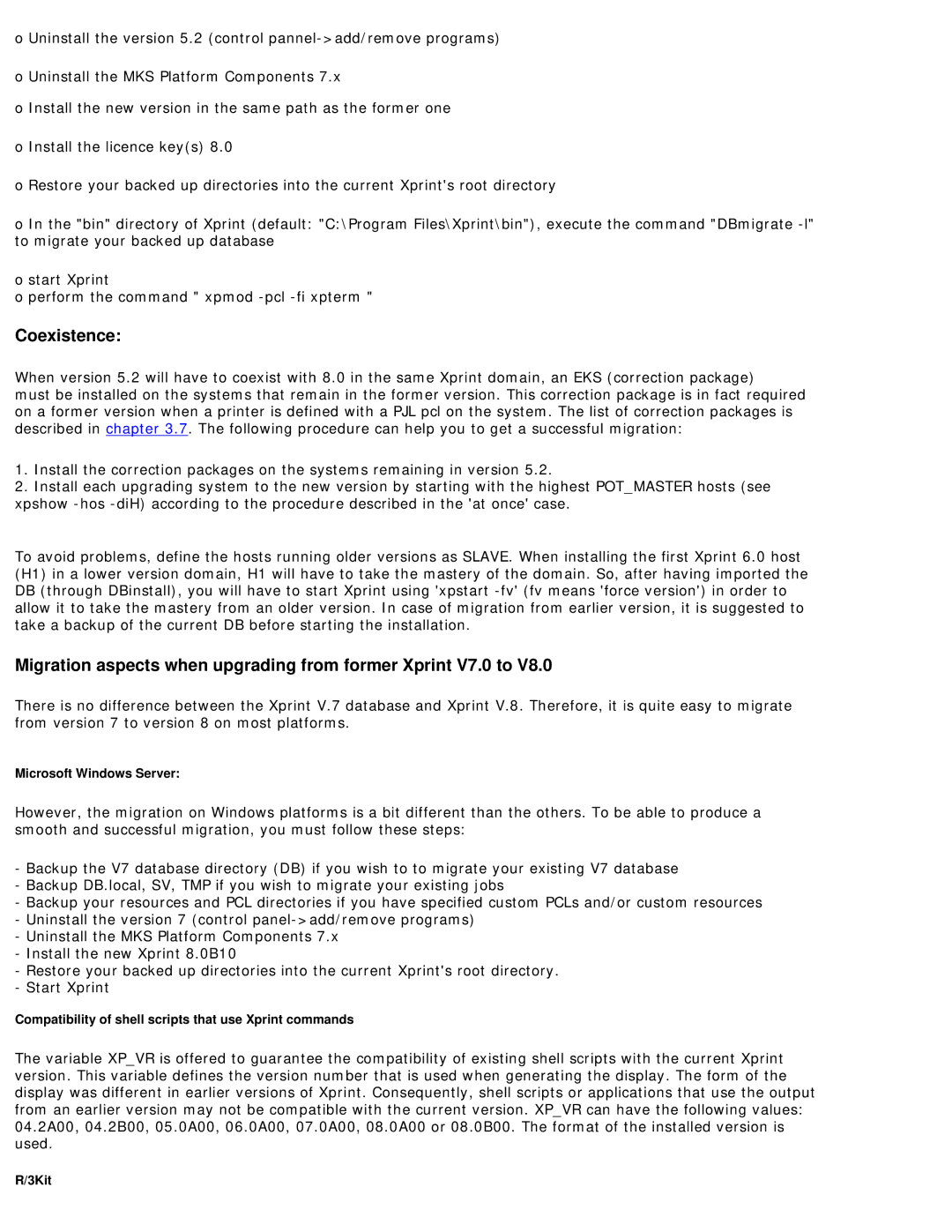V8.0B10 specifications
Fujitsu V8.0B10 is an advanced technology platform that represents the cutting edge of Fujitsu's commitment to providing high-performance computing solutions tailored for enterprise-level applications. This version is designed with a focus on efficiency, scalability, and enhanced functionalities, serving as an indispensable tool for businesses seeking to optimize their IT infrastructure.One of the standout features of Fujitsu V8.0B10 is its robust performance capabilities, which are powered by high-speed processors and extensive memory options. This ensures that complex workloads are handled seamlessly, enabling organizations to run multiple applications concurrently without compromising on speed. The architecture of the V8.0B10 emphasizes parallel processing, making it ideal for data-intensive tasks such as big data analytics and cloud computing.
Another significant characteristic of the Fujitsu V8.0B10 is its scalability. As businesses grow, their computing needs often change; the V8.0B10 can be easily expanded to accommodate increased workloads. This flexibility is crucial for enterprises that aim to maintain efficiency while adapting to evolving market demands. With modular components, organizations can upgrade their systems incrementally, ensuring they are never beset by obsolescence.
The platform also integrates advanced security features, making it suitable for industries with rigorous compliance requirements. Fujitsu emphasizes data protection with multiple layers of security, including encryption and access controls, thereby safeguarding sensitive information against unauthorized access.
To enhance user experience, Fujitsu V8.0B10 supports various cloud environments and hybrid solutions. It allows for seamless integration into existing infrastructures, simplifying transitions to cloud-based systems. This capability makes it a preferred choice for businesses seeking to future-proof their operations by leveraging the benefits of cloud technology.
In addition to performance and flexibility, Fujitsu V8.0B10 is engineered with sustainability in mind. It incorporates energy-efficient technologies that reduce power consumption while maintaining optimal performance levels. This commitment to environmental responsibility aligns with the growing demand for greener IT solutions.
In conclusion, Fujitsu V8.0B10 stands out as a powerful and flexible platform designed for modern enterprises. With its high-performance capabilities, scalable design, robust security features, seamless cloud integration, and sustainable technologies, it offers a comprehensive solution that meets the demands of today's business landscape. Organizations that adopt Fujitsu V8.0B10 can position themselves for success in an increasingly digital world.