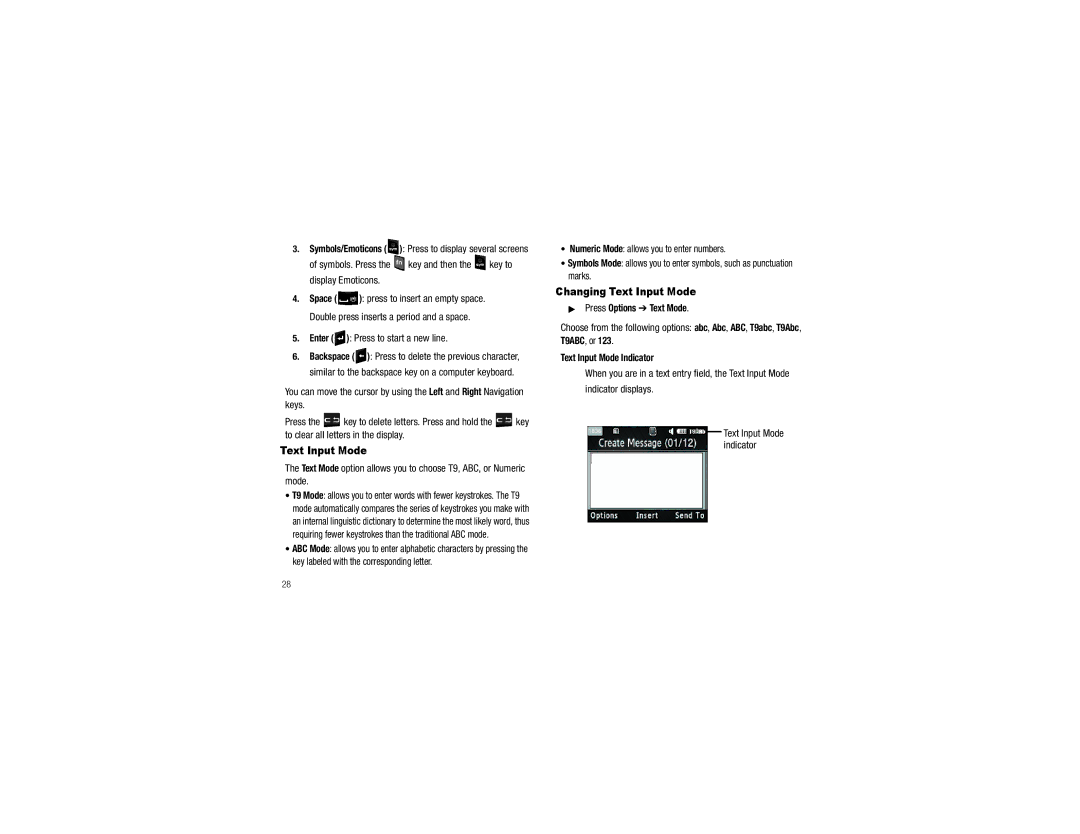Samsung SGH-a187
Intellectual Property
Headquarters
Page
Http//opensource.samsung.com
Open Source Software
Table of Contents
Changing Your Settings
Accessibility
My Stuff
Tools
100
101
102
103
Removing the Battery
Installing the SIM Card
Getting Started
Activating Your Phone
Gently press down to secure the battery
Installing the Memory Card
Installing the Battery
Removing the SIM Card
Replacing the Battery Cover
Charging a Battery
Low Battery Indicator
Powering On or Off the Phone
Key until the power-off image displays
Setting Up Your Voicemail
Idle mode, press Menu Messaging
Refilling Your Account
Front View of Your Phone
Features of Your Phone
Understanding Your Phone
Special Function keys In Idle mode, press and hold
Keys
Internal Display Layout
Backlight
Displays when signed on to Yahoo IM service
Appears when Silent Profile Mode is active
Displays when signed on to AIM IM service
Displays when Bluetooth is activated
Selecting Functions and Options
Enter the code and press the OK soft key or the key
Left
Command Keys
Key
Some functions of the Left soft key are
Some functions of the Right soft key are
Send Key
Accessing Menus
Menu Navigation
Or the key
Key, or the key to make your selection
Go to
Idle mode, press Menu Settings Phone Shortcuts
To assign a Go to application
Idle mode, press Menu My Stuff Tools Calendar
Press Options Settings Default View by
Menu Navigation Notation
Call Functions
Making a Call
Adjusting the Call Volume
Answering a Call
Recent Calls
Idle mode, press Menu My Stuff Tools Recent Calls
All Deletes all missed call entries
Following options are available
Press the Back soft key or the key to end
Last Call Time shows the length of time for the last call
Options During a Call
Silent Profile Mode
Data Call Time
To put a call on hold
Press the key to dial the second call
Pressing the key
Putting a Call on Hold
You can search for a number in Address Book during a call
Press the Options soft key to access the following options
Key to select the contact
Call Waiting
To answer a call while you have a call in progress
To end the current call, press the key
Using the Qwerty Keypad
To activate or deactivate the T9 mode
Entering Text
Special Keys
Text Input Mode
Changing Text Input Mode
Indicator displays
Enter Press to start a new line
Using T9 Predictive Text Mode
Entering a Word in T9 Mode
Continue until you have finished your message
Adding a New Word to the T9 Dictionary
Using Emoticon Mode
Using Alphabet Mode
Entering Numbers, Punctuation Marks, and Symbols
Entering Text in an Edit Field
Messaging
Types of Messages
Your phone provides the following message types
Creating and Sending New Text Messages
Messaging
Creating and Sending New Multimedia Messages
Soft key or the key to insert it into your message
Using Message Options
Message icon displays when you receive a new text
Key or the key to insert it into your message
For additional message options, see Creating
Forward allows you to forward the message
More
Using Instant Messaging IM
Idle mode, press Menu Messaging Delete by Folders
Using Message Templates
Messaging Settings
Following messaging settings are available
Agree to the terms and conditions of use for this service
Used Space
Scroll down to view the Used Space for various items
Using Mobile Email
To sign into your Mobile Email, follow these steps
Follow on-screen instructions to complete the process
Signing into Your Mobile Email
Using Contact List
Understanding Your Address Book
Idle mode, press Menu Address Book Contact List
Address Book entry options
Adding a New Contact
Use the following steps to add a new Contact
Idle mode, press Menu Address Book Add New Contact
Other assigns another number for the contact entry
Call dials the selected contact number
Press Options Copy to SIM Card
Soft key or the key
Select one of the following options and press the Select
Speed Dial List
List
Press Options Assign Speed Dial
Idle mode, press Menu Address Book Speed Dial List
Reject List
Highlight the entry you want to edit
Key or the key to store the changed number
Confirmation screen displays Added
Service Numbers SIM-dependent
Address Book Settings
FDN Contacts
FDN List
SIM Management
Check the All box to copy all entries
Copying an Entry to the SIM Card
Copy an entry to the Phone
Press the OK to return to the SIM Management screen
Deleting SIM Card Entries
Changing Your Settings
Quick Tips
AT&T Quick Tips web page displays
Sound Profile
Sound Settings
Other Available Profiles
Idle mode, press Menu Settings Display
Press the key to access the following menus
Key or the key to save your setting
Display
Light Settings
Shortcuts Toolbar
Menu Style
Dialing Display
Press the Save soft key to save your settings
Time & Date
Phone
Press the Save soft key or the key to save your selection
Idle mode, press Menu Settings Phone Security
Shortcuts
Auto Key Lock
Own Number
Using this menu, you can lock the following categories
Enter your 4- to 8-digit phone password and press the OK
To unlock an application, follow these steps
All Messaging Recent Calls Audio Pictures Address Book
Reset Phone
Idle mode, press Menu Settings Phone Reset Phone
Enter your PIN2 password and press the OK soft key or
If you select Manual, go to step
Idle mode, press Menu Settings Phone Restore Phone
Idle mode, press Menu Settings Phone Network Selection
Calls
This menu shows the following options
Or the key to make your selection
Set by Network Show Number Hide Number
To set your call forwarding options
Select one of the following options
Call Forwarding
Call Barring SIM Dependent
Idle mode, press Menu Settings Calls Voice Call Auto Redial
Press the key to assign the new setting
Bluetooth
Idle mode, press Menu Settings Bluetooth
Idle mode, press Menu Settings Bluetooth My Devices
If Bluetooth is deactivated, you must activate Bluetooth
Idle mode, press Menu Settings Bluetooth My Bluetooth Info
Applications Settings
This option allows you to search for new Bluetooth devices
Press the key to erase the previous Device Name
You can set up various options for using Browser services
Browser Settings
My Stuff
Applications
Select an application and follow the on-screen instructions
Audio
From the Audio Tones menu, select Default Tones
Press Select soft key or the key
Play allows you to listen to the tone
From the Audio Tones menu, select Downloaded Tones
Idle mode, Menu My Stuff Audio Answer Tones
Your downloaded music files are displayed
Music
Recorded Audio
Press the key Press Options Play soft key
Pause key Press the Play key to resume play
Games
Idle mode, press Menu My Stuff Games Shop Games
To access the Pictures menu option, use the following steps
Pictures
View allows you view the currently selected image
Use the Left and Right Navigation keys to view the images
Tools
For more information, refer to Tools on
Other Files
Idle mode, press Menu My Stuff Other Files Memory Card
Scroll down to view the Used Space for various items
Idle mode, press the Menu My Stuff Used Space
To access the Camera and take a photo
Tools
Camera
Idle mode, press Go to Camera
Camera Options
600, 640 x 480, 320 x 240, or 220 x
Tools
Settings allows you to customize your camera settings
General Settings
Camera Settings
Effects
Creating a Playlist
Using Playlists
Idle mode, press Menu My Stuff Tools Music Player
Idle mode, press Menu My Stuff Tools Music Player Playlists
Adding and Removing Songs
Playing Music
Music Player Functions
More information, see Downloading Multimedia Files on
Record Audio
Record Audio screen displays Press the Record key
Press Options Record and press the Select soft key or
To view and change audio recording settings
Press Options Play
To exit, press the Back soft key or press
Other Options are also available for Recorded Audio files
Alarms
Press the Save soft key or the key to save these changes
Press the Options soft key to access the following
Calendar
Go to allows you to go to Today or Date
Memo
Enter the first number using the numeric keys
Calculator
Tip Calculator
Key twice
Converter
Function and press the Select soft key or the key
Use the keypad to enter the number of units to be
World Clock
Timer
Key to stop the timer
Press the Reset soft key to erase all times recorded
Idle mode, press Menu My Stuff Tools Timer
Access a WAP Site
WAP
Launching the WAP Browser
Navigating the WAP Browser
Selecting and Using Menu Options
Press the Up and Down Navigation keys to move through
WAP
Entering Text in the WAP Browser
Using Favorites
Idle mode, press Menu Mobile Web
Press Options View Favorites
Select a bookmark item on the Favorites list
Clearing the Cache
Press Options Browser Settings
Downloading Multimedia Files
Page
Accessibility
TTY Mode
Use the following steps to enable TTY Mode
Accessibility
Health and Safety Information
Health and Safety Information
Exposure to Radio Frequency RF Signals
Specific Absorption Rate SAR Certification Information
Head 0.73 W/Kg Body-worn 1.05 W/Kg
Head 0.64 W/Kg Body-worn 0.93 W/Kg
Consumer Information on Wireless Phones
What kinds of phones are the subject of this update?
Samsung Mobile Products and Recycling
UL Certified Travel Adapter
Do wireless phones pose a health hazard?
What is FDAs role concerning the safety of wireless phones?
What are the results of the research done already?
Health and Safety Information
What about children using wireless phones?
Health and Safety Information
Road Safety
Responsible Listening
American Academy of Audiology
Implantable Medical Devices
Using Your Phone Near Other Electronic Devices
Operating Environment
Persons who have such devices
For more information see
Potentially Explosive Environments
Should not carry the phone in a breast pocket
Restricting Childrens access to your Phone
Emergency Calls
FCC Notice and Cautions
FCC Notice
Batterymarch Park Quincy, Massachusetts USA
Other Important Safety Information
Getting the Most Out of Your Signal Reception
Product Performance
Availability of Various Features/Ring Tones
Understanding the Power Save Feature
Speak directly into the phones receiver
Understanding How Your Phone Operates
Battery Standby and Talk Time
Battery Precautions
Care and Maintenance
106
Warranty Information
Standard Limited Warranty
108
109
End User License Agreement for Software
110
111
112
Precautions for Transfer and Disposal
113
114
Customer Care Center Klein Rd Plano, TX
Richardson, Texas Phone 1-800-SAMSUNG
Accessing a Menu Function Address Book
Audio Auto Redial Backspace key Battery
Call Time Call Waiting 26 Calls
Camera Options
Data Call Time Data Volume Dialing a Number
Left soft key Light Settings
Lock Phone Low battery indicator Making a Call
Memory Card Installation Menu Navigation Menu Style
Numeric mode Open Options
Phone Safety Picturess PIN Code
Mobile Care Mobile Email
Music File Extensions
Replacing Battery Cover Right soft key
Service Number SIM-dependent Settings
Standard Limited Warranty Storing a Number
Symbol key Symbols mode T9 mode
Setup
Voicemail Wallpaper
Changing the number
119

![]() ): Press to display several screens
): Press to display several screens![]() key and then the
key and then the ![]() key to display Emoticons.
key to display Emoticons.![]() ): press to insert an empty space. Double press inserts a period and a space.
): press to insert an empty space. Double press inserts a period and a space. ): Press to start a new line.
): Press to start a new line.![]() ): Press to delete the previous character, similar to the backspace key on a computer keyboard.
): Press to delete the previous character, similar to the backspace key on a computer keyboard.![]() key to delete letters. Press and hold the
key to delete letters. Press and hold the ![]() key to clear all letters in the display.
key to clear all letters in the display.