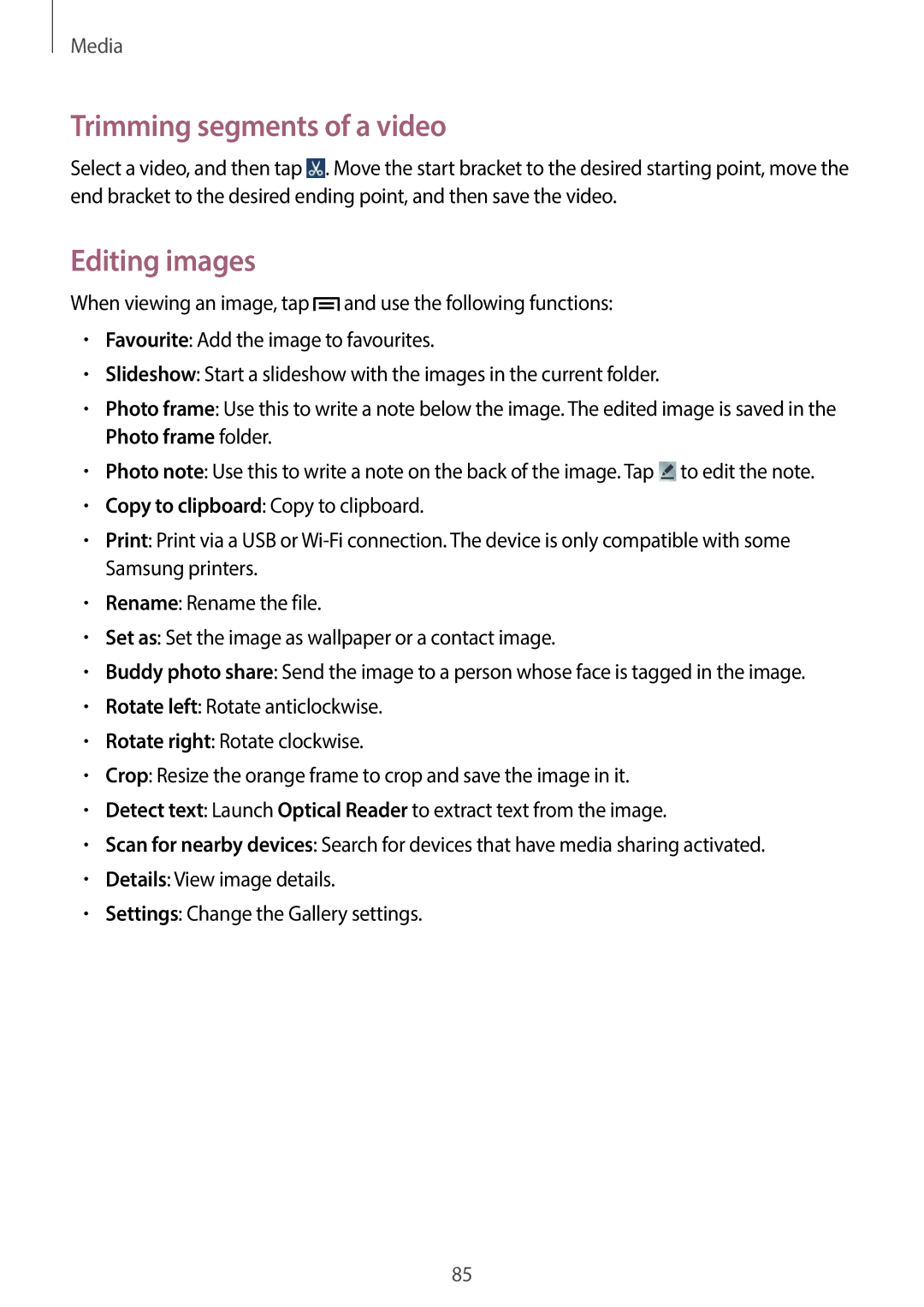Media
Trimming segments of a video
Select a video, and then tap ![]() . Move the start bracket to the desired starting point, move the end bracket to the desired ending point, and then save the video.
. Move the start bracket to the desired starting point, move the end bracket to the desired ending point, and then save the video.
Editing images
When viewing an image, tap ![]() and use the following functions:
and use the following functions:
•Favourite: Add the image to favourites.
•Slideshow: Start a slideshow with the images in the current folder.
•Photo frame: Use this to write a note below the image. The edited image is saved in the Photo frame folder.
•Photo note: Use this to write a note on the back of the image. Tap ![]() to edit the note.
to edit the note.
•Copy to clipboard: Copy to clipboard.
•Print: Print via a USB or
•Rename: Rename the file.
•Set as: Set the image as wallpaper or a contact image.
•Buddy photo share: Send the image to a person whose face is tagged in the image.
•Rotate left: Rotate anticlockwise.
•Rotate right: Rotate clockwise.
•Crop: Resize the orange frame to crop and save the image in it.
•Detect text: Launch Optical Reader to extract text from the image.
•Scan for nearby devices: Search for devices that have media sharing activated.
•Details: View image details.
•Settings: Change the Gallery settings.
85