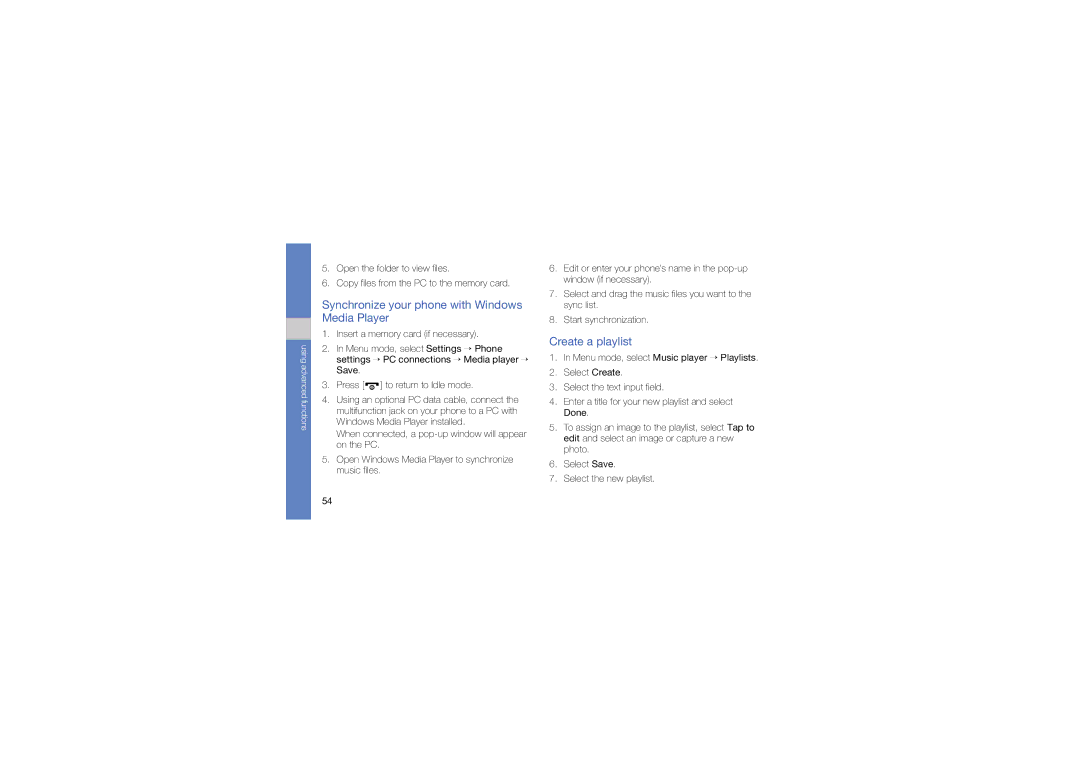GT-B3410TAWXEV, GT-B3410TIWXEV, GT-B3410TAWXXV, GT-B3410TIWXXV specifications
The Samsung GT-B3410 series, which includes models GT-B3410TIWXXV, GT-B3410TAWXXV, GT-B3410TIWXEV, and GT-B3410TAWXEV, represents a blend of style, functionality, and robust performance tailored for users looking for a reliable mobile device. These feature phones were designed with a focus on ease of use, making them appealing to a wide demographic.One of the standout features of the GT-B3410 series is its compact and ergonomic design. The devices boast a 2.6-inch QVGA display, providing a clear and vibrant interface for users. The physical QWERTY keyboard enhances text input, making it easier for users to compose messages and communicate effectively. This layout is particularly advantageous for users who engage in extensive texting or social media communications.
The GT-B3410 series is equipped with multimedia capabilities that cater to the entertainment needs of users. The integrated 2-megapixel camera allows for capturing decent photographs and videos, enabling users to document their experiences easily. Additionally, the built-in music player and FM radio provide users with various entertainment options on the go. The devices support multiple audio formats, ensuring that users can enjoy their favorite tunes without hassle.
In terms of connectivity, the GT-B3410 series is equipped with Bluetooth and USB support, allowing for easy file transfers and connections to various devices. The inclusion of expandable memory slots means users can increase storage capacity, making it simpler to store music, photos, and other data.
Durability is another characteristic of the GT-B3410 models. The devices are designed to withstand the rigors of daily use, making them suitable for a range of environments, from urban settings to outdoor adventures. Battery life is commendable, as users can enjoy extended periods of use without frequent recharging—an essential feature for those on the go.
In conclusion, the Samsung GT-B3410 series combines practicality and functionality with a user-friendly interface. With its robust features, multimedia capabilities, and reliable performance, it caters well to users who appreciate a solid and dependable mobile experience. Whether for communication, entertainment, or everyday tasks, the GT-B3410 models stand out as excellent choices in the feature phone market.